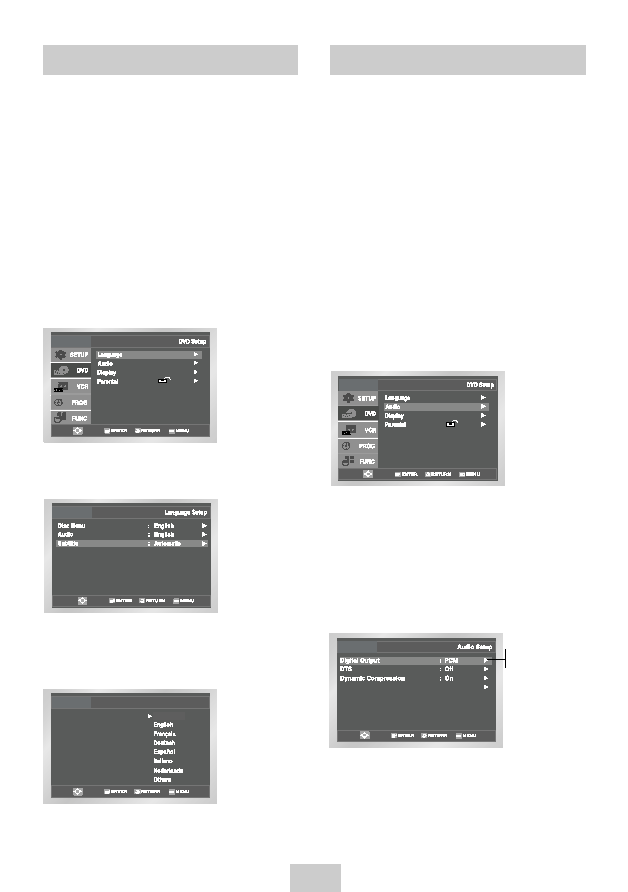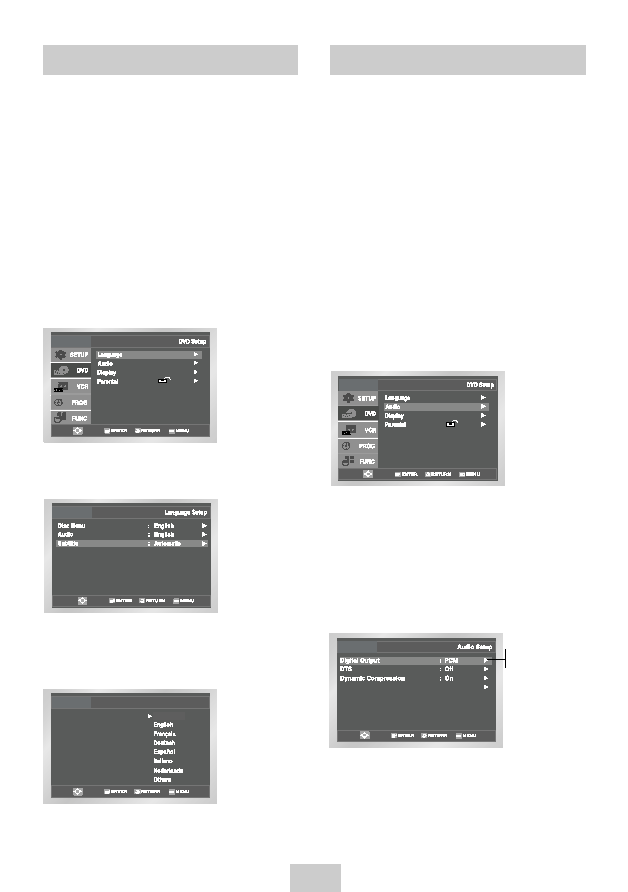
ENG-17
Subtitle Language
To set the Subtitle Language to your preferred language,
follow these steps. If your preferred language is
available on a DVD, your Subtitle Language will
automatically be set to the language you choose.
1
Open “MENU”
Press the MENU button while the DVD is in Stop
mode.
2
Select “DVD”
Use the UP/DOWN buttons to highlight “DVD”
then press the ENTER button.
3
Select “Language”
Move the selection bar to “Language” then press
ENTER to select.
4
Select “Subtitle”
Highlight “Subtitle”, then press the ENTER button.
5
Set “Subtitle Language” Preference
Highlight your preferred language for subtitles, then
press the ENTER button.
Subtitle
Subtitle Language
Automatic
Digital Output
If your A/V receiver is equipped with a Dolby Digital
decoder, your DVD-VCR can output Dolby Digital 5.1
sound, but you MUST enable this feature in the menu
system to prevent damage to your speakers.
NOTE: Select “Bitstream” ONLY if you have connected
a Dolby Digital-equipped A/V receiver to the
Digital Output (coaxial) on the DVD-VCR rear
panel.
1
Open “MENU”
Press the MENU button while the DVD is in Stop
mode.
2
Select “DVD”
Use the UP/DOWN buttons to highlight “DVD”
then press the ENTER button.
3
Select “Audio”
Highlight “Audio”, then press the ENTER button.
4
Set “Digital Output”
Highlight “Digital Output” then press the RIGHT
button to select one of the following options:
• PCM –
To use your DVD/TV with an A/V
receiver without a Dolby Digital
decoder.
• Bitstream –To use your DVD/TV with an A/V
receiver with a Dolby Digital decoder.
PCM Down Sampling : On
PCM
Bitstream
00417A DVD-V9090/AFS(RF)-eng 5/10/04 3:11 PM Page 17