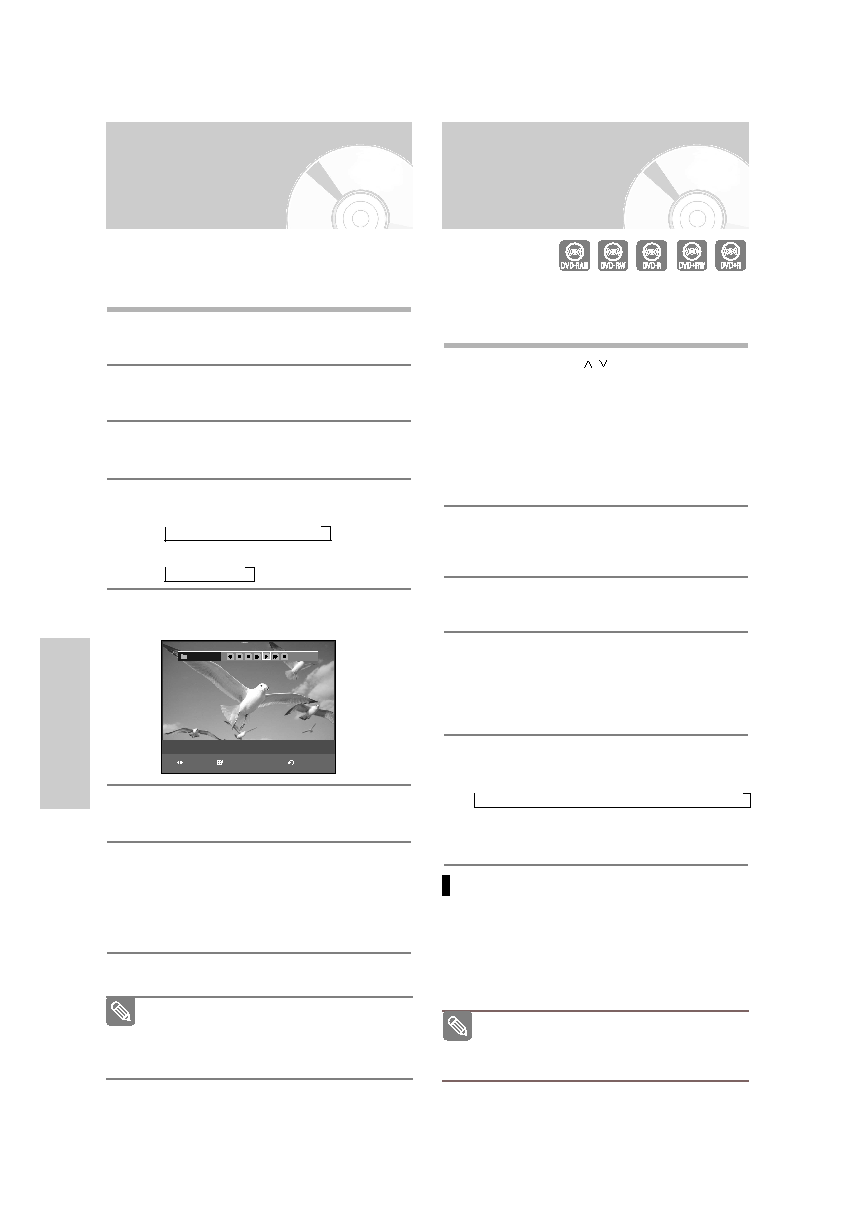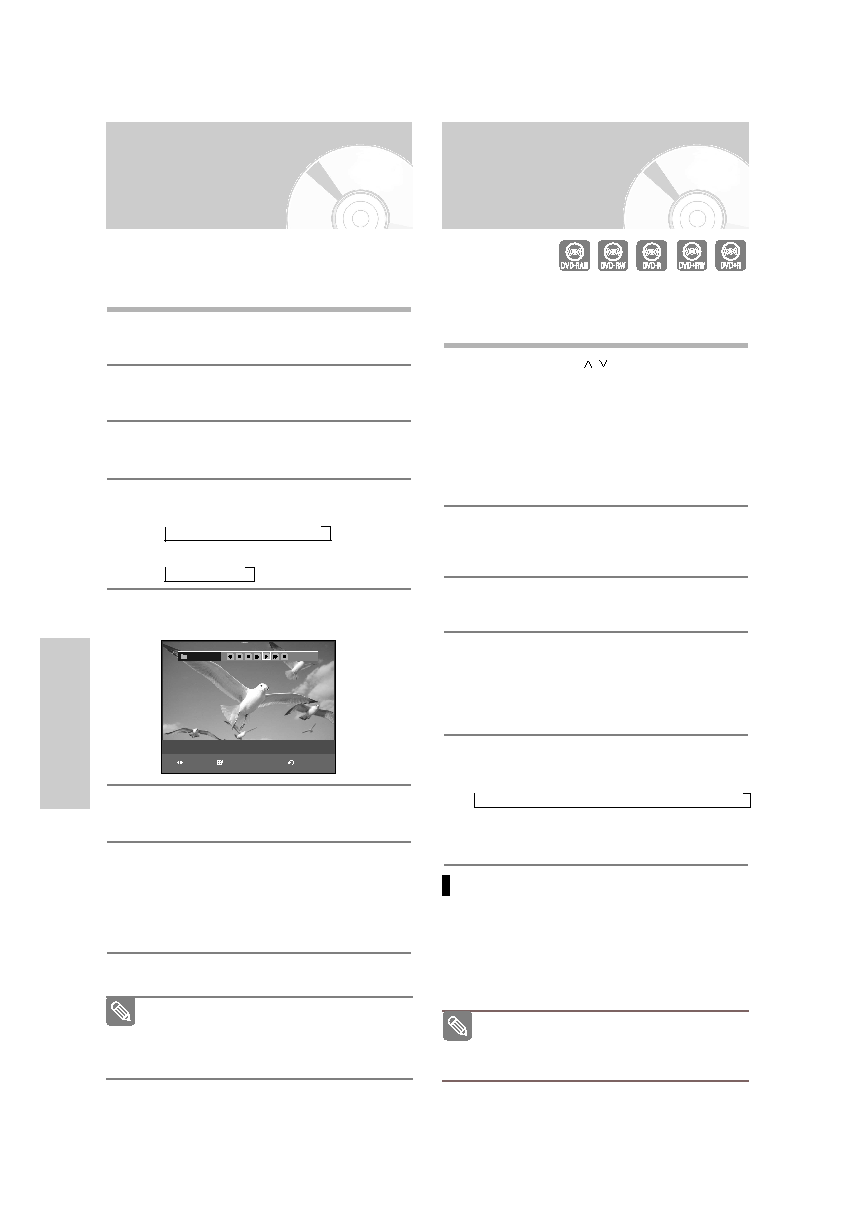
68 -
English
R
ecording
Making a One Touch
Recording (OTR)
One-Touch Recording (OTR) allows you to add
recording time in preset increments up to 4 hours by
pressing the
REC
button repeatedly.
1
Press the
CH/TRK
( /
) buttons or number but-
tons to select the channel to record.
If you want to record through a connected external
component, press the
INPUT SEL.
button to
select an appropriate external input(AV1, AV2 or
DV).
• CATV channel: 1 to 125
• TV channel: 2 to 69
2
Press the DVD or VCR button on the remote, or
DVD/VCR on the front panel to select the DVD or
VCR mode.
3
Press the
REC
button to start recording.
4
While in Record mode, press the
REC
button
again to activate the One-Touch Recording (OTR).
• Record length 0:30 appears on the On-Screen
Display and the DVD Recorder & VCR will record
for exactly 30 minutes.
5
Continue pressing
REC
button to add recording
time in preset increments up to 4hours.
➝
0:30
➝
1:00
➝
1:30
➝
2:00
➝
3:00
➝
4:00
➝
Off
• The DVD Recorder & VCR stops recording
automatically when the time has elapsed.
To stop recording
Press the
STOP
(
) button.
The message “Press STOP button once more to
cancel Timer Record.” is displayed.
Press the
STOP
(
) button again.
The message “Updating the Information of disc.
Please wait for a moment.” is displayed.
The timer counter decreases by the minute
from 4:00 to 0:00, then the DVD Recorder
& VCR stops recording.
Note
Recording through the
DV Input jack
You may control your Camcorder using the IEEE1394
(DV) interface.
Follow these directions to record onto a disc or tape
from a camcorder that has a DV output jack.
1
Connect the DV output jack of your camcorder to
the DV input jack on the front of your DVD
Recorder & VCR using a DV cable.
2
Power on your DVD Recorder & VCR and switch
to DV mode by pressing the
INPUT SEL.
on the
remote control.
3
Press the DVD or VCR button on the remote, or
DVD/VCR on the front panel to select the DVD or
VCR mode.
4
Press the
REC SPEED
button repeatedly to select
the recording speed(quality).
DVD:
➝
SP
➝
LP
➝
EP
➝
XP
VCR:
➝
SP
➝
SLP
5
If the input is set to DV, a playback/record menu that
enables camcorder control appears on the top of the
screen.
6
Select the Play icon on the upper part of the
screen to playback the camcorder and find the
starting position to copy.
7
To start recording, Press the
œ √
button to select
rec
(
q)
icon in the top side of the screen, then
press the
ENTER
button.
You can press the
REC
button on the remote con-
trol to start recording. To display playback related
icons on the screen, press either direction button
on the remote control.
8
Press the
STOP
button on your DVD Recorder &
VCR when the recording is finished.
Some camcorders may not work with your
DVD Recorder & VCR even if they have a DV
output jack.
Also refer to the user manual for your cam-
corder when recording through the DV jack.
Note
DV
RETURN
SELECT
MOVE
The DV device is connected.
00995G-VR345-XAA-Eng47-75 2006.4.10 2:53 PM Page 68