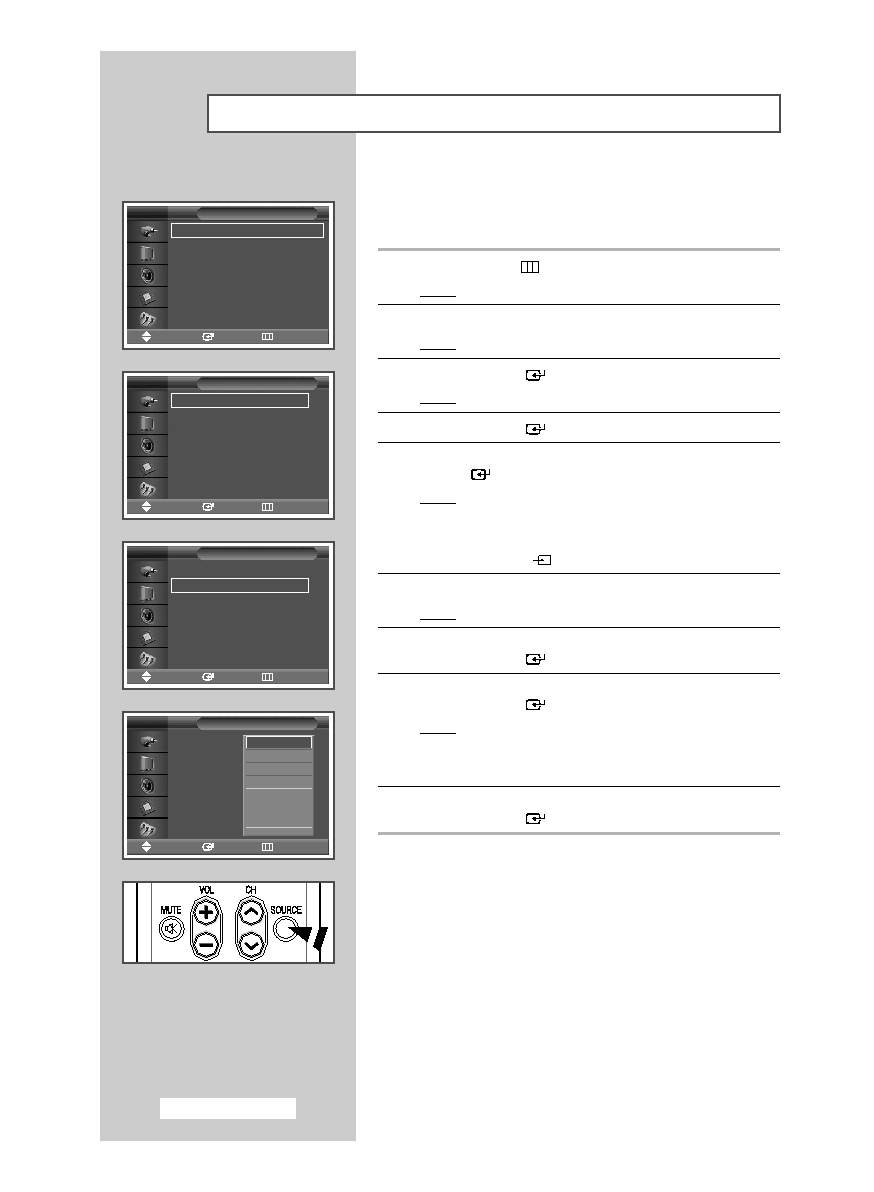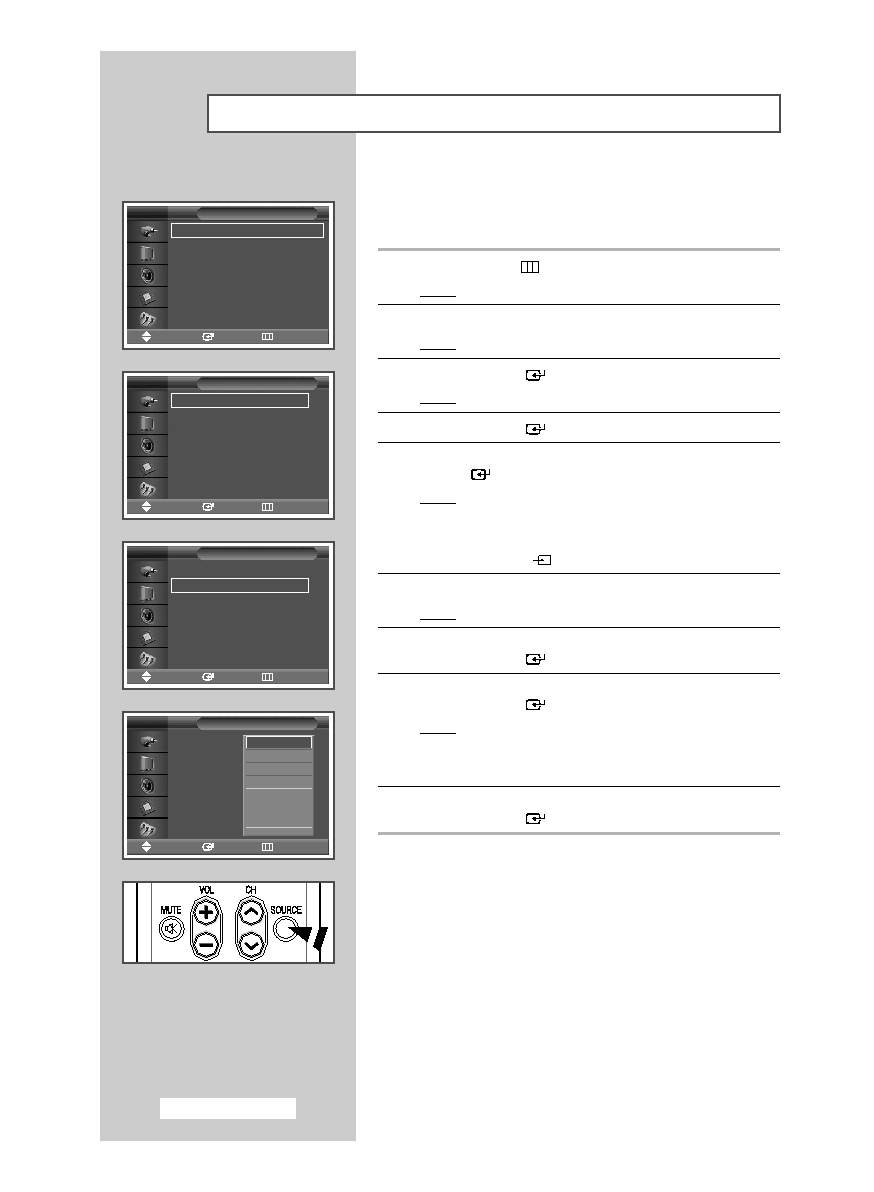
English - 42
Viewing an External Signal Source
Once you have connected up your various audio and video
systems, you can view different sources by selecting the
appropriate input.
1
Press the MENU (
) button.
Result:
The main menu is displayed.
2
Press the … or † button to select Input.
Result:
The Input menu is displayed.
3
Press the ENTER (
) button.
Result:
The Source List is selected.
4
Press the ENTER (
) button again.
5
Press the … or † button to select the signal source, press the
ENTER (
) button.
Result:
The available signal sources are listed.
➢
◆ AV, S-Video, Component, PC1, PC2, or DVI
◆ You can also set these options simply by pressing the
SOURCE (
) button on the remote control.
6
Repeat steps 1 to 3.
Result:
The Input menu is displayed again.
7
Press the … or † button to select Edit Name.
Press the ENTER (
) button.
8
Press the … or † button to select external source to be edited.
Press the ENTER (
) button.
Result:
The available device names are listed.
VCR
, DVD, Cable STB, HD STB, Satellite STB,
AV Receiver
, DVD Receiver, Game, Camcorder,
DVD Combo
, DHR (DVD HDD Recorder), or PC
9
Select the required device by pressing the … or † button.
Press the ENTER (
) button.
➢
If you change the external source while viewing, it might
take a short period of time for picture to be switched.
Source List
: AV
√
√
Edit Name
√
√
Input
Move
Enter
Return
TV
AV
: - - - -
√
√
S-Video
: - - - -
√
√
Component
: - - - -
√
√
PC1
: - - - -
√
√
PC2
: - - - -
√
√
DVI
: - - - -
√
√
Source List
Move
Enter
Return
TV
Source List
: AV
√
√
Edit Name
√
√
Input
Move
Enter
Return
TV
AV
:
- - - -
S-Video
: - - - -
Component
: - - - -
PC1
: - - - -
PC2
: - - - -
DVI
: - - - -
Edit Name
Move
Enter
Return
TV
----
VCR
DVD
Cable STB
HD STB
Satellite STB
AV Receiver
†
†
☛
BN68-00848B-00Eng_0420 4/20/05 6:47 PM Page 42