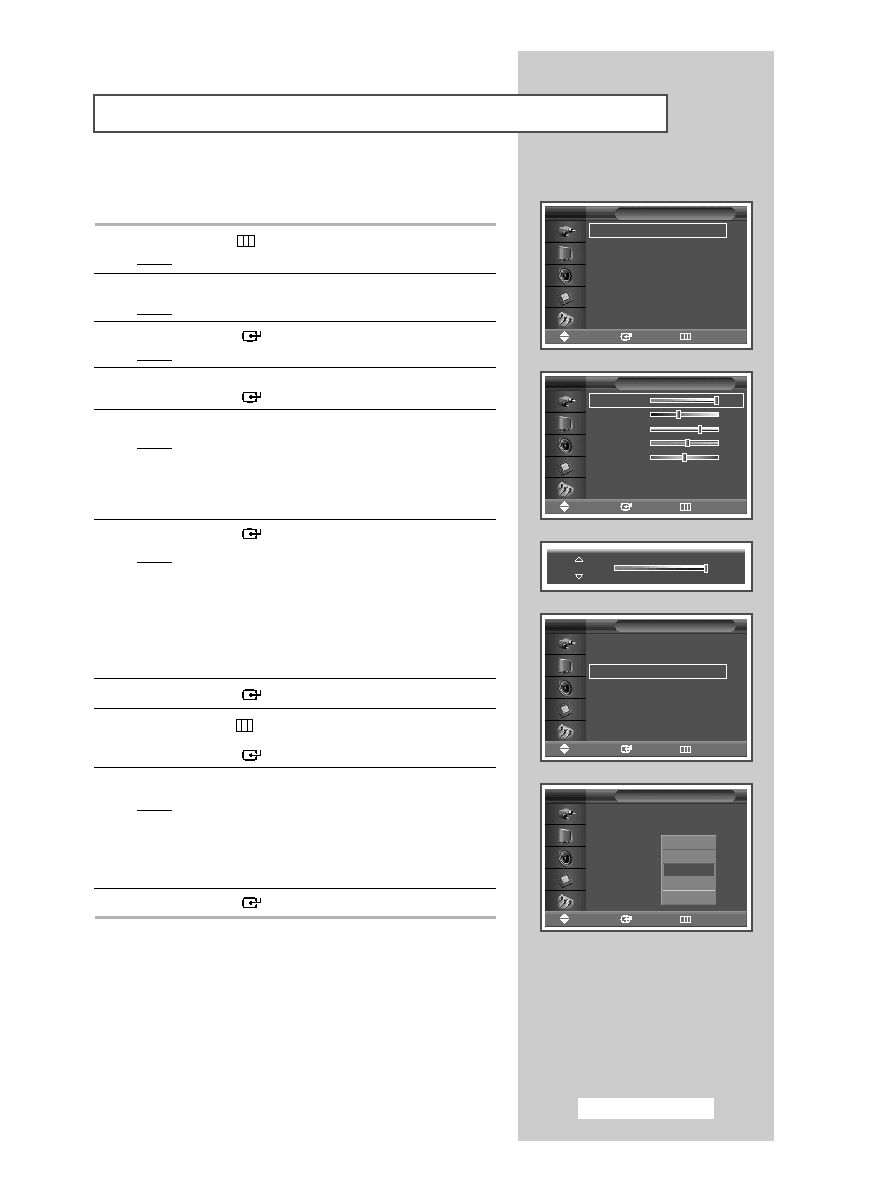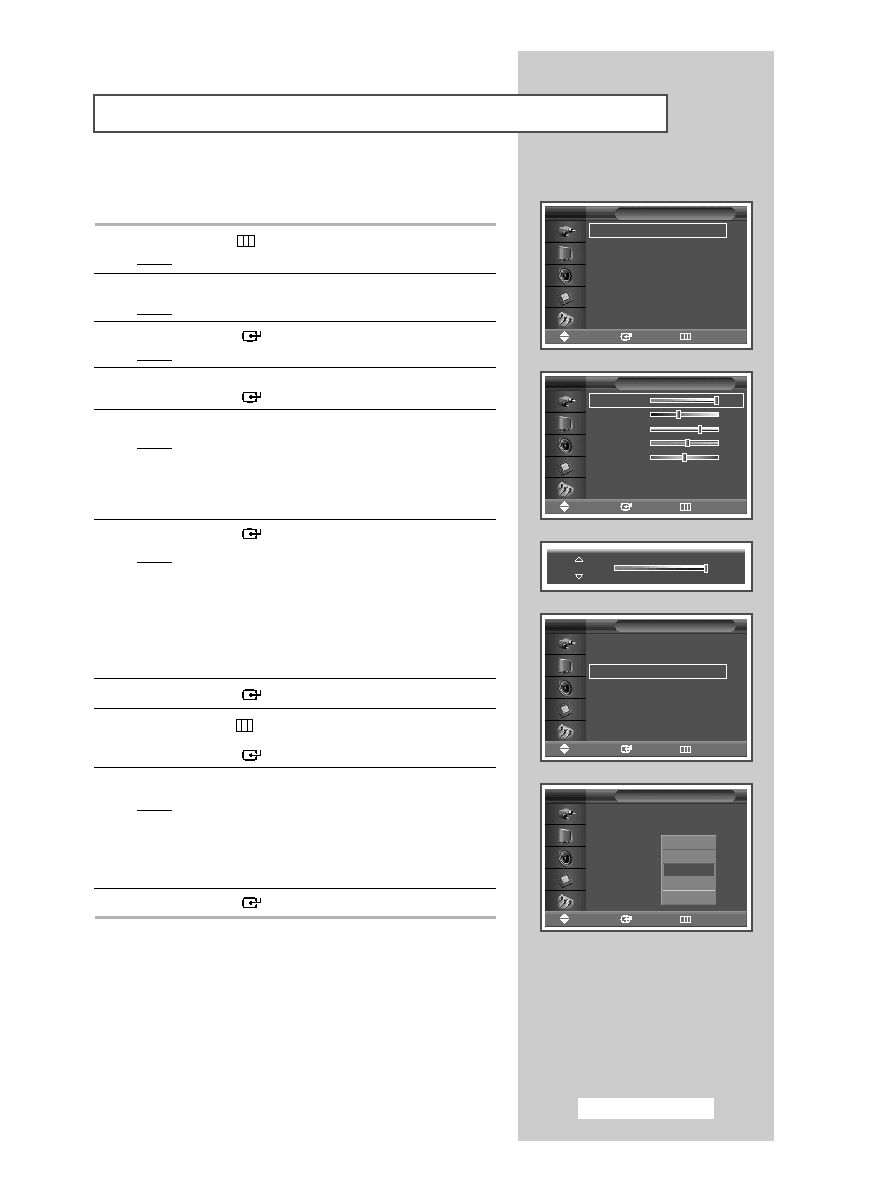
Your PDP Monitor has several setting options that allow you to
control the picture quality.
1
Press the MENU (
) button.
Result:
The main menu is displayed.
2
Press the … or † button to select Picture.
Result:
The Picture menu is displayed.
3
Press the ENTER (
) button.
Result:
The Mode is selected.
4
Press the … or † button to select Custom.
Press the ENTER (
) button.
5
Select the required option by pressing the … or † button.
Result:
The following options are available.
◆ Contrast - Brightness - Sharpness - Color -
Tint
(NTSC only)
◆ Contrast - Brightness : PC or DVI Mode.
6
Press the ENTER (
) button.
Result:
The horizontal bar is displayed.
Press the œ or √ button until you reach the optimal
setting.
➢
◆ Press the … or † button to select other option(s).
◆ When the picture mode is set to Custom, the settings
values may vary depending on the input source.
(ex. AV, Component, PC, or DVI.)
7
Press the ENTER (
) button.
8
Press the MENU (
) button to return to the Picture menu.
Press the … or † button to select Color Tone.
Press the ENTER (
) button.
9
Select the required option by pressing the … or † button.
Result:
The following options are available.
◆ Cool2 - Cool1 - Normal - Warm1 - Warm2
◆ Custom - Cool - Normal - Warm : PC Mode.
◆ Cool - Normal - Warm : DVI Mode.
10
Press the ENTER (
) button.
Customizing the Picture Settings
English - 17
Contrast
100
Mode
: Dynamic
√
√
Custom
√
√
Color Tone
: Normal
√
√
Color Control
√
√
Film Mode
: Off
√
√
Size
: 16:9
√
√
PIP
√
√
Picture
Move
Enter
Return
TV
Mode
: Dynamic
√
√
Custom
√
√
Color Tone
: Normal
√
√
Color Control
√
√
Film Mode
: Off
√
√
Size
: 16:9
√
√
PIP
√
√
Picture
Move
Enter
Return
TV
Mode
: Dynamic
Custom
Color Tone
: Normal
Color Control
Film Mode
: Off
Size
: 16:9
PIP
Picture
Move
Enter
Return
TV
Contrast
100
Brightness
45
Sharpness
75
Color
55
Tint G 50
R 50
Custom
Move
Enter
Return
TV
Cool2
Cool1
Normal
Warm1
Warm2
BN68-00848B-00Eng_0420 4/20/05 6:46 PM Page 17