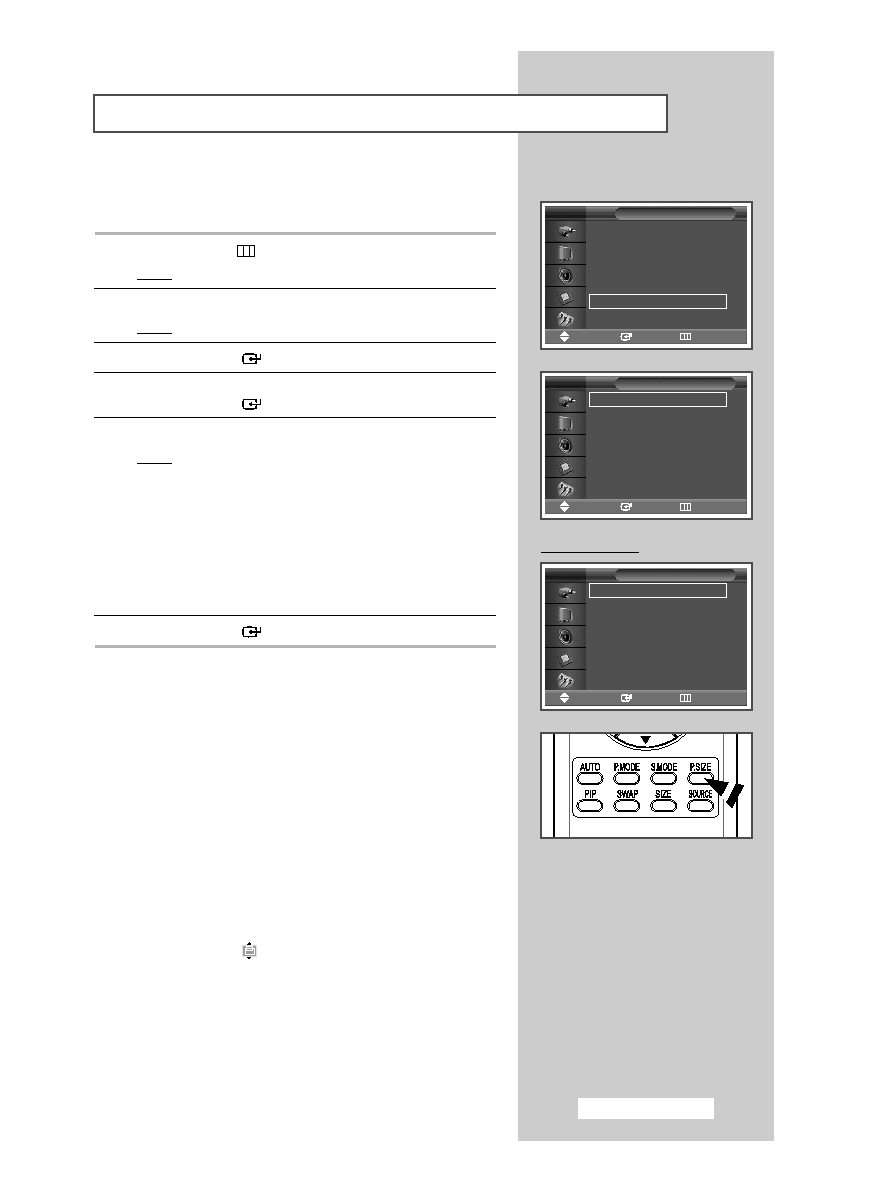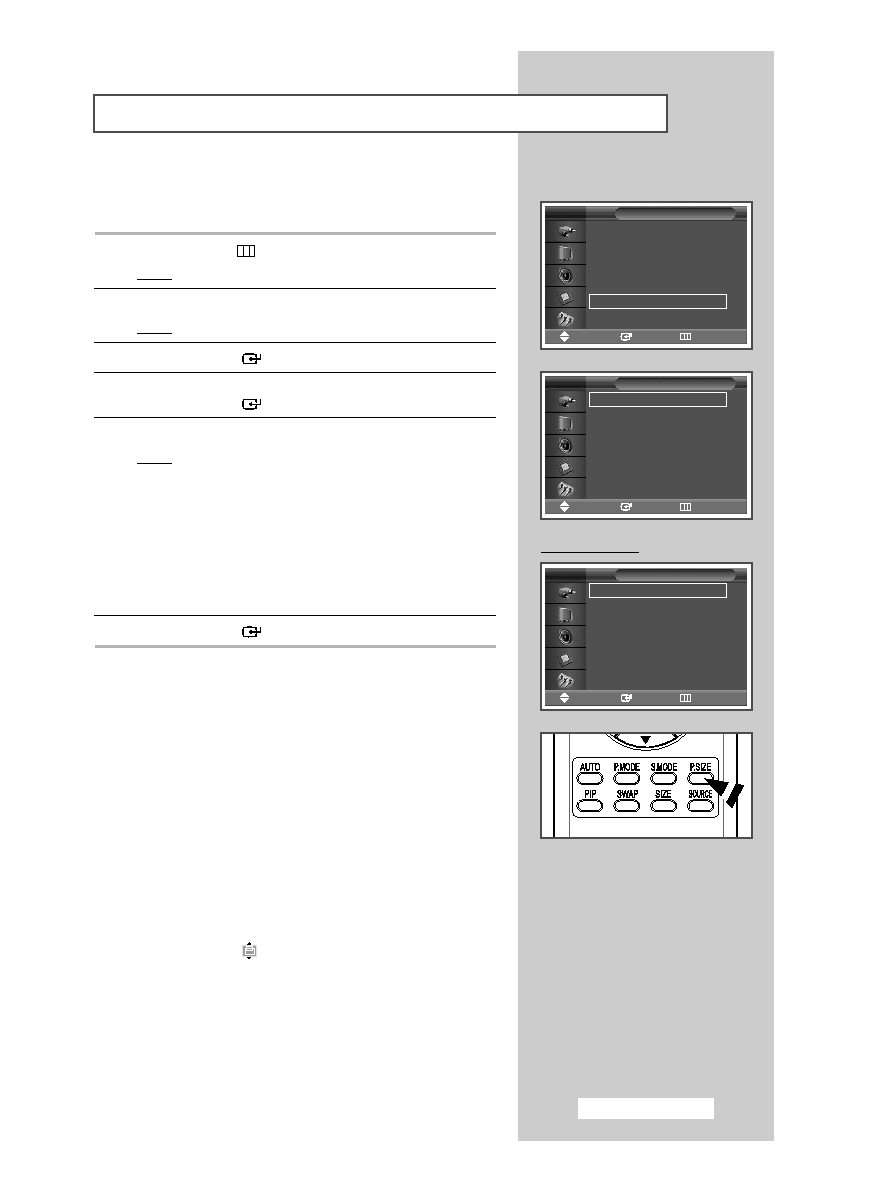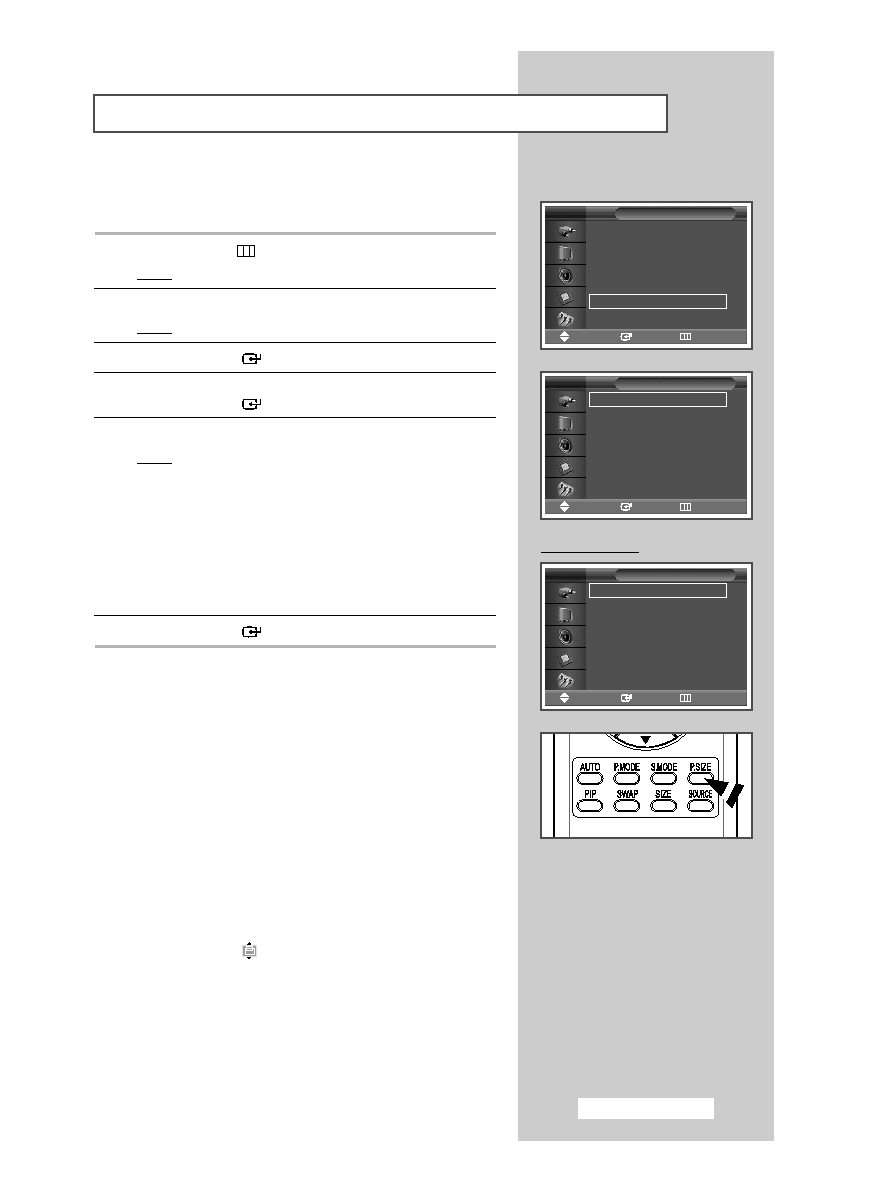
You can select the picture size which best corresponds to your viewing
requirements.
1
Press the MENU (
) button.
Result:
The main menu is displayed.
2
Press the … or † button to select Picture.
Result:
The Picture menu is displayed.
3
Press the ENTER (
) button.
4
Press the … or † button to select Size.
Press the ENTER (
) button.
5
Select the required option by pressing the … or † button.
Result:
The following options are available.
◆ 16:9
: Sets the picture to 16:9 wide mode.
◆ Panorama : Use this mode for the wide aspect ratio of a
panoramic picture.
◆ Zoom1
: The screen size when wide screen is vertically
enlarged.
◆ Zoom2
: The screen size when the Zoom1 screen is
vertically enlarged.
◆ 14:9
: Magnify the size of the picture more than 4:3.
◆ 4:3
: Sets the picture to 4:3 normal mode.
6
Press the ENTER (
) button.
➢
◆ You can select these options simply by pressing the P.SIZE
button on the remote control.
◆ If you change the picture size In PIP mode, PIP disappears
automatically.
◆ Depending on the input source, the P.SIZE options may vary.
◆ Check if the Video Wall (refer to page 33) is On if the Picture
size is not function. Picture size does not function when the
Video Wall is set to On.
Change the setting to Off and try it again.
Positioning and Sizing the screen using Zoom
➢
◆ Resizing the screen using the Zoom enables the positioning
and sizing of the screen to up/down direction using the … or
† button as well as the screen size.
◆ Move the screen up/down using the … or † button after
selecting the
by pressing the œ or √ button.
◆ Screen enlargement operates only in AV/S-Video/Component
input modes.
◆ In PC or DVI mode, you can select either 16:9 or 4:3.
Selecting the Picture Size
English - 23
Mode
: Dynamic
√
√
Custom
√
√
Color Tone
: Normal
√
√
Color Control
√
√
Film Mode
: Off
√
√
Size
: 16:9
√
√
PIP
√
√
Picture
Move
Enter
Return
TV
16:9
Panorama
Zoom1
Zoom2
14:9
4:3
Size
Adjust
Enter
Return
TV
16:9
Panorama
Zoom1
Zoom2
14:9
4:3
Size
Adjust
Enter
Return
TV
PC to DVI Mode
BN68-00848B-00Eng_0420 4/20/05 6:46 PM Page 23