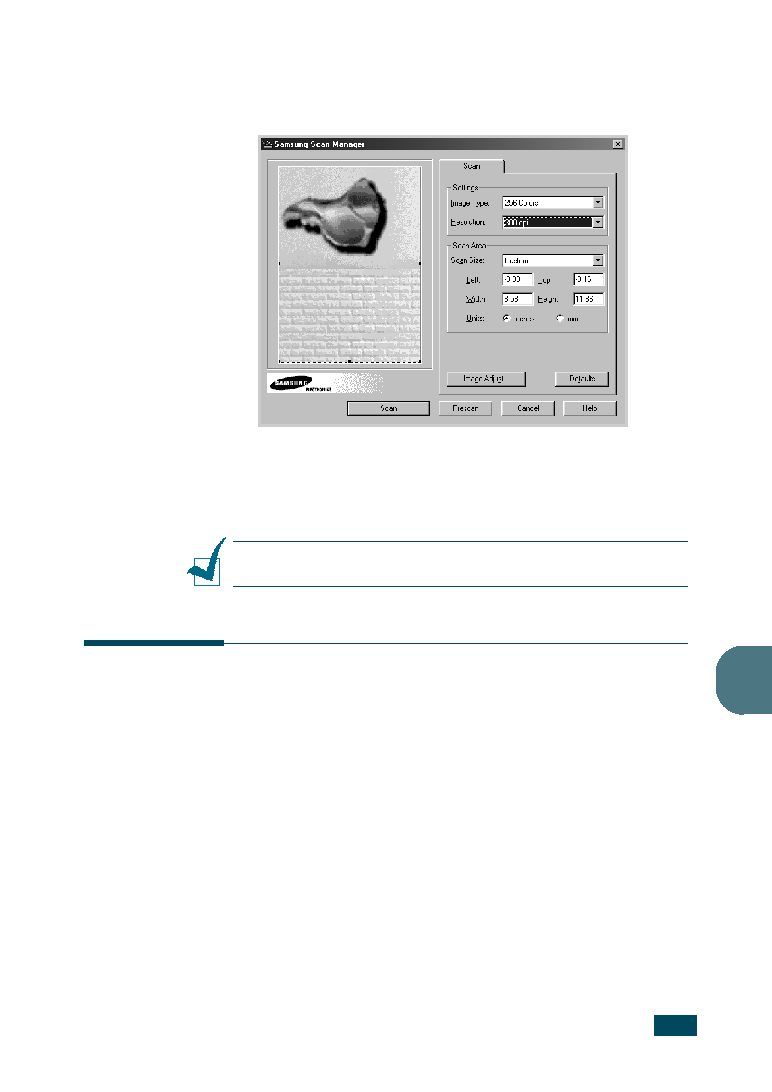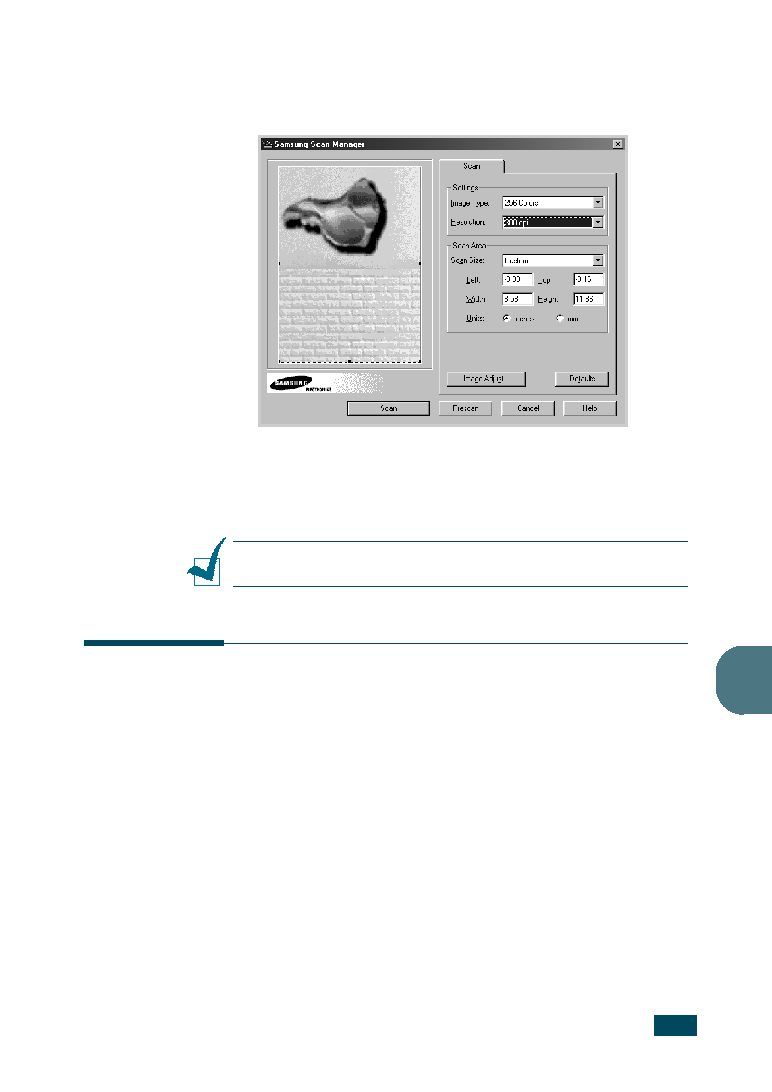Manual page
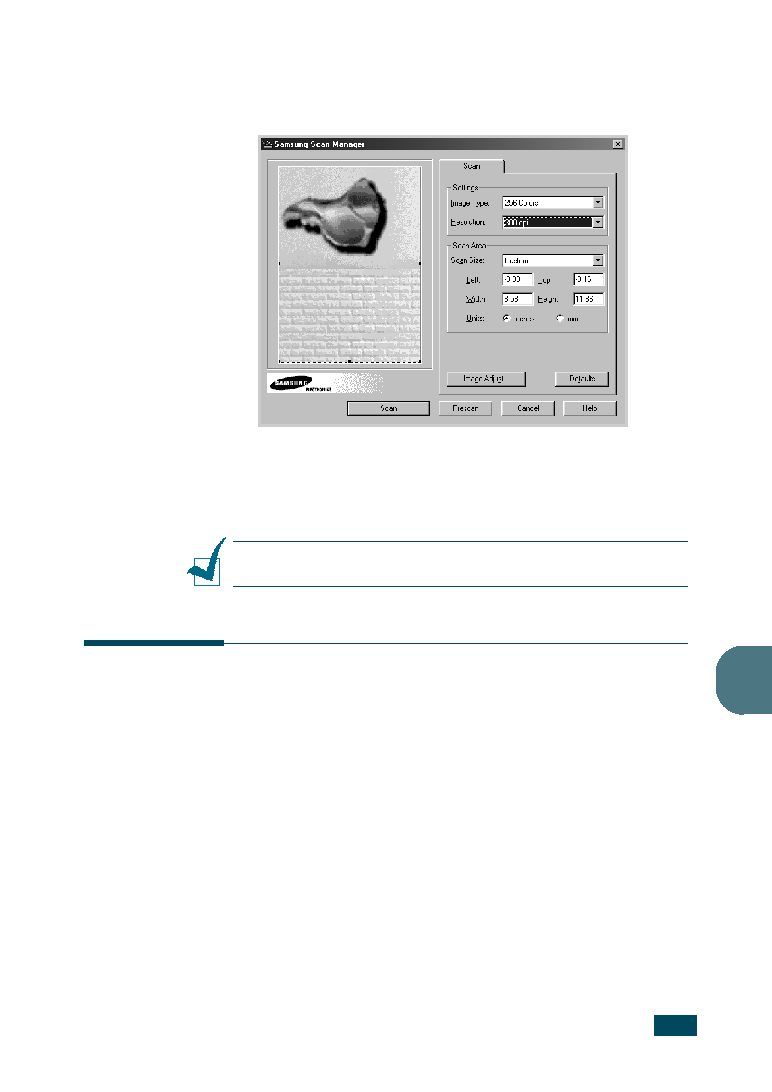
S
CANNING
6.5
6
6
The Samsung Scan Manager opens for the selected service.
Adjust the scan settings. You can use the Help button to
receive on-line help.
7
To start scanning, click Scan.
For more information, please refer to the SmarThru User’s
Guide which came with your machine.
N
OTE
: If you want to cancel the scan job, press the Stop/Clear
button on the control panel.
Scanning Process with TWAIN-
enabled Software
If you want to scan documents using other software, you will
need to use TWAIN-compliant software, such as Adobe
PhotoDeluxe or Adobe Photoshop. The first time you scan with
your machine, select it as your TWAIN source in the application
you use.
The basic scanning process involves a number of steps:
• Place your photograph or page on the document glass or in
the ADF.
• Open an application, such as PhotoDeluxe or Photoshop.
• Open the TWAIN window and set the scan options.
• Scan and save your scanned image.
You need to follow the program’s instructions for acquiring an
image. Please refer to the user’s guide of the application.