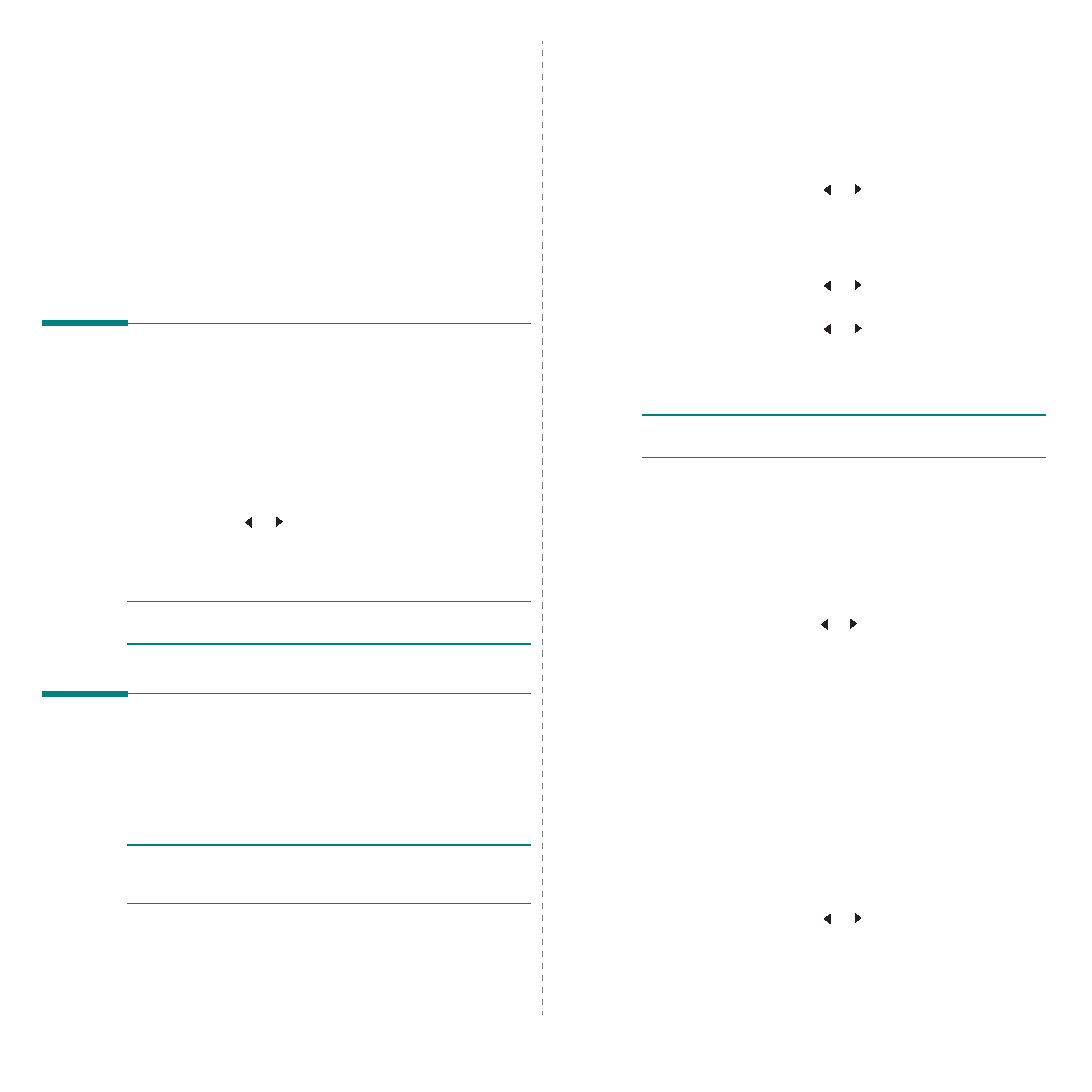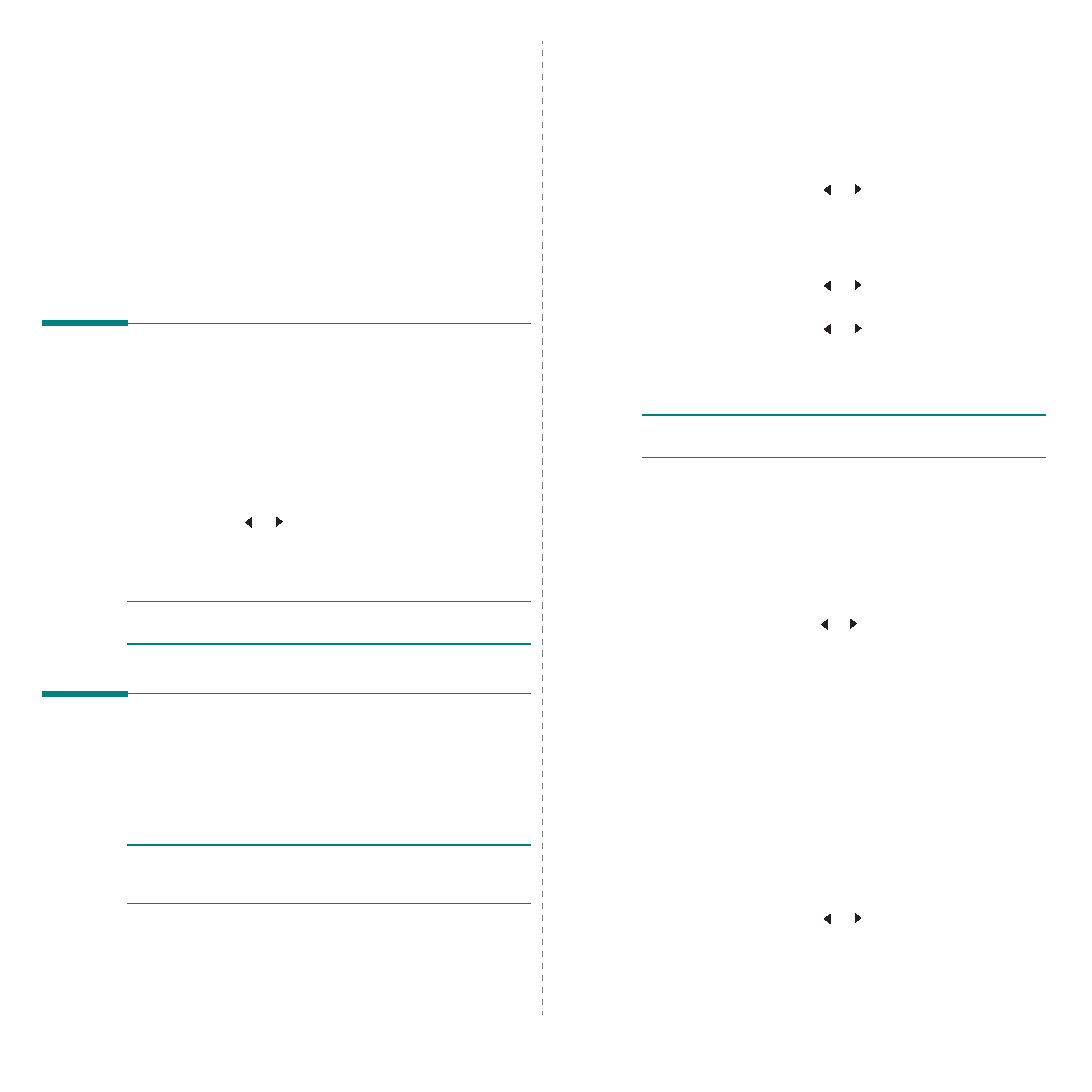
Copying
4.1
4
Copying
This chapter gives you step-by-step instructions for copying
documents.
Copying
1
Place a document on the document glass.
2
Customize the copy settings including copy size, darkness,
and original type, by using the control panel buttons. See
If necessary, you can use special copy features, such as
Poster copying or 2 Up copying. See page 4.3.
3
Press Copies and enter the number of copies using the
scroll button ( or ), if necessary.
4
Press Start to begin copying.
The display shows the copy processing.
N
OTE
: You can cancel the copy job during an operation. Press
Stop/Clear, and the copying will stop.
Changing the settings for each
copy
The buttons on the control panel let you select all basic copy
options: darkness, document type and copy size. Set the
following options for the current copy job before pressing Start
to make copies.
N
OTE
: If you press Stop/Clear while setting the copy
options, all of the options you have set for the current copy job
will be canceled and returned to their default status.
Reduced/Enlarged copy
You can reduce or enlarge the size of a copied image from 50%
to 200% when you copy original documents from the document
glass.
To select from the predefined copy sizes:
1
Press Menu
then Reduce/Enlarge appears.
2
Press the scroll button ( or ) to select the size setting
you want and press OK.
To fine-tune the size of copies:
1
Press Menu
then Reduce/Enlarge
appears.
2
Press the scroll button ( or ) until Custom:50-200%
appears and press OK.
3
Press the scroll button ( or ) to enter the copy size you
want. Pressing and holding the button allows you to
quickly scroll to the number you want.
4
Press OK to save the selection.
N
OTE
: When you make a reduced copy, black lines may
appear at the bottom of your copy.
Darkness
If you have an original document containing faint markings and
dark images, you can adjust the brightness to make a copy that
is easier to read.
1
Press Menu until Darkness appears on the top line of the
display.
2
Press the scroll button ( or ) to select the contrast mode
you want.
• Light: works well with dark print.
• Normal: works well with standard typed or printed
documents.
• Dark: works well with light print or faint pencil
markings.
3
Press OK to save the selection.
Original type
The original type setting is used to improve the copy quality by
selecting the document type for the current copy job.
1
Press Menu until Original Type appears on the top line of
the display.
2
Press the scroll button ( or ) to select the image mode
you want.
• Text: Use for documents containing mostly text.
• Text/Photo: Use for documents with mixed text and
photographs.
• Photo: Use when the originals are photographs.