Manual page
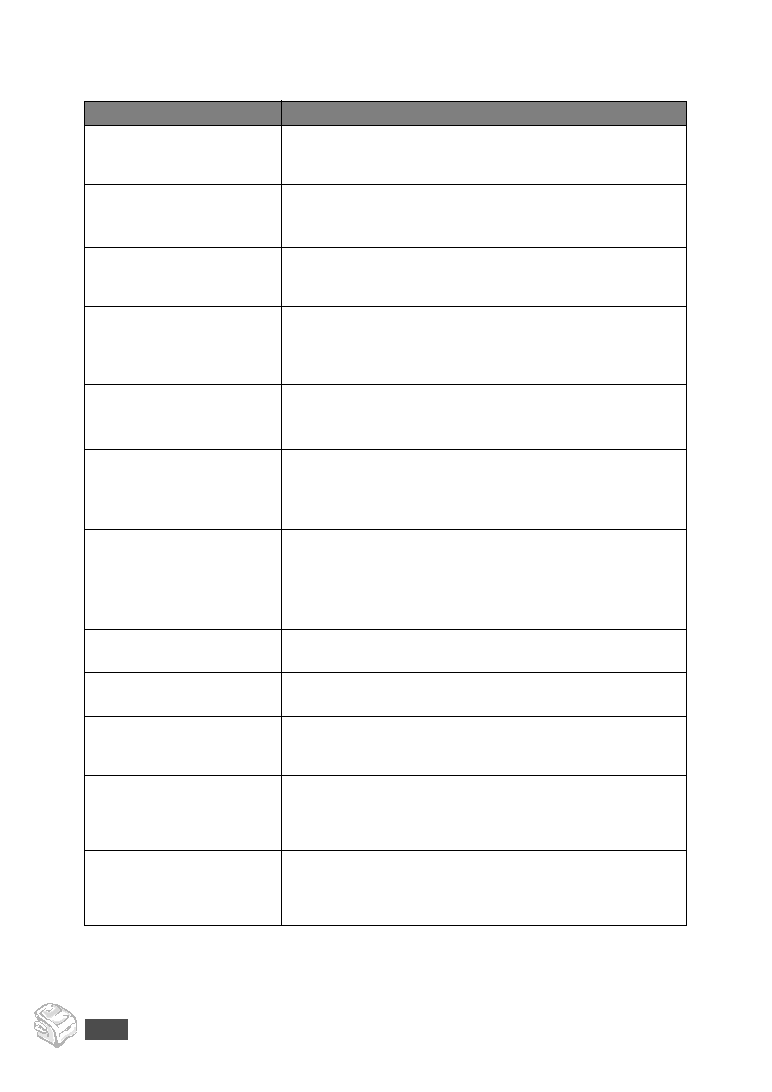
there is no display and the
buttons are not working.
• Ensure that there is power to the electrical receptacle.
• Check that the phone socket in the wall is working by plugging
memory do not dial
correctly.
correctly. Print a Phonebook list, referring to page 2.16.
into the machine.
not too thick or thin.
automatically.
• Make sure that there is paper in the tray.
• Check to see if the display shows “Memory Full.”
• “TX” should show up on the display.
• Check the other fax machine you are sending to, to see if it can
spaces or is received with a
poor-quality.
• A noisy phone line can cause line errors.
• Check your machine by making a copy.
• The toner cartridge may be empty. Replace the toner cartridge,
incoming fax are stretched.
document jam.
documents you send.
but a connection with
another fax machine fails.
cannot answer incoming calls. Speak with the other machine
operator and ask her/him to clear out the problem.
the memory.
the display shows a “Memory Full” message, delete any
documents you no longer need from the memory and then
restore the document.
bottom of each page or on
other pages, with a small
strip of text at the top.
option setting. See page 1.16.