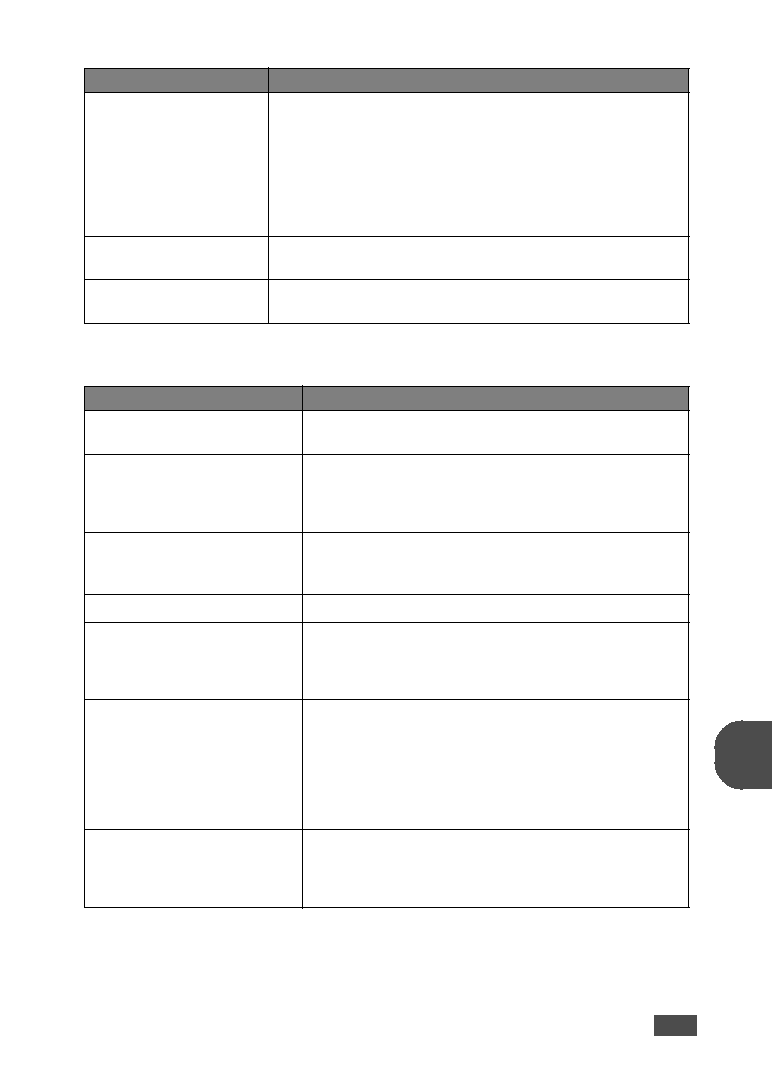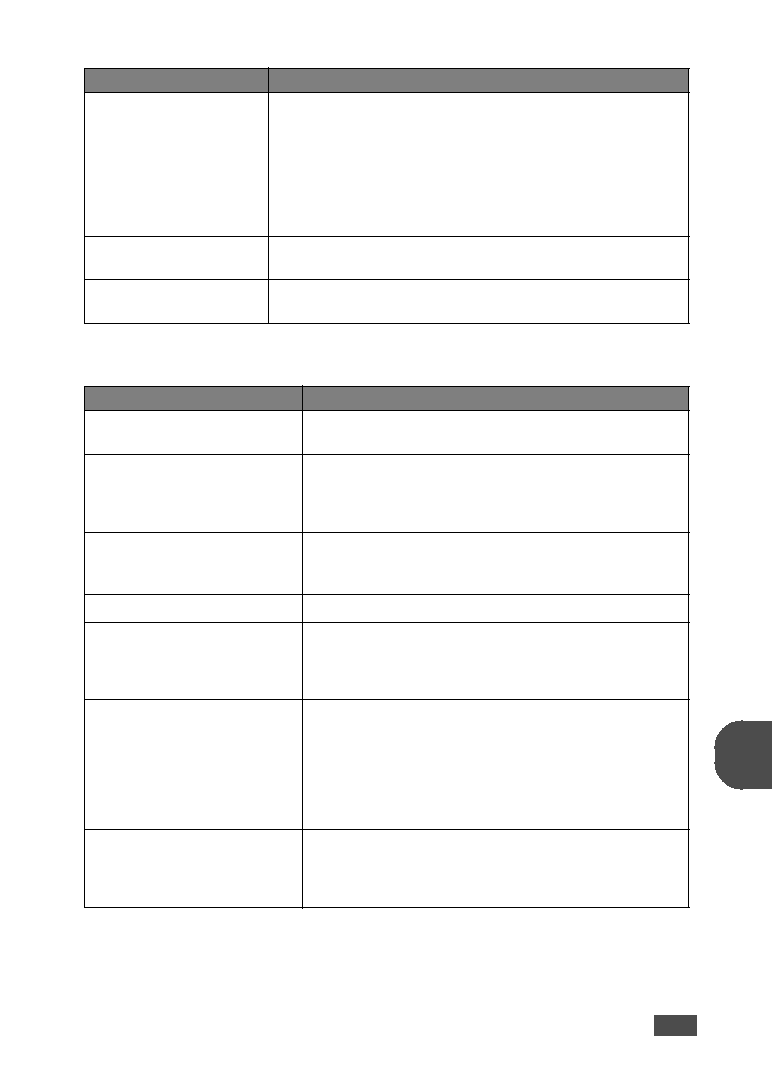
T
ROUBLESHOOTING
6.9
6
Copying Problems
The paper keeps jamming.
• There is too much paper in the paper tray. Remove excess paper
from the tray.
• An incorrect type of paper is being used. Use only paper that
• There may be debris inside the machine. Open the front cover and
remove the debris.
Transparencies stick
together in the paper exit.
Use only the transparencies specifically designed for a laser
printer. Remove each transparency as it exits from the machine.
Envelopes skew or fail to
feed correctly.
Ensure that the paper guides are against both sides of the
envelopes.
Condition
Suggested solutions
Copies are too light or too dark.
Use the Darkness button to darken or lighten the
background of the copies.
Smears, lines, marks or spots
appears on copies.
• If defects are on the original document, press the Darkness
button to lighten the background of your copies.
• If no defects are on the original document, clean the scan
Copy image is skewed.
• Ensure that the original document is positioned correctly in
the ADF (Automatic Document Feeder).
• Check that the copy paper is loaded correctly.
Blank copies print out.
Ensure that the original document is face down in the ADF.
Image rubs off the copy easily.
• Replace the paper in the paper tray with paper from a new
package.
• In high humidity areas, do not leave paper in the machine for
the extended periods of time.
Frequent copy paper jams
occurs.
• Fan the stack of paper, then turn it over in the paper tray.
Replace the paper in the tray with a fresh supply. Check/
adjust the paper guides, if necessary.
• Ensure that the paper is the proper paper weight. 75g/m
2
(20 lb) bond paper is recommended.
• Check for copy paper or pieces of copy paper remaining in
the machine after a paper jam has been cleared.
Fewer copies from the toner
cartridge than expected prints
out.
• Your original documents may contain pictures, solids or
heavy lines. For example, they may be forms, newsletters,
books or other documents that use more toner.
• The machine may be turned frequently on and off.
Condition
Suggested solutions