Manual page
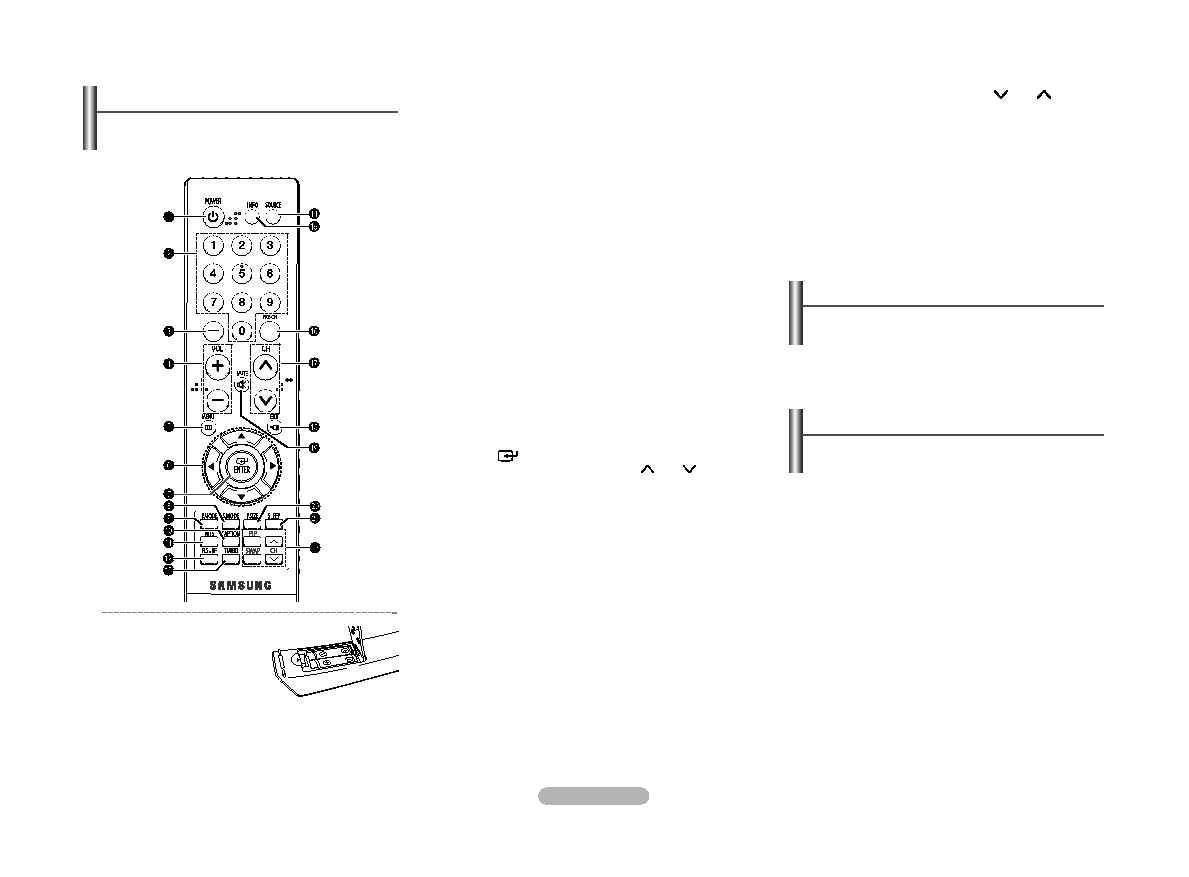
off.
channels directly on
the TV.
channels over 100. For
example, for channel
122, press “-”, then “2”,
then “2”.
decrease the volume.
screen menu.
the menu.
screen menus, press
ENTER to activate (or
change) a particular
item.
sound mode.
picture mode.
decoder.
Television Sound)
“Stereo”, “Mono”, or
“SAP” (Secondary
Audio Program).
return to a preferred
channel after a user-
preset time delay.
sound.
the available video
sources.
information on the TV
screen.
channel.
channels.
cut off the sound.
picture size.
preset time interval for
automatic shut off.
of about 23 feet from the TV. When using the
remote, always point it directly at the TV.
AAA size batteries, then
replace the cover.
When the remote control
does not operate normally, check that the “+” and “-”
ends of the batteries are inserted correctly or the
batteries are drained.
manganese.
You can also use the POWER button on the TV.
The main menu is displayed on the screen. Its left
side has five icons: Input, Picture, Sound,
Channel, and Setup.
icons. Press the ENTER button to access the
icon’s sub-menu.
menu. Press the ENTER button to enter items in
the menu.
items. Press the MENU button to return to the
previous menu.
model)
or deactivate the PIP
function.
Press to interchange
the main picture and
sub-picture.
channel of the sub-
picture only when the
“Source” is set to “TV”.