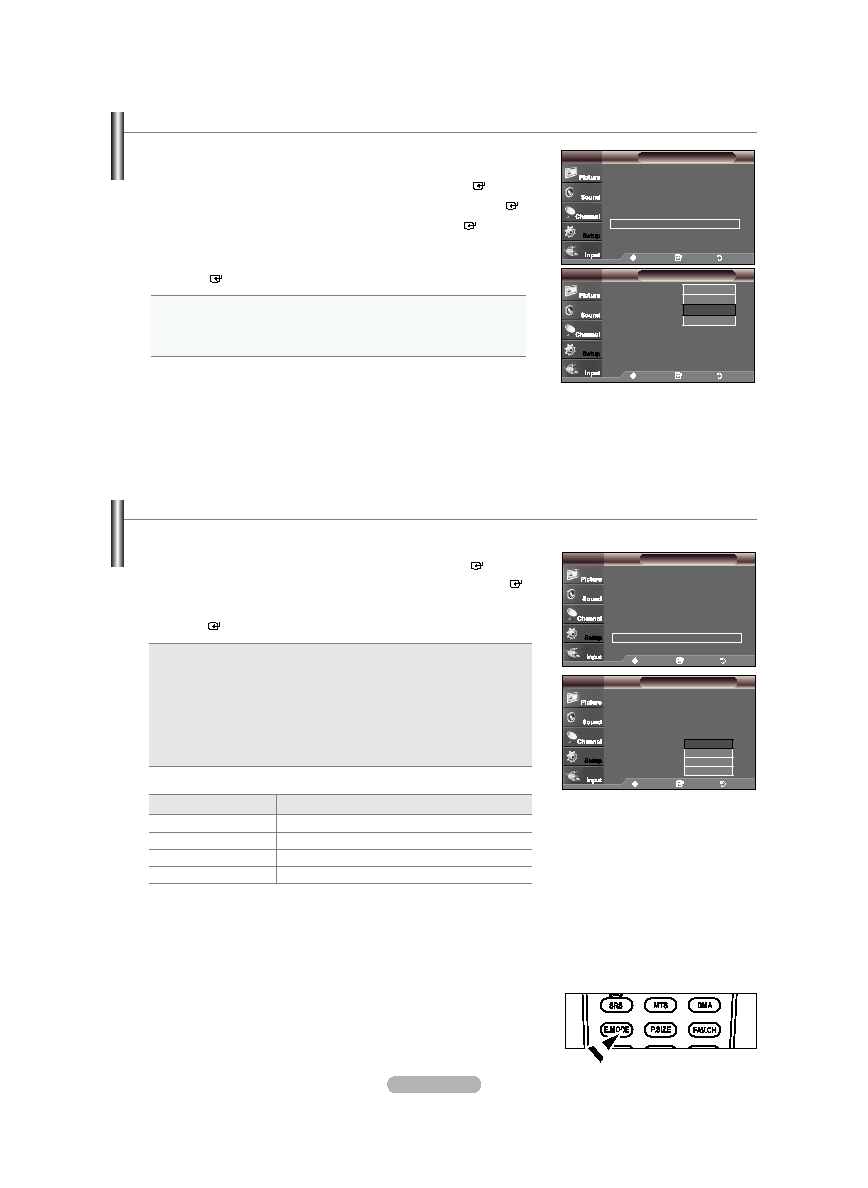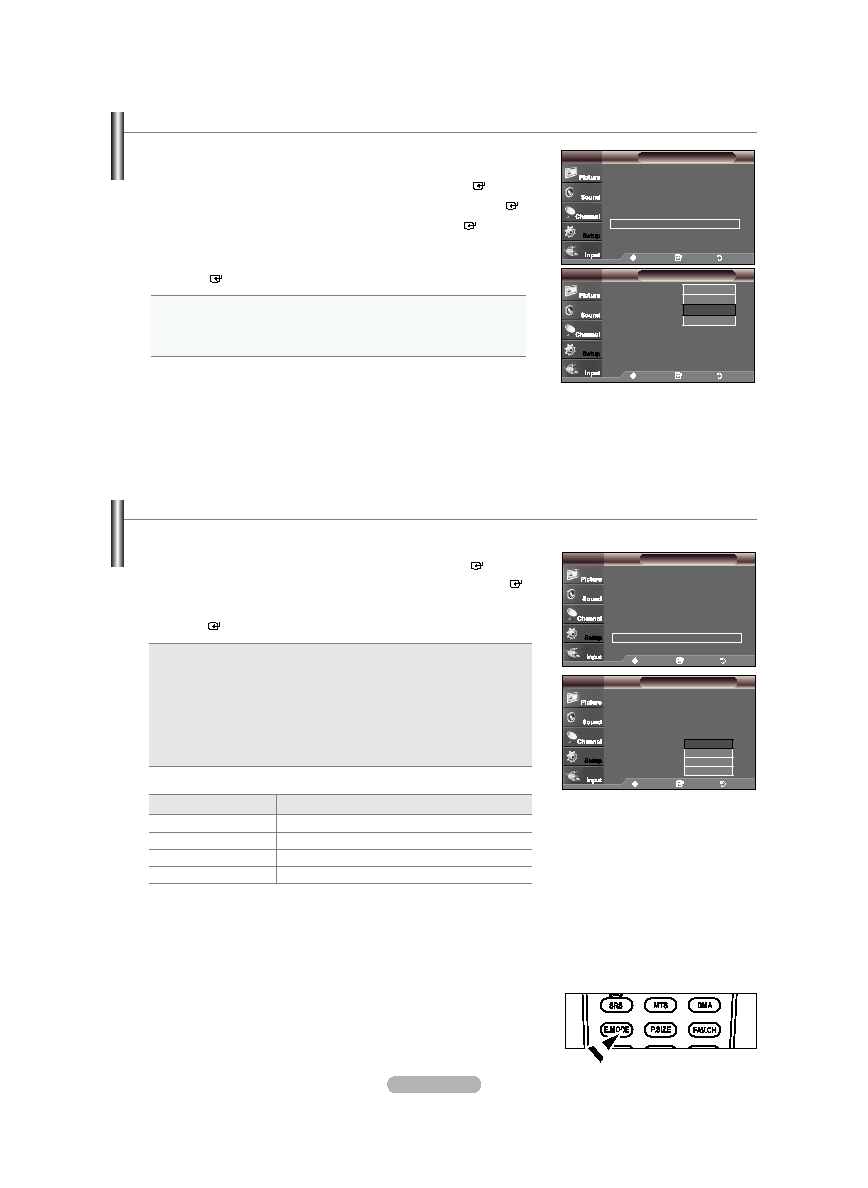
English - 61
Setting the Entertainment mode
The “Entertainment” mode enables you to select the optimal display and sound for sports, cinema and games.
1. Press the MENU button to display the menu.
Press the ▲ or ▼ button to select “Setup”, then press the
ENTER button.
2. Press the ▲ or ▼ button to select “Entertainment”, then press the ENTER
button.
3. Press the ▲ or ▼ button to select “Off”, “Sports”, “Cinema” or “Game”, then press
the
ENTER button.
Off: Switches the “Entertainment” function off.
Sports: Provides the optimal picture and sound quality for sports.
Cinema: Provides the optimal picture and sound quality for movie
watching.
You can experience a richer picture and enhanced sound.
Game: Provides the optimal picture and sound quality for games. This
mode accelerates the playing speed when using an external game
console connected to the TV.
•
•
•
•
Press the
ExIT button to exit.
Entertainment mode
Picture mode / Sound mode
Off
Return to previous
Sports
Standard / Music + SRS TruSurround XT On
Cinema
Standard / Music + SRS TruSurround XT On
Game
Standard / Music + SRS TruSurround XT On
If you set any of the three “Entertainment” modes to On, the settings will be locked and can not be adjusted. If you want to
make Picture and Sound mode adjustments, the “Entertainment” mode must be turned off.
The “Entertainment” settings are saved for each input source.
If you set any of the three “Entertainment” modes to On, “SRS TruSurround XT” function is not available.
You can press the
E.MODE button on the remote control repeatedly to change the
“Entertainment” setting.
➣
➣
➣
O
Setup
Plug & Play
►
Language
: English
►
Time
►
V-Chip
►
Caption
►
External Settings
►
Entertainment
: Off
►
▼ More
TV
Move
Enter
Return
Setup
Plug & Play
Language
: English
Time
V-Chip
Caption
External Settings
Entertainment
:
Off
►
▼ More
TV
Move
Enter
Return
Off
Sports
Cinema
Game
Adjusting the TV On/Off Melody Sound
1. Press the MENU button to display the menu.
Press the ▲ or ▼ button to select "Setup", then press the
ENTER button.
2. Press the ▲ or ▼ button to select “External Settings”, then press the ENTER button.
3. Press the ▲ or ▼ button to select "Melody", then press the ENTER button.
4. Press the ▲ or ▼ button to select “Off”, “Low”, “Medium” or “High”, then press
the
ENTER button.
•
Off : Turns off the melody function.
•
Low : Sets the melody volume to low.
•
Medium : Sets the melody volume to medium.
•
High : Sets the melody volume to high.
Press the
ExIT button to exit.
The Melody does not play
- When no sound is output from the TV because the
MUTE button has been pressed.
- When no sound is output from the TV because the Volume has been reduced to
minimum with the
VOL- button.
- When the TV is turned off by Timer function.
➣
A melody sound can be set to come on when the TV is powered On or Off.
Setup
Plug & Play
►
Language
: English
►
Time
►
V-Chip
►
Caption
►
External Settings
►
Entertainment
: Off
►
▼ More
TV
Move
Enter
Return
External Settings
Melody
: M
edium
Wall-Mount Adjustment
TV
Move
Enter
Return
Off
Low
Medium
High
BN68-01395A-Eng-0202.indd 61
2008-02-02 �� 7:00:00