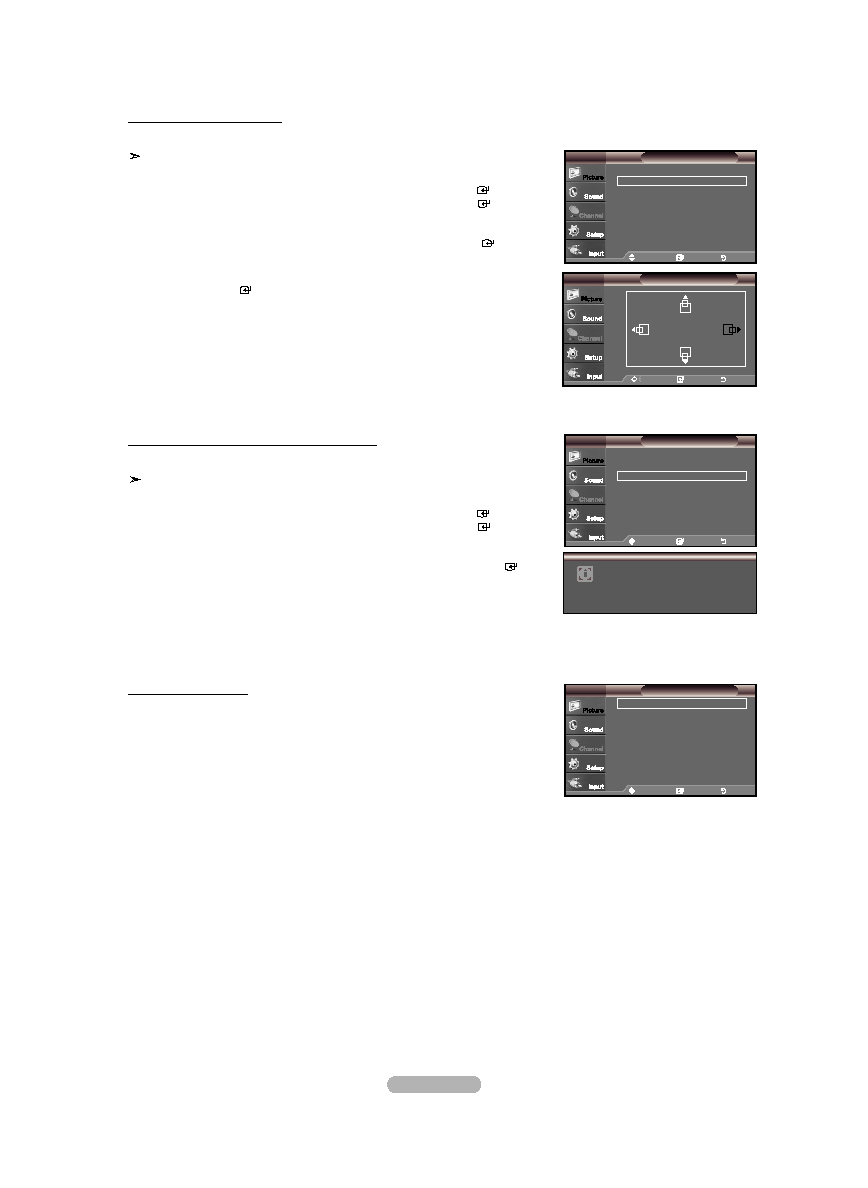Manual page
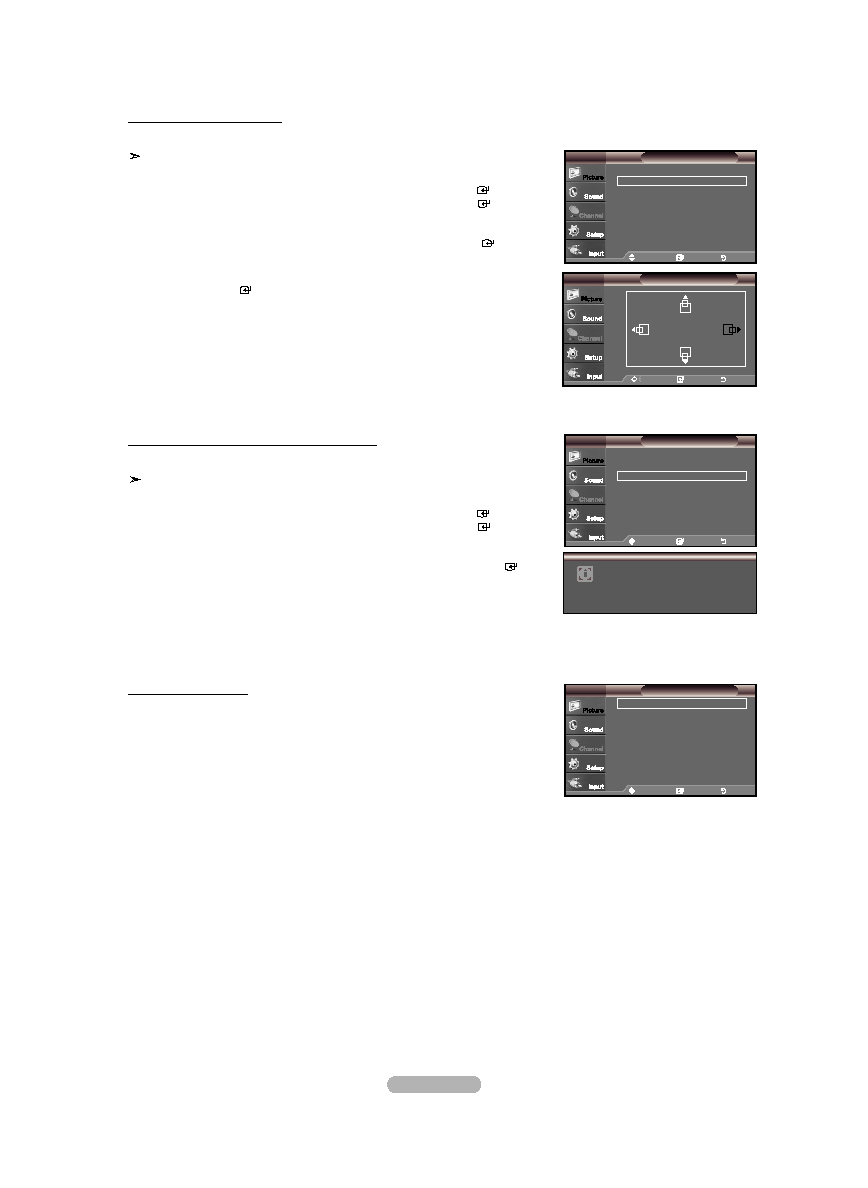
English - 47
Changing the Screen Position
Adjust the PC’s screen positioning if it does not fit the TV screen.
Preset: Press the
SOURCE button to select PC mode.
1. Press the MENU button to display the menu.
Press the ▲ or ▼ button to select "Picture", then press the
ENTER button.
Press the ▲ or ▼ button to select "Screen", then press the
ENTER button.
2. Press the ▲ or ▼ button to select "Position", then press the ENTER button.
3. Press the ▲ or ▼ button to adjust the V-Position.
Press the ◄ or ► button to adjust the H-Position.
Press the
ENTER button.
Press the
ExIT button to exit.
Initializing the Screen Position, Coarse and Fine
You can replace all image settings with the factory default values.
Preset: Press the
SOURCE button to select PC mode.
1. Press the MENU button to display the menu.
Press the ▲ or ▼ button to select "Picture", then press the
ENTER button.
Press the ▲ or ▼ button to select "Screen", then press the
ENTER button.
2. Press the ▲ or ▼ button to select "Image Reset", then press the ENTER
button.
Press the
ExIT button to exit.
Move
Enter
Return
Image Lock
►
Position
►
Image Reset
Resolution
: 1360x768 @60Hz
Screen
PC
Move
Enter
Return
Image Lock
►
Position
►
Image Reset
Resolution
: 1360x768 @60Hz
Screen
PC
Image Reset is completed.
TV
Move
Enter
Return
Position
Viewing the Resolution
You can confirm the resolution configured for the PC.
Move
Enter
Return
Image Lock
►
Position
►
Image Reset
Resolution
: 1360x768 @60Hz
Screen
PC
BN68-01395A-Eng-0202.indd 47
2008-02-02 �� 6:59:36