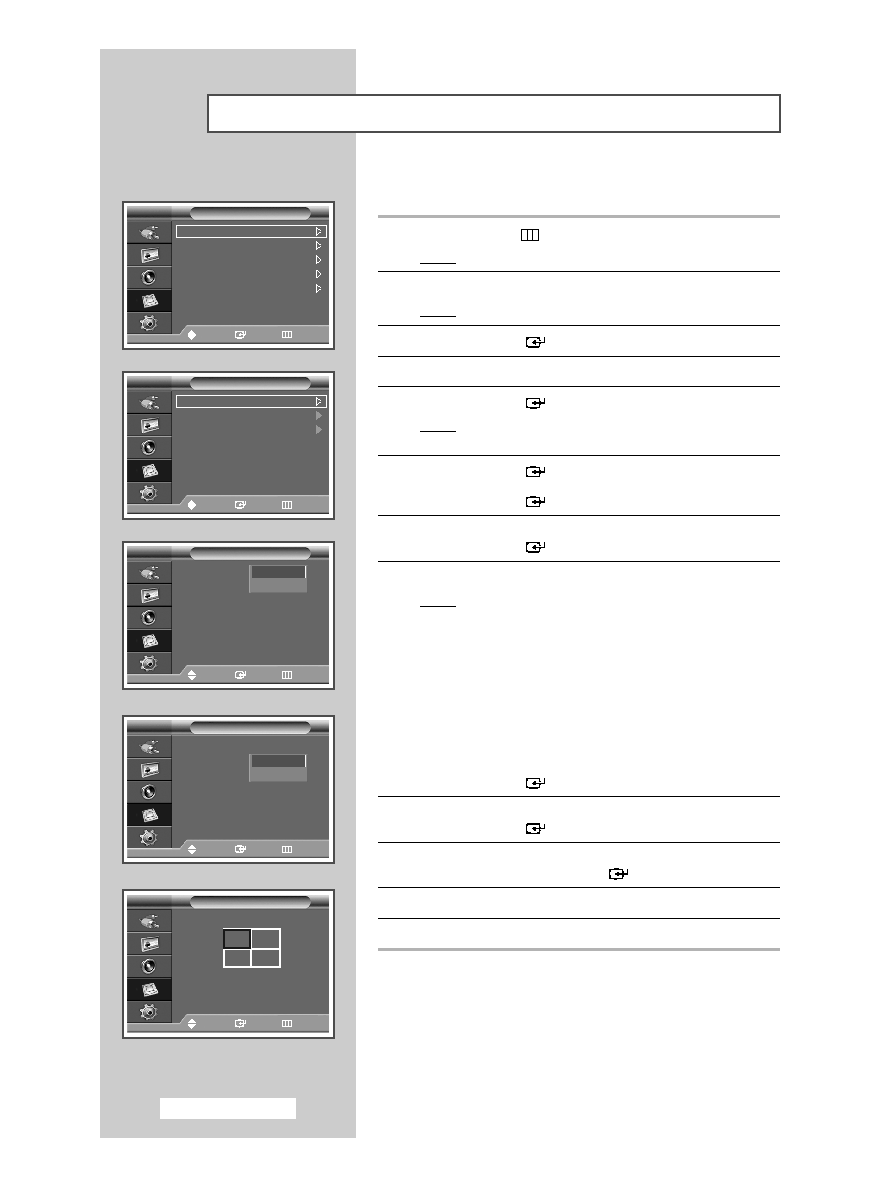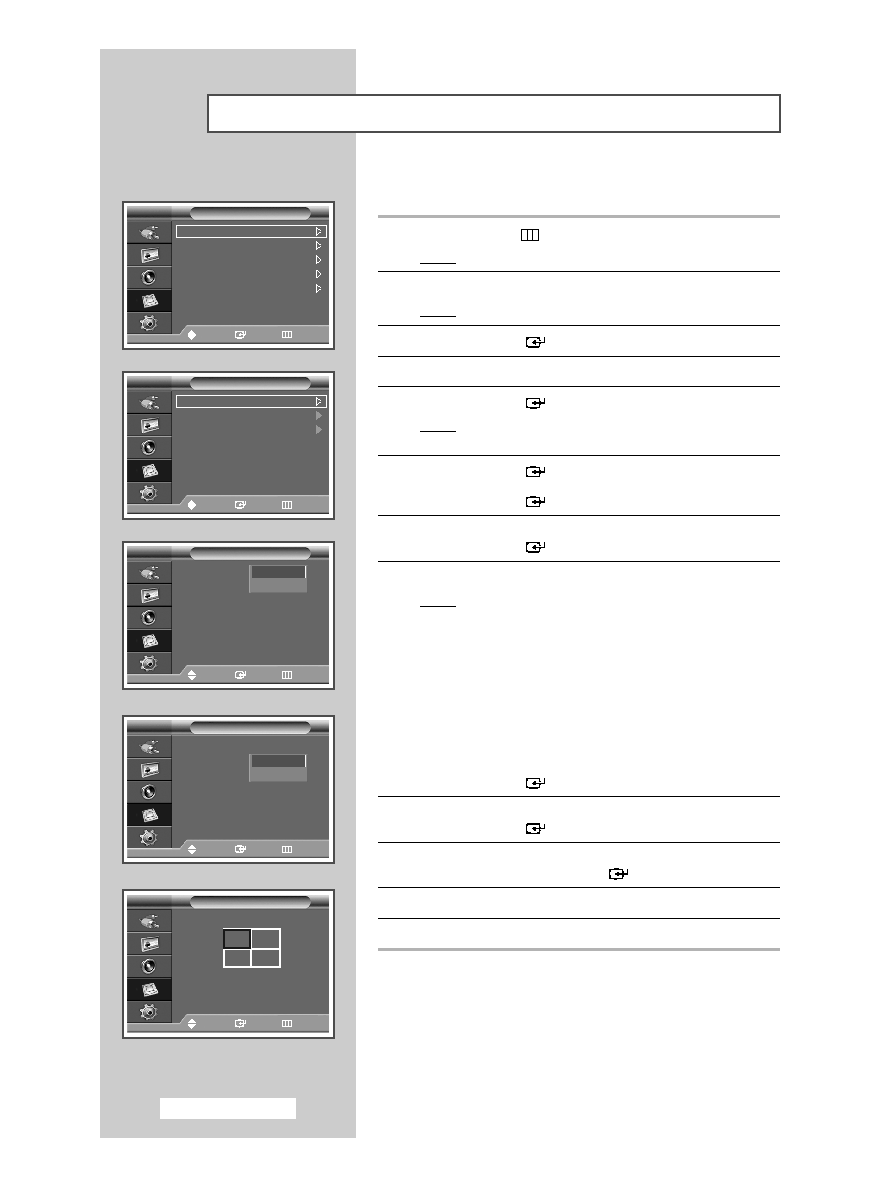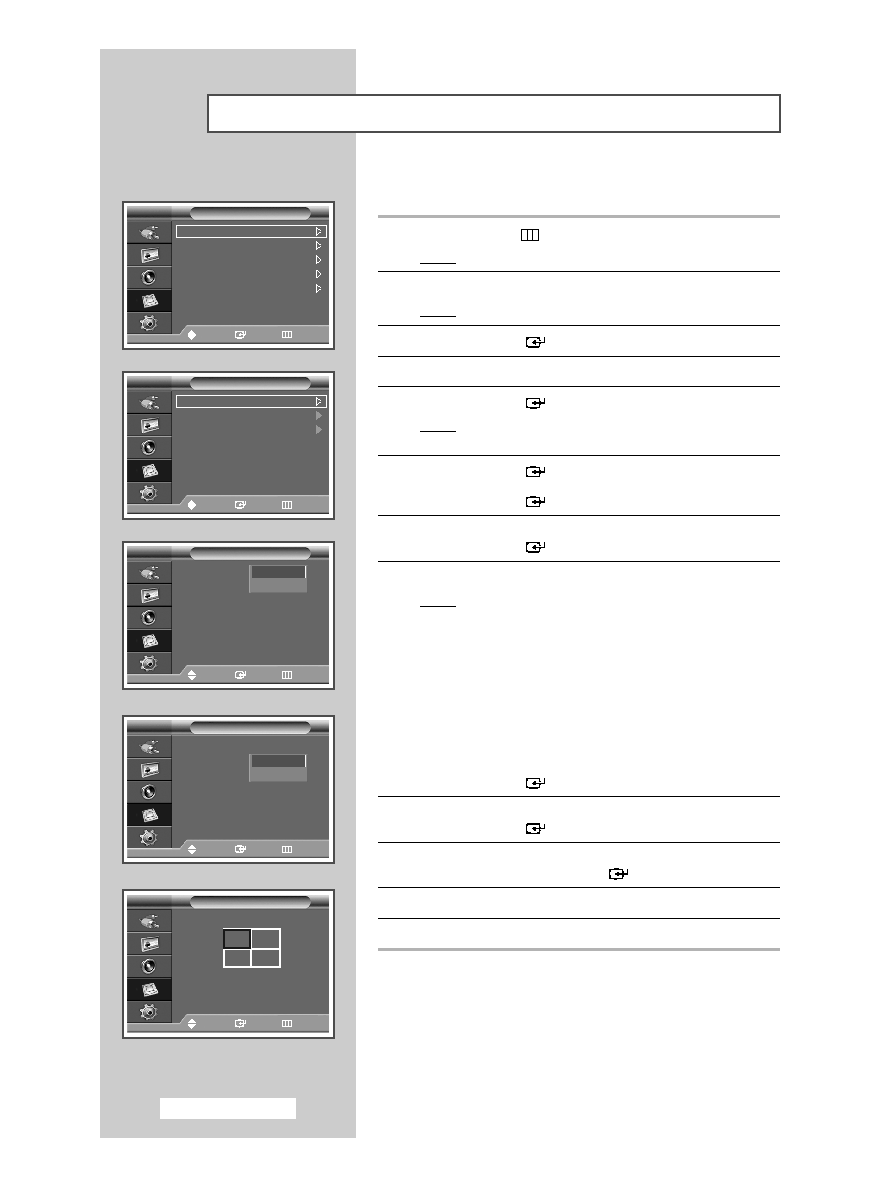
English - 32
Setting the Multiple Screen
You can get various display effects with many PDPs.
1
Press the MENU (
) button.
Result:
The main menu is displayed.
2
Press the
▲ or ▼ button to select Function.
Result:
The
Function menu is displayed.
3
Press the ENTER (
) button.
4
Press the
▲ or ▼ button to select Video Wall.
5
Press the ENTER (
) button.
Result:
The
Video Wall menu is displayed with the Video
Wall selected.
6
Press the ENTER (
) button.
Select
On by pressing the
▲ or ▼ button.
Press the ENTER (
) button.
7
Press the
▲ or ▼ button to select Format.
Press the ENTER (
) button.
8
Select the required option by pressing the
▲ or ▼ button.
Result:
The following options are available.
➢
◆ Full : This option displays divided images on multiple
PDP Displays without missing parts as if only the
viewable part of the separate PDP Displays were
simply part of a large single PDP Display.
◆ Natural : This option displays divided images on multiple
PDP Displays as if the separate PDP Displays
were simply part of a large single PDP Display.
Therefore there are missing parts on the edge
of the PDP Displays.
Press the ENTER (
) button.
9
Press the
▲ or ▼ button to select Screen Divider.
Press the ENTER (
) button.
10
Select the option (
2x2, 3x3, 4x4, 5x1, or 1x5) by pressing the
▲ or ▼ button. Press the ENTER (
) button.
11
Press the œ or √ button to select the position of the screens.
12
Press the EXIT button to exit.
➢
◆ The PIP function and Picture Size do not work during
the Video Wall operation.
◆ The VESA Format input does not support the Video
Wall function in DVI mode.
Y
b
Y
d
ti
Screen Burn Protection
Safety Lock
Multi Control
Video Wall
Fan
: Off
Function
Move
Enter
Return
Video Wall
: Off
Format
: Full
Screen Divider
Video Wall
Move
Enter
Return
Video Wall
: Off
Format
: Full
Screen Divider
Video Wall
Move
Enter
Return
Off
On
Video Wall
: On
Format
: Full
Screen Divider
Video Wall
Move
Enter
Return
Full
Natural
2x2
3x3
4x4
5x1
1x5
Screen Divider
Move
Enter
Return
1
2
3
4
BN68-01304D-00Eng 7/30/07 12:43 PM Page 32