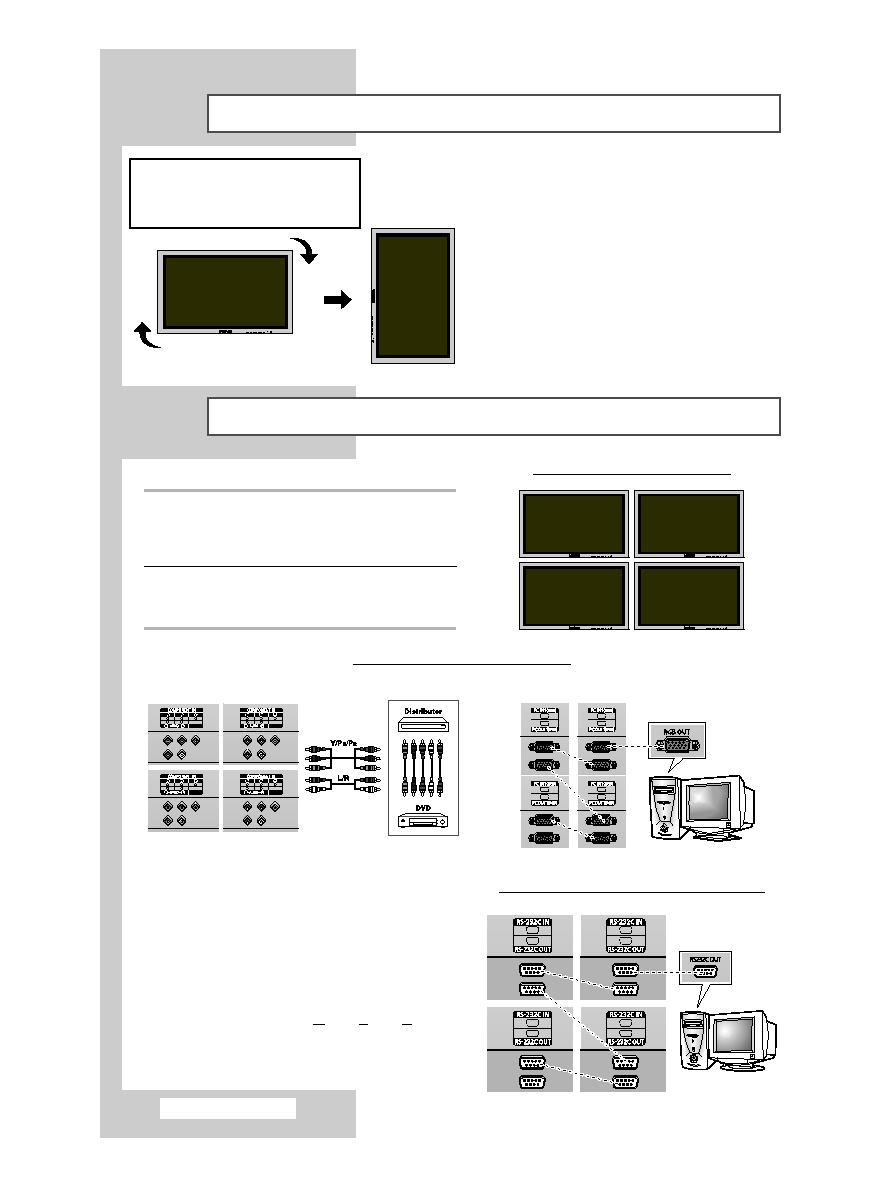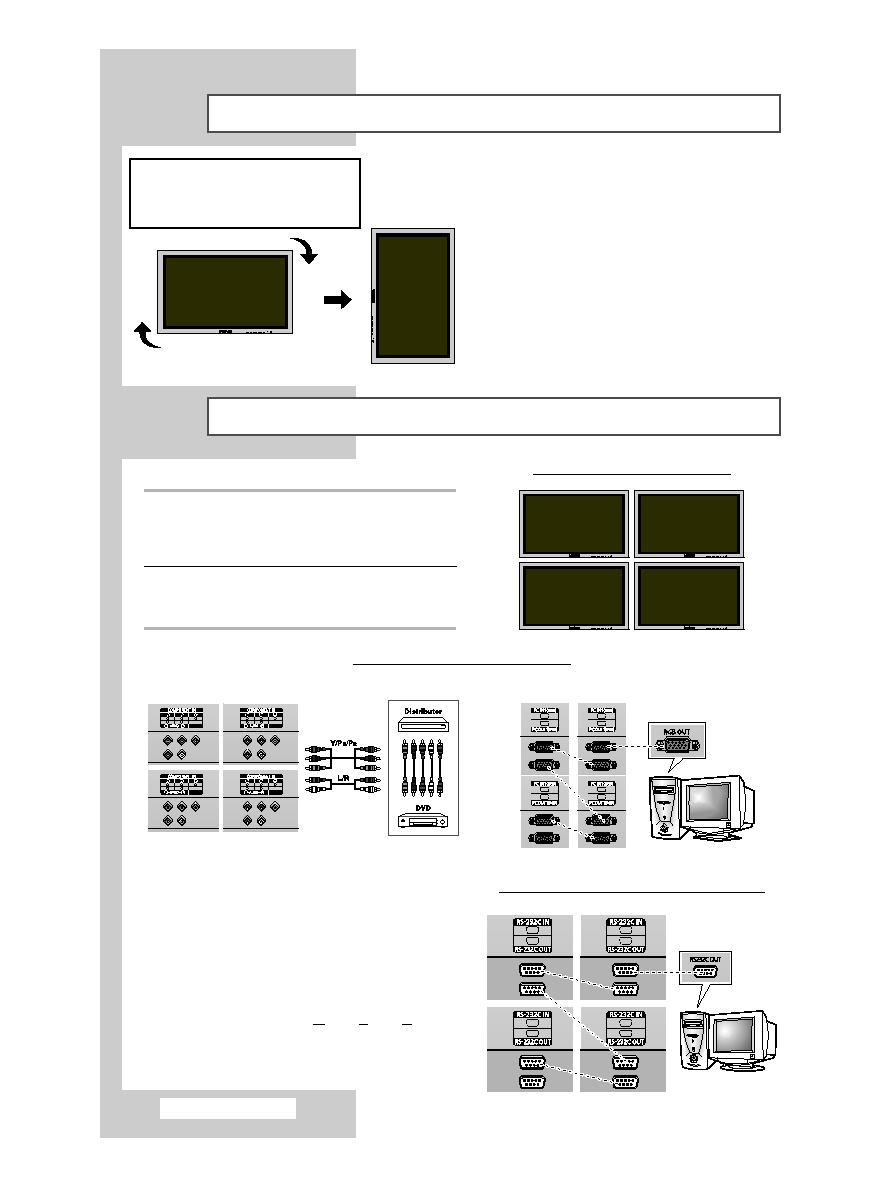
Installing the Display Vertically
Before Using the Video Wall and the Multiple Display Control function
Example for Multiple Display Control connections
1
Please create ID for each PDP Display before
installing them close together. It may be difficult to
create IDs when operating the remote control for
PDPs that are installed close to each other.
2
For details about Video Wall configuration and
operation, refer to “Setting the Multiple Screen”
on page 32.
➢
◆ You can connect a Composite (Video) without
a distributor as you would connect a PC.
◆ Select ID input on the menu. Use the numeric
buttons to enter the ID for PDP Display
adjustment. You can operate the remote
control only for the PDP Display that has been
selected.
◆ For details about Multiple Display Control, refer
to “Setting the MDC (Multiple Display Control)”
on page 28.
Example for 2x2 Video Wall function
Example for 2x2 Video Wall connections
Rear of the PDP Display
Rear of the PDP Display
English - 12
➢
You can install the PDP Display vertically.
In this case, the fan automatically works.
If you wish to stop the fan, position the PDP
Display horizontally and then set “Fan” to “Off”
in the “Function” menu.
Please use the wall attachment panel exclusively
when installing vertically. And you have to put the
bottom of the PDP Display with menu buttons on
the left when viewed from front.
❋ Samsung shall not be liable for
damages caused by installing the
product at the different direction from
the figure below.
②
①
BN68-01304D-00Eng 7/30/07 12:42 PM Page 12