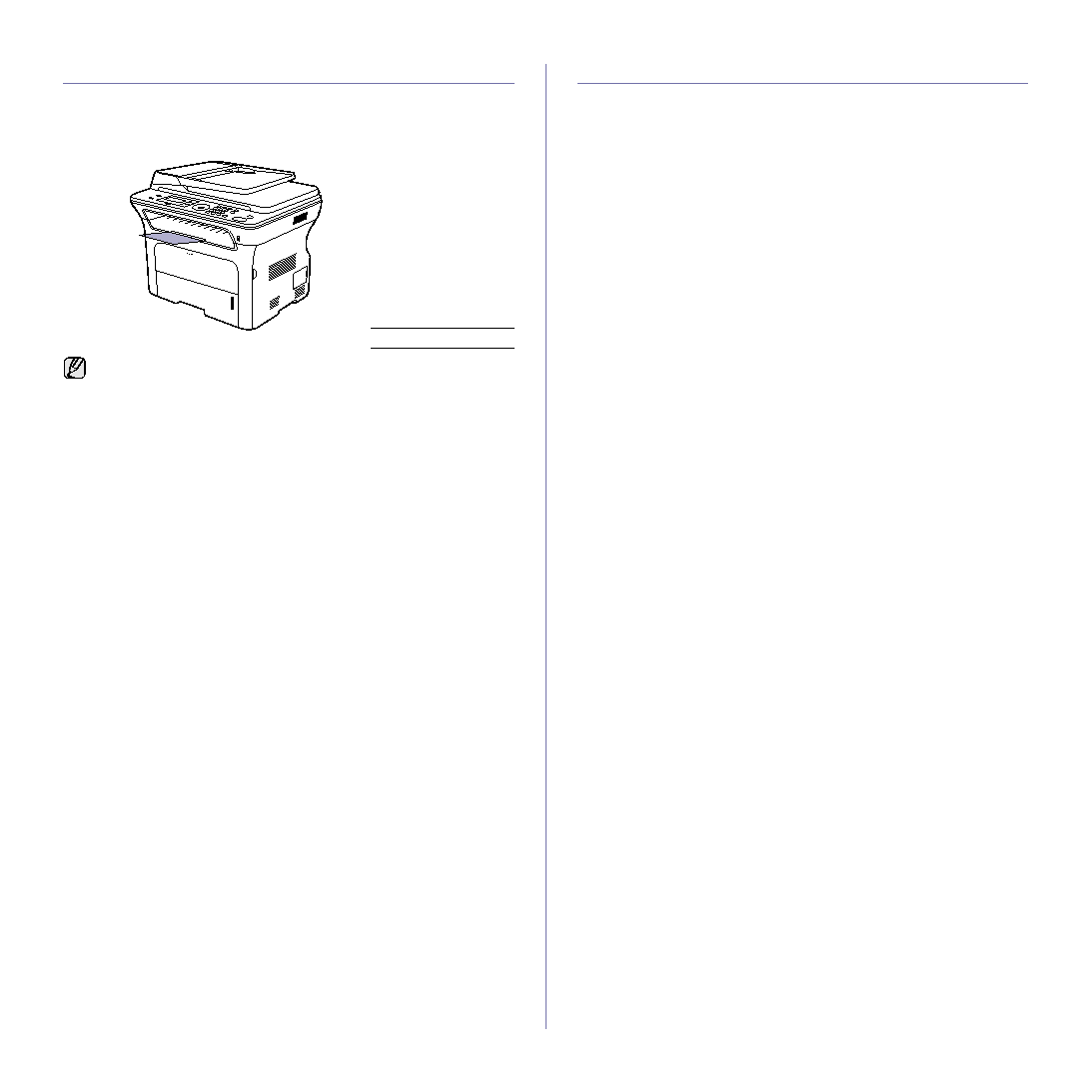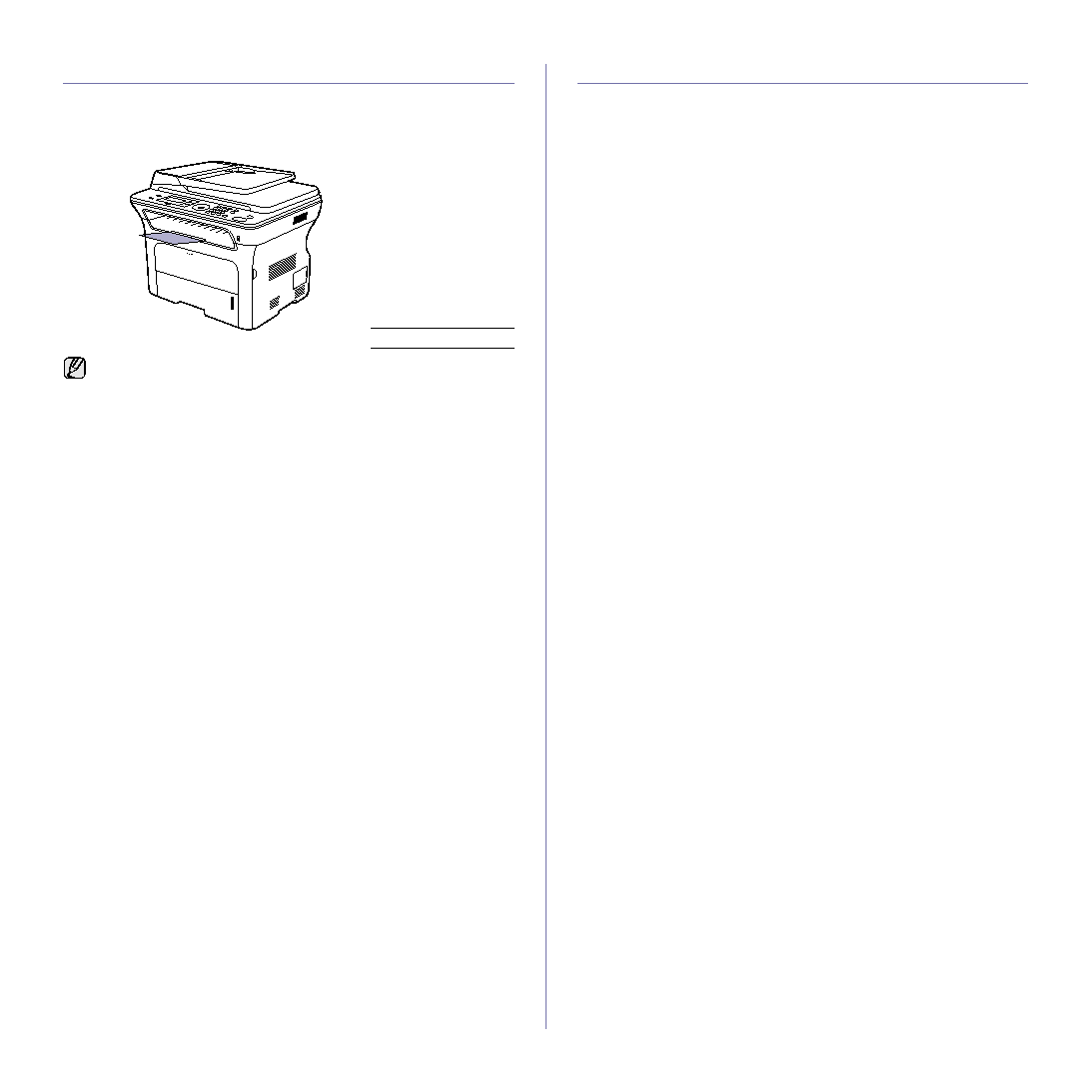
Loading originals and print media_ 35
ADJUSTING THE OUTPUT SUPPORT
The printed pages stack on the output tray, and the output support will help
the printed pages align. To let the output support correctly align the pages
you need to pull it out appropriately depending on the paper size.
Stacking papers firmly
If you use a machine in a humid area, or you are using the damp print media
caused by a high humidity, the print-outs on the output tray may be curled
and may not be stacked properly. In this case, you can set the machine to
use the Paper Stacking function to let print-outs stacked firmly. But, using
this function will make the print speed slow.
1. Press Menu until System Setup appears on the bottom line of the
display and press OK.
2. Press the left/right arrow until Maintenance appears and press OK.
3. Press the left/right arrow until Paper Stacking appears and press OK.
4. Press the left/right arrow to select On or Off and press OK.
5. Press Stop/Clear to return to ready mode.
SETTING THE PAPER SIZE AND TYPE
After loading paper in the paper tray, you need to set the paper size and
type using the control panel buttons. These settings will apply to Copy and
Fax modes. For PC-printing, you need to select the paper size and type in
the application program you use on your PC.
1. Press Menu until System Setup appears on the bottom line of the
display and press OK.
2. Press the left/right arrow until Paper Setup appears and press OK.
3. Press OK when Paper Size appears.
4. Press the left/right arrow until the paper tray you want appears and
press OK.
5. Press the left/right arrow until the paper size you are using appears and
press OK.
6. Press the left/right arrow until Paper Type appears and press OK.
7. Press the left/right arrow until the paper tray you want appears and
press OK.
8. Press the left/right arrow until the paper type you are using appears and
press OK.
9. Press Stop/Clear to return to ready mode.
1
Output support
•
If the output support is incorrectly adjusted, printed pages may be
mis-aligned or fall.
•
If you continuously print many pages, the surface of the output tray
may become hot. Be careful not to touch the surface, and
especially keep children away from the surface.