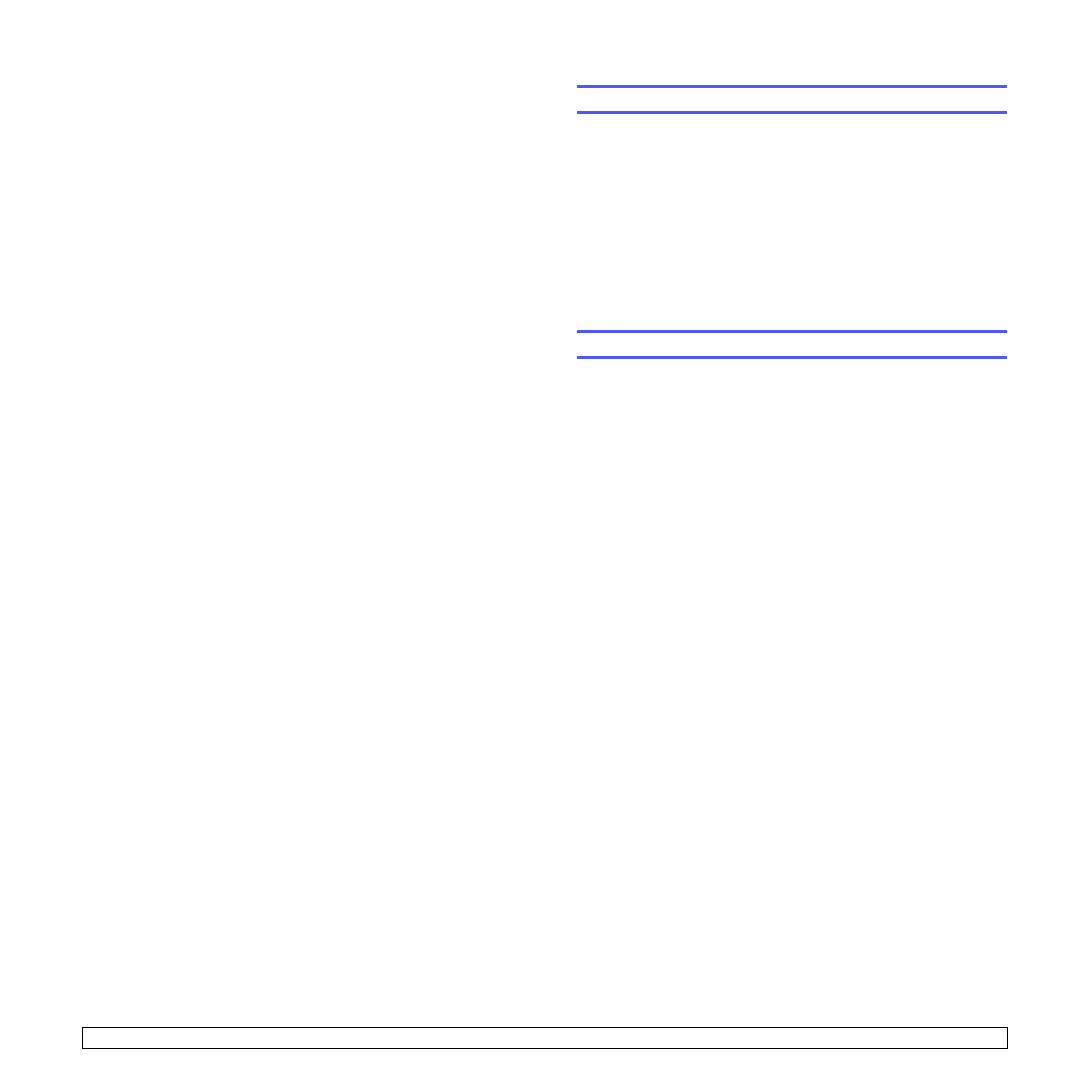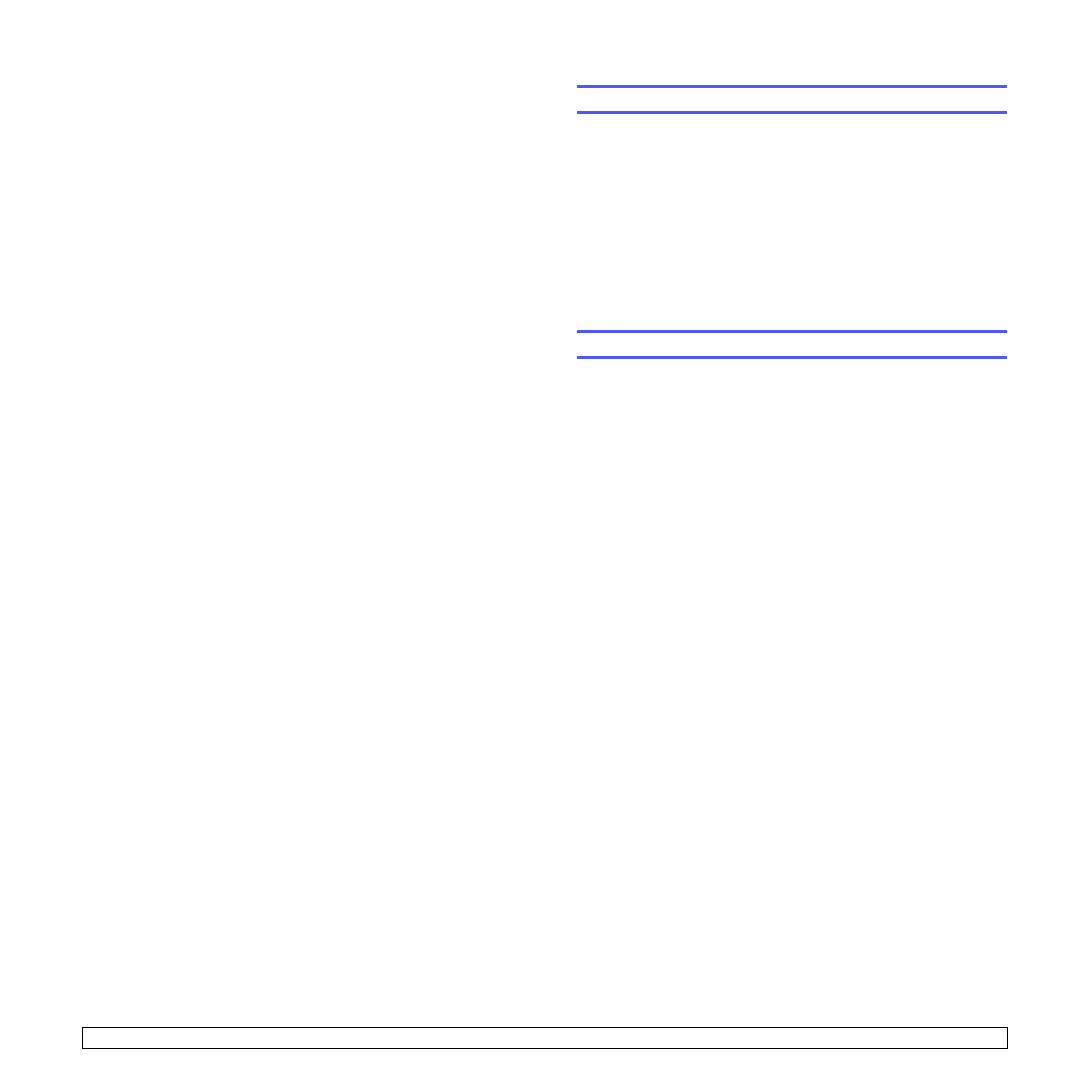
4.2
<Network setup>
Static addressing
To enter a TCP/IP address from your machine’s control panel, take the
following steps:
1
Press Menu until Network appears on the bottom line of the display
and press OK.
2
Press OK when TCP/IP appears.
3
Press the Scroll buttons until Static appears and press OK.
4
Press OK when IP Address appears.
5
Enter a byte between 0 and 255 using the number keypad and
press the Scroll buttons to move between bytes.
Repeat this to complete the address from the 1st byte to the 4th
byte.
6
When you have finished, press OK.
7
Repeat steps 5 and 6 to configure the other TCP/IP parameters:
subnet mask and gateway address.
8
Press the Scroll buttons until Static appears and press OK.
9
Press the Scroll buttons until Primary DNS appears and press OK.
10 Enter each byte of the address and press OK.
11 Press the Scroll buttons until Secondary DNS appears and press
OK.
12 Enter each byte of the address and press OK.
13 Press Stop/Clear to return to Standby mode.
Dynamic addressing (BOOTP/DHCP)
To have a TCP/IP address assigned automatically by the server, take the
following steps:
1
Press Menu until Network appears on the bottom line of the
display.
2
Press OK when TCP/IP appears.
3
Press the Scroll buttons until DHCP or BOOTP appears and press
OK.
4
Press Stop/Clear to return to Standby mode.
Configuring EtherTalk
EtherTalk is AppleTalk used in an Ethernet network. This protocol is
widely used in Macintosh network environments. To use EtherTalk, take
the following steps:
1
Press Menu until Network appears on the bottom line of the display
and press OK.
2
Press the Scroll buttons until EtherTalk appears and press OK.
3
Press the Scroll buttons until On appears and press OK.
4
Press Stop/Clear to return to Standby mode.
Configuring IPX frame types
To use IPX/SPX protocol networks (for example, Novell NetWare), the
format of the network communication frames must be specified for the
machine. In most cases, you can keep the
Auto setting. However, you
can manually set the frame type format, if required. Take the following
steps to change the frame type format:
1
Press Menu until Network on the bottom line of the display and
press OK.
2
Press the Scroll buttons until NetWare appears and press OK.
3
Press the Scroll buttons until the desired frame type appears.
• Auto: Automatically senses and limits the frame type to the first
one detected.
• 802.2: Limits the frame type to IPX over IEEE 802.2 with IEEE
802.3 frames. All others will be discarded.
• 802.3: Limits the frame type to IPX over IEEE 802.3 frames. All
others will be discarded.
• Ethernet II: Limits the frame type to IPX over Ethernet Frames. All
others will be discarded.
• SNAP: Limits the frame type to IPX over SNAP with IEEE 802.3
frames. All others will be discarded.
• Off: The IPX/SPX protocol is disabled.
4
Press OK to save the selection.
5
Press Stop/Clear to return to Standby mode.