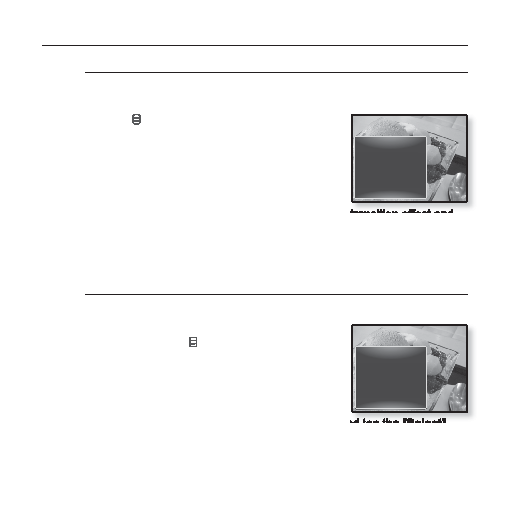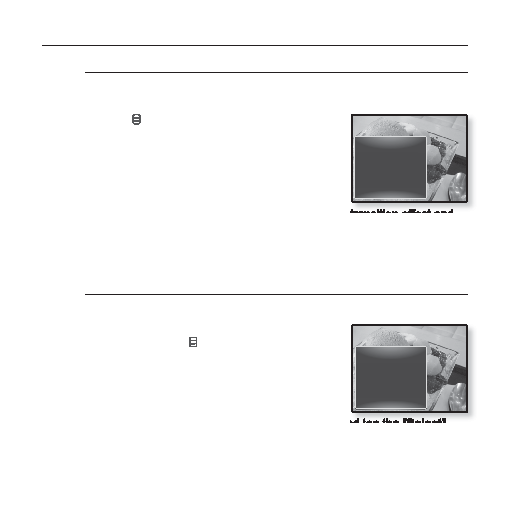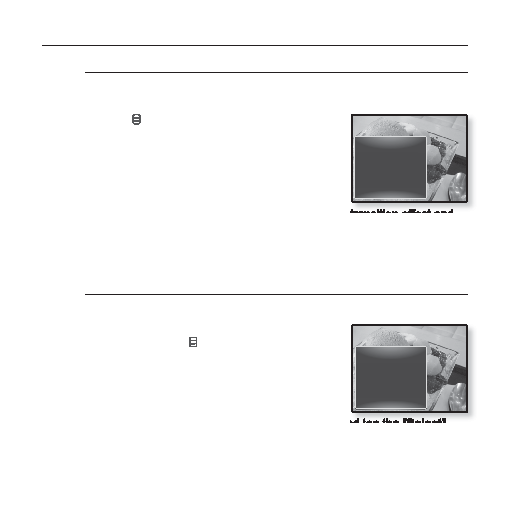
64 _
viewing pictures
USING THE PICTURE MENU (Continued)
To change the transition effect
You can set the transition effect for the way the current picture switches to the
previous or next one.
1.
Tap [
]
while viewing a picture.
The <Picture> menu appears.
2.
Tap the [Up, Down] button to select
<Transition Effect>
and tap the [Select]
button
.
The <Transition Effect> menu appears.
3.
Tap the [Up, Down] button to select a desired transition effect and
tap the [Select] button.
Select from <Off>, <Auto>, <Cover>, <Fade>, <Push>, <Split>, <Blinds>
and <Zoom>.
To set a picture as a background image
You can set a desired picture as a background image for the display window.
1.
Select a picture fi le to set as a background
image and tap [
]
.
The <Picture> menu appears.
2.
Tap the [Up, Down] button to select <Select
as My Skin>
and tap the [Select] button.
The save confi rmation window appears.
3.
Tap the [Left, Right] button to select <Yes> and tap the [Select]
button
.
The selected picture will be set to the background image.
Music On
FM Radio On
Start Sildeshow
Zoom
Rotate
Auto Pivot
Transition Effect
Select as My Skin
Music On
FM Radio On
Start Sildeshow
Zoom
Rotate
Auto Pivot
Transition Effect
Select as My Skin