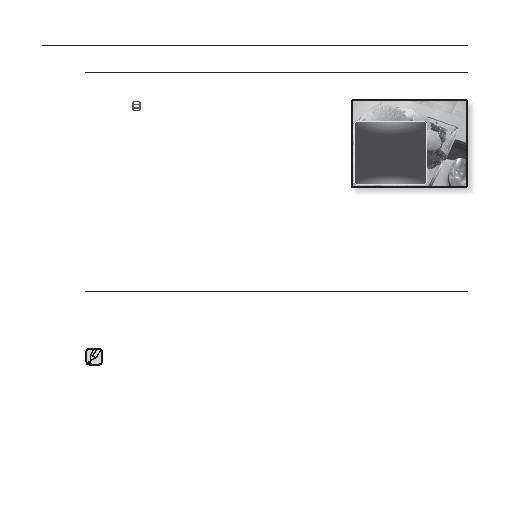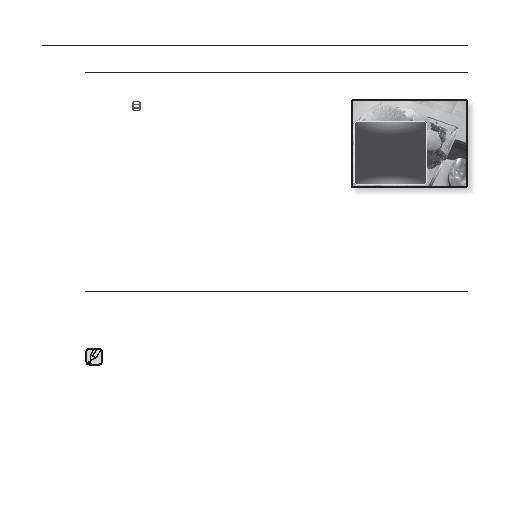Manual page
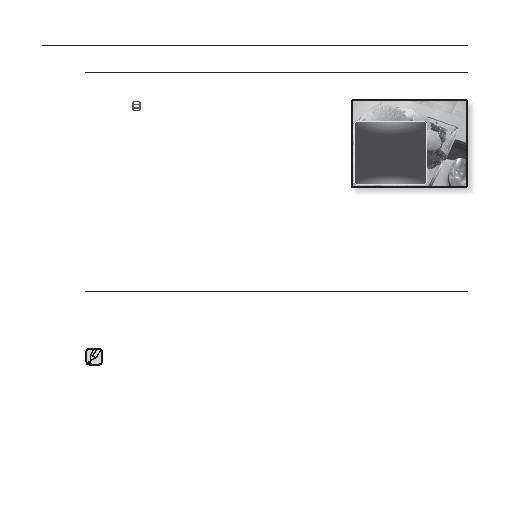
62 _
viewing pictures
USING THE PICTURE MENU (Continued)
To enlarge a picture
You can zoom in on a picture.
1.
Tap [
]
while viewing a picture.
The <Picture> menu appears.
2.
Tap the [Up, Down] button to select
<Zoom>
and tap the [Select] button.
The <Zoom> menu appears.
3.
Tap the [Up, Down] button to select a
desired zoom factor and tap the [Select] button.
Select from <100%>, <200%> and <400%>.
4.
Tap the [Up, Down, Left, Right] button to move to the portion of the
picture to magnify.
To cancel the zooming
Tap the [Select] button while a picture is zoomed.
This returns to the original size.
The bigger a picture size is, the longer it takes to zoom.
NOTE
Music On
FM Radio On
Start Sildeshow
Zoom
Rotate
Auto Pivot
Transition Effect
Select as My Skin