Manual page
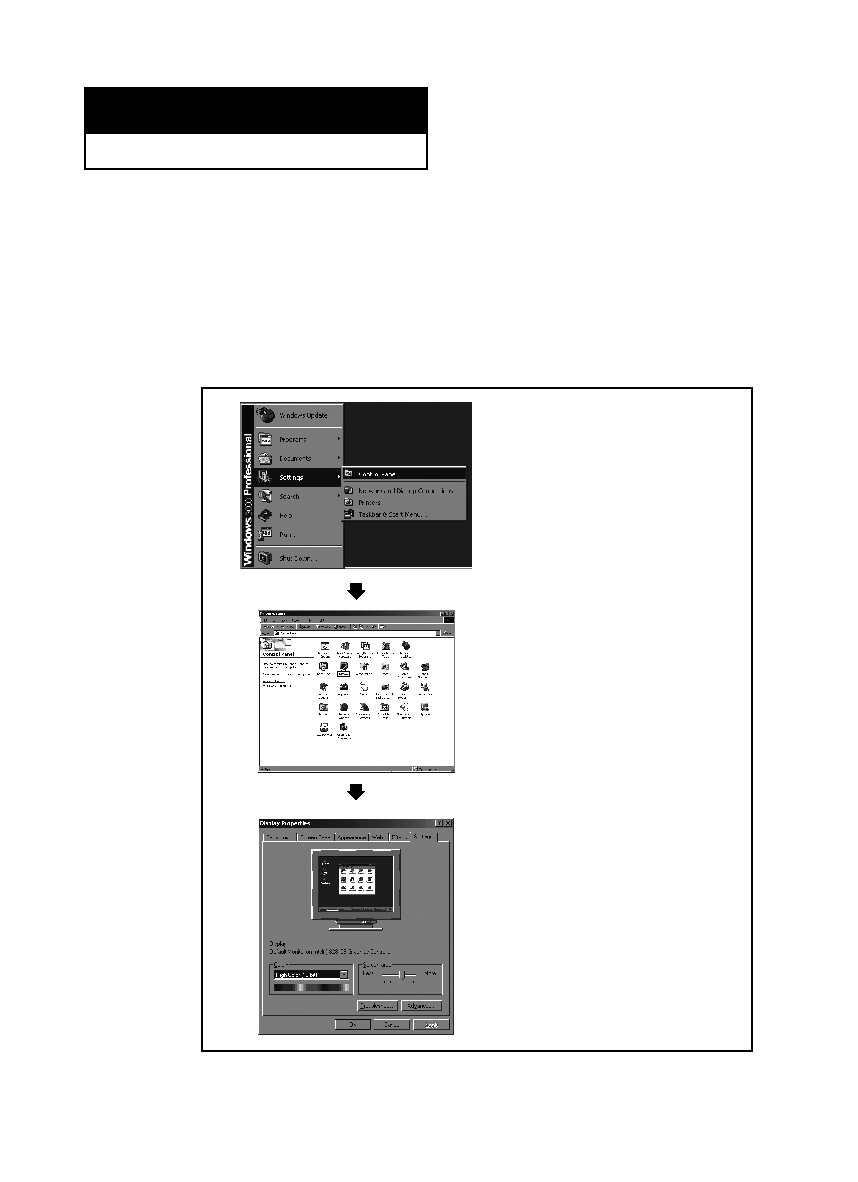
However, the actual screens on your PC will probably look different, depending upon
your particular version of Windows and your particular video card. Even if your actual
screens look different, the same, basic set-up information will apply in most cases.
(If not, contact your computer manufacturer or Samsung Dealer.)
Windows start menu.
move the cursor so that “Control
Panel” is highlighted.
appears, click on “Display” and a
display dialog-box will appear.
the display dialog-box.
the TV-PC interface are “resolution”
and “colors.” The correct settings
for these two variables are:
on your display settings dialog box,
the correct value is “60” or “60 Hz”.
Otherwise, just click “OK” and exit
the dialog box.