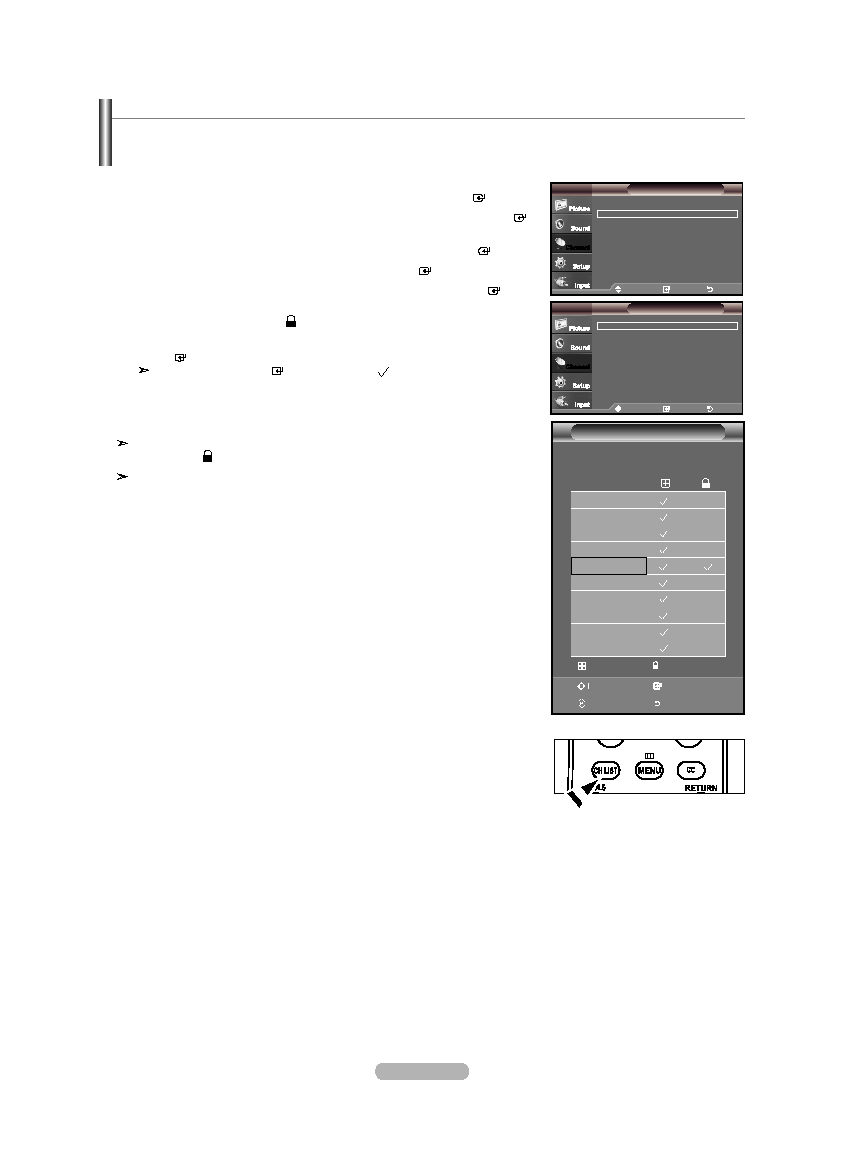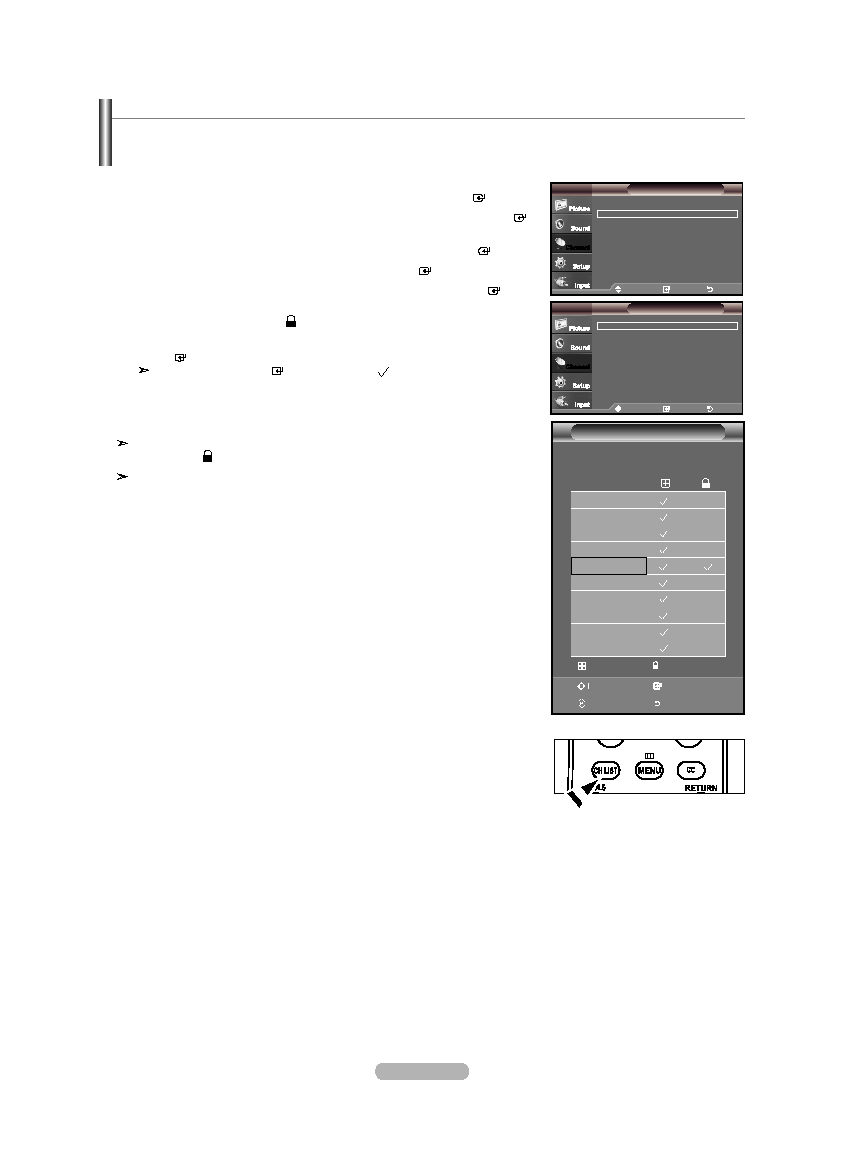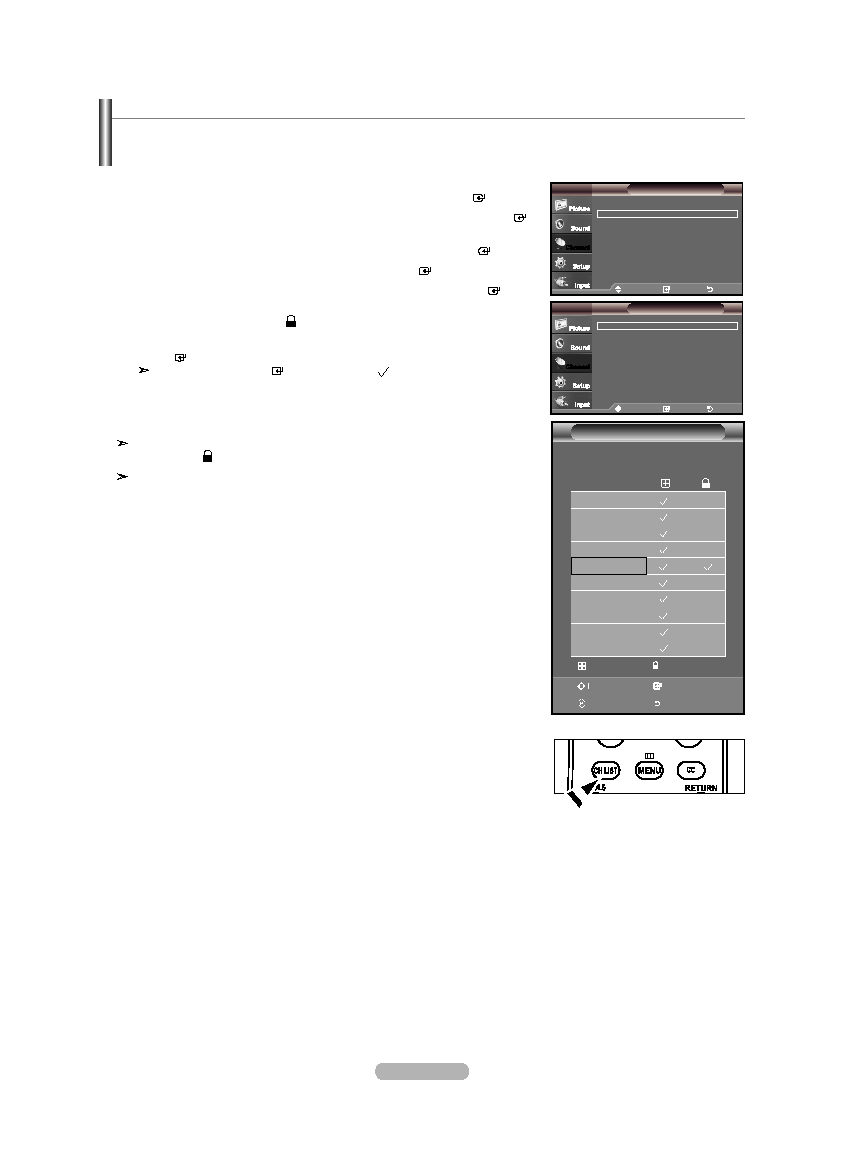
English - 3
Activating the Child Lock
1. Press the MENU button to display the menu.
Press the ▲ or ▼ button to select "Channel", then press the
ENtER button.
2. Press the ▲ or ▼ button to select "Channel Manager", then press the ENtER
button.
3. Press the ▲ or ▼ button to select "Child Lock", then press the ENtER button.
4. Press the ▲ or ▼ button to select "On". Press the ENtER button.
5. Press the ▲ or ▼ button to select "Channel List", then press the ENtER
button.
6. Press the ► button to select "
" line.
7. Press the ▲ or ▼ button to select the channels you want to lock, then press the
ENtER button.
If you press the
ENtER button again, the ( ) symbol next to the channel
disappears and the channel lock is cancelled.
8. Repeat steps 7 for each channel to be locked or unlocked.
Press the
ExIt button to exit.
Select "On" or "Off" in "Child Lock" to easily turn the channels which
selected on "
" to be active or inactive.
A blue screen is displayed when “Child Lock” is activated.
This feature allows you to prevent unauthorized users, such as children, from watching unsuitable programmes by muting out video
and audio. Child Lock cannot be released using the buttons on the side. Only the remote control can release the Child Lock setting,
so keep the remote control away from children.
Move
Enter
Return
Air / Cable
: Air
►
Auto Program
►
Channel Manager
►
fine tune
►
Color System
: Auto
►
Channel
tV
Move
Enter
Return
Channel List
►
Child Lock
: Off
►
Channel Manager
tV
Press the
Ch LISt button on the remote control to bring up the channel lists.
O
Channel List
Air
2
Air
3
Air
4
Air
5
Air
6
Air
7
Air
Air
Air
0
Air
Air 6
/ 7
Ch.
Add
Lock
Move
Enter
Page
Return
▲
▼
BN68-01395E-Eng.indd 39
2008-03-24 ¿ÀÀü 11:35:45