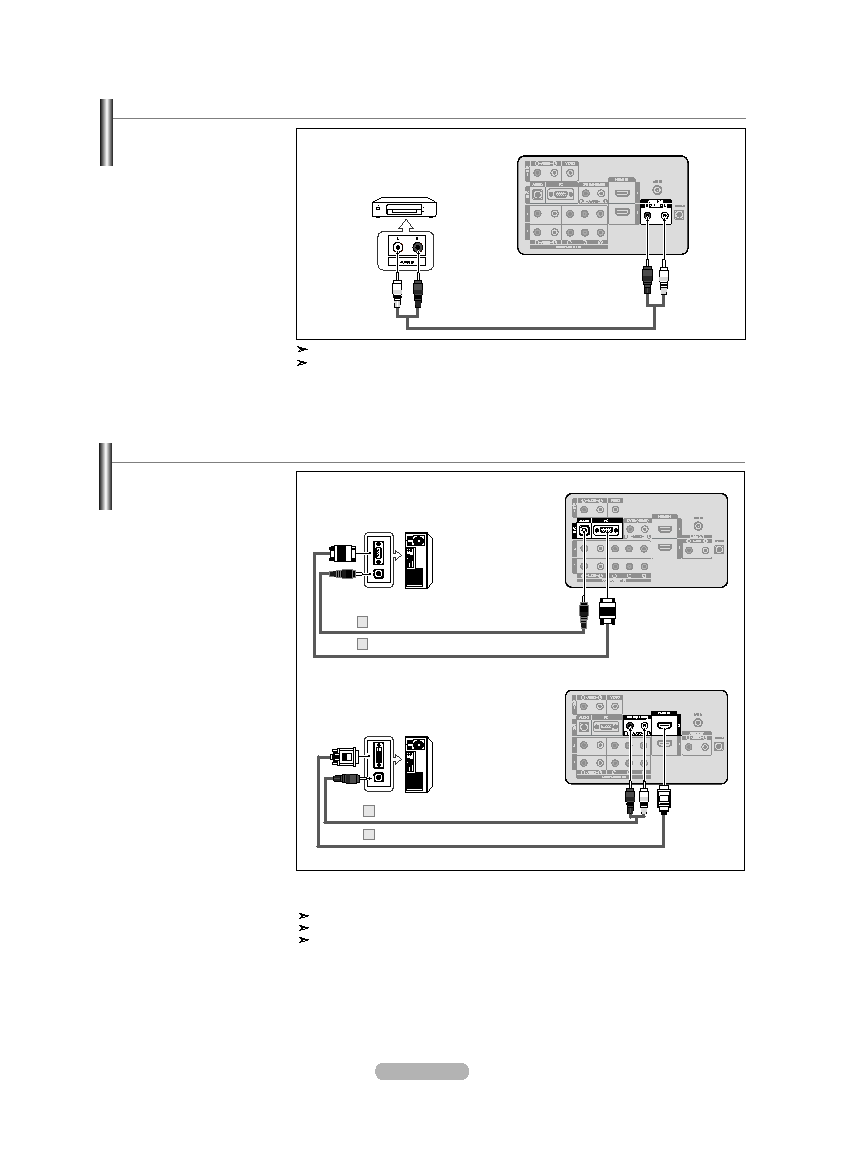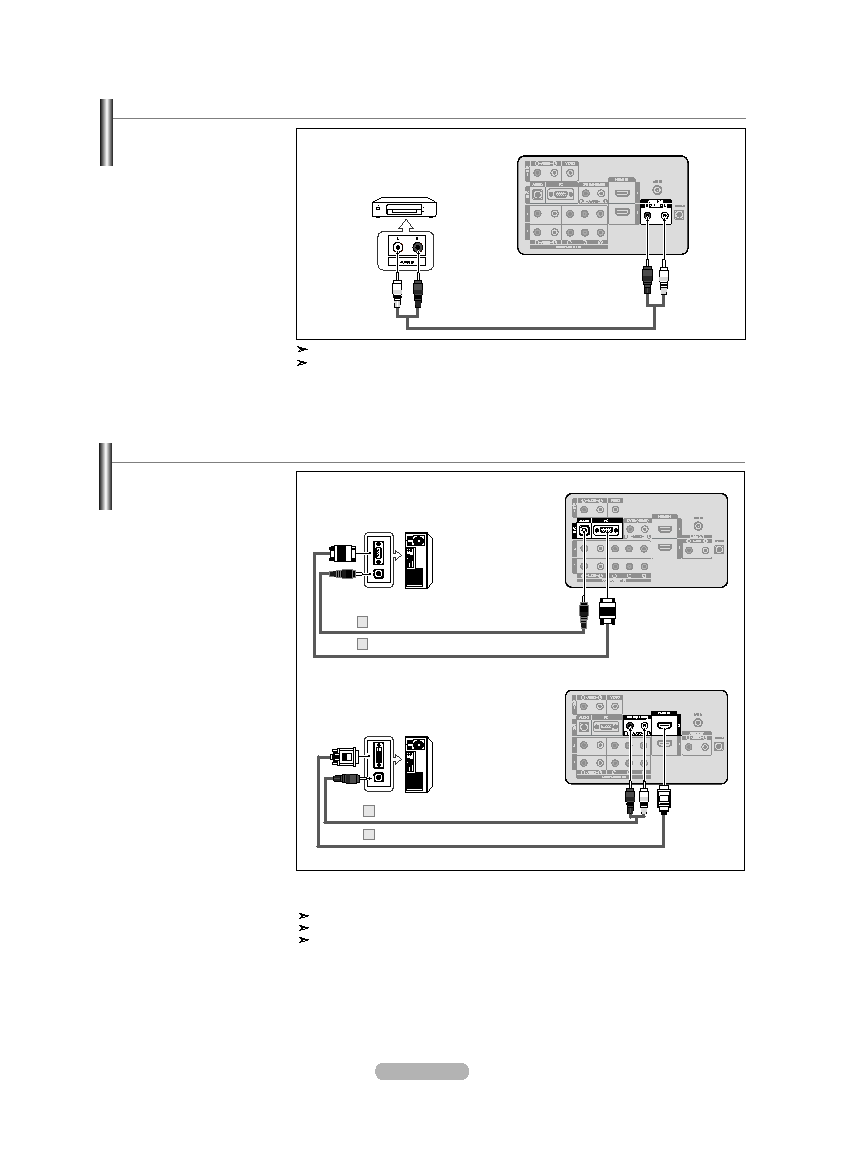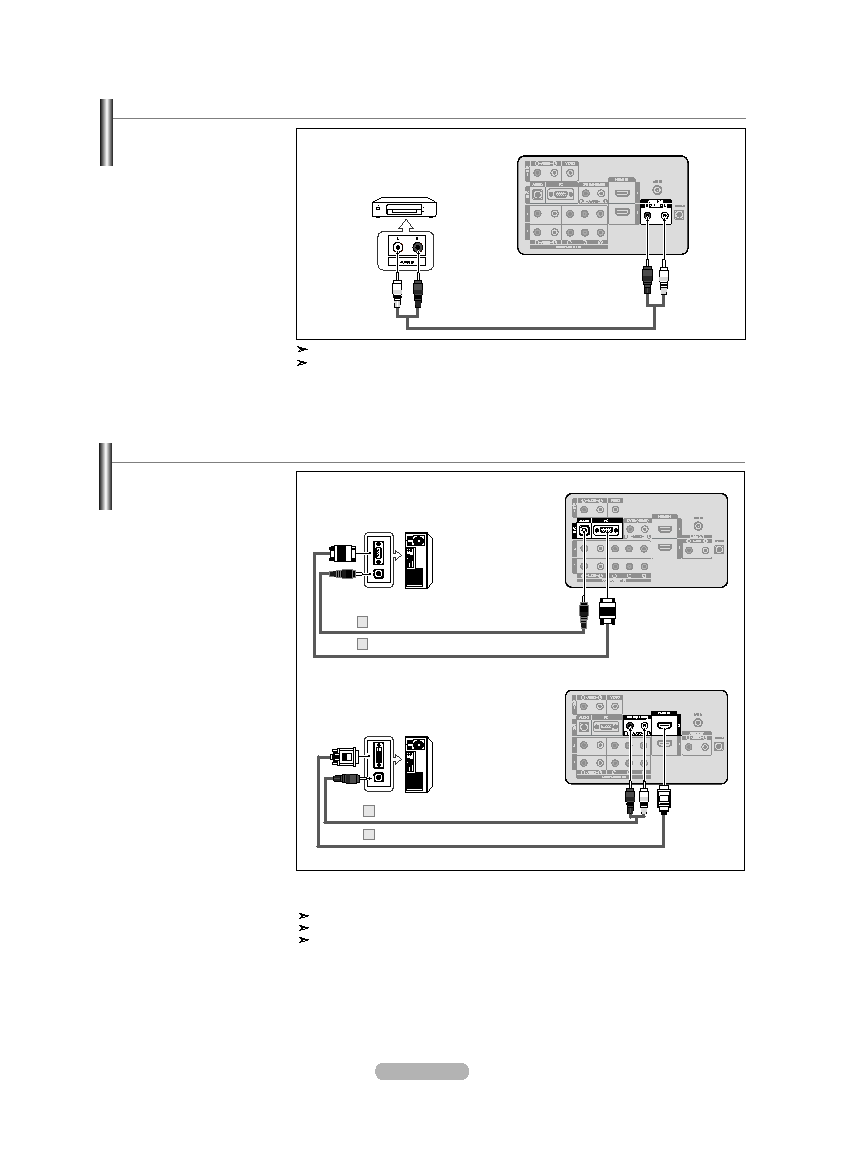
English - 2
Connecting an Amplifier/DVD Home Theater
1. Connect Audio Cables
between the AUDIO OUT
[R-AUDIO-L] jacks on the TV
and AUDIO IN [R-AUDIO-L]
jacks on the Amplifier/DVD
Home Theater.
When an audio amplifier is
connected to the "AUDIO OUT
[R-AUDIO-L]" jacks: Decrease
the volume of the TV and
adjust the volume level with
the Amplifier’s volume control.
Amplifier/DVD Home Theater
tV Rear Panel
Audio Cable (Not supplied)
Each Amplifier/DVD Home Theater has a different back panel configuration.
When connecting an Amplifier/DVD Home Theater, match the color of the connection
terminal to the cable.
Connecting a PC
PC
tV Rear Panel
D-Sub Cable (Not supplied)
PC Audio Cable (Not supplied)
2
1. Connect a D-Sub Cable
between PC IN [PC]
connector on the TV and
the PC output connector
on your computer.
2. Connect a PC Audio
Cable between the PC IN
[AUDIO] jack on the TV
and the Audio Out jack of
the sound card on your
computer.
Each PC has a different back panel configuration.
When connecting a PC, match the color of the connection terminal to the cable.
When using an HDMI/DVI cable connection, you must use the HDMI IN 2 jack.
3.5 mm Stereo mini-plug/2RCA Cable (Not supplied)
2
hDMI/DVI Cable (Not supplied)
Using the D-Sub Cable
Using the hDMI/DVI Cable
tV Rear Panel
Using the D-Sub Cable
1. Connect a HDMI/DVI cable
between the HDMI IN 2
jack on the TV and the
PC output jack on your
computer.
2. Connect a 3.5 mm Stereo
mini-plug/2RCA Cable
between the DVI IN(HDMI2)
[R-AUDIO-L] jack on the
TV and the Audio Out jack
of the sound card on your
computer.
Using the hDMI/DVI Cable
PC
BN68-01395E-Eng.indd 12
2008-03-24 ¿ÀÀü 11:35:16