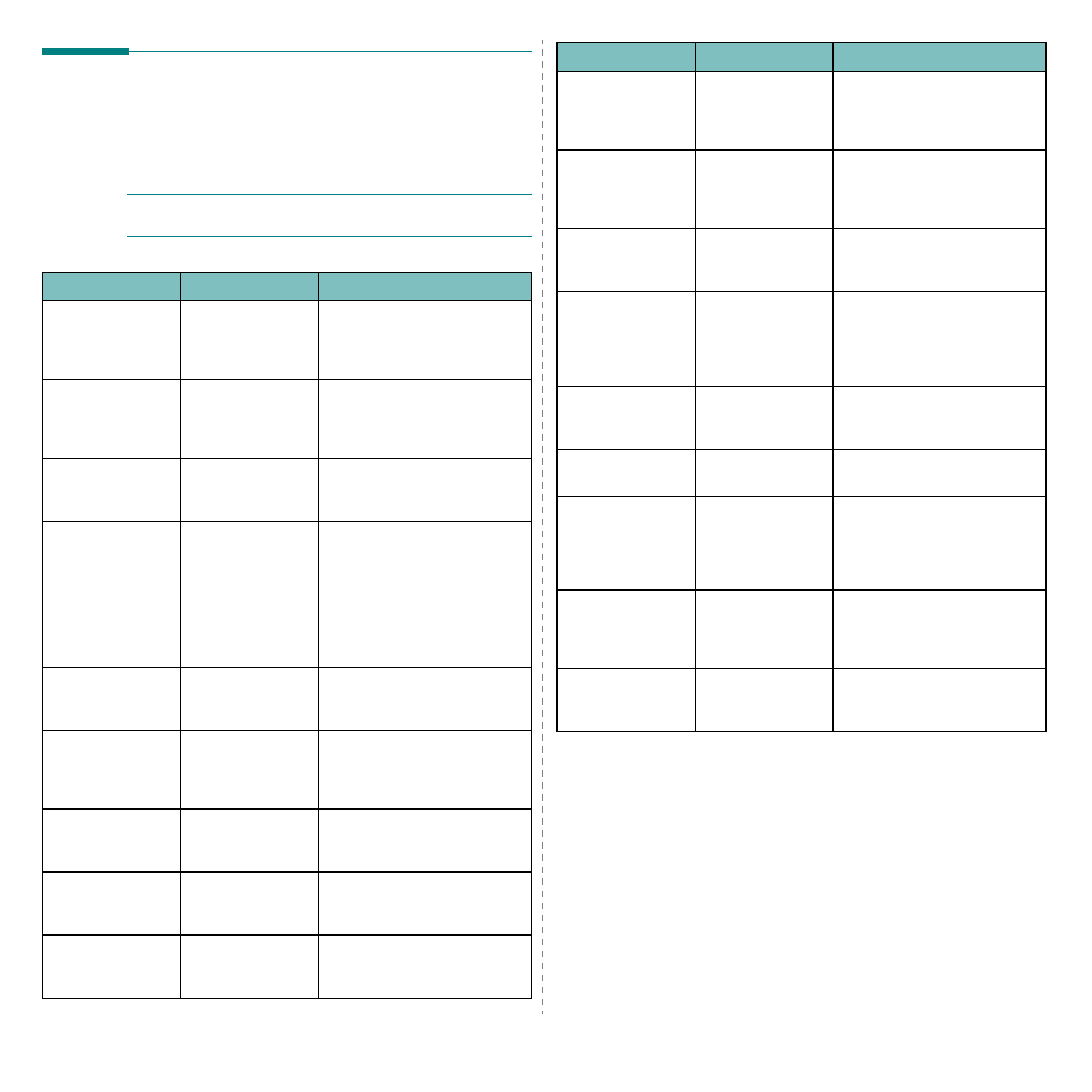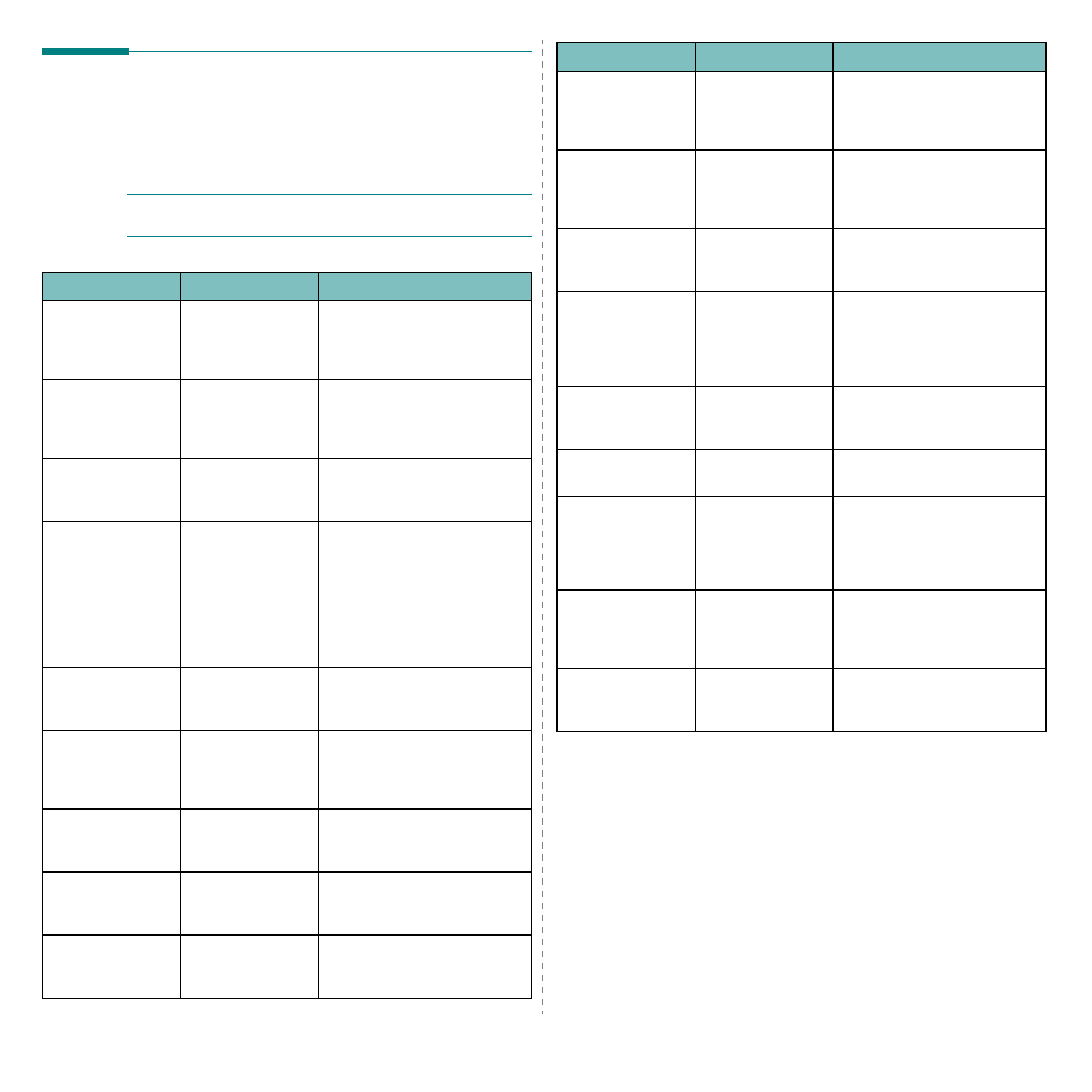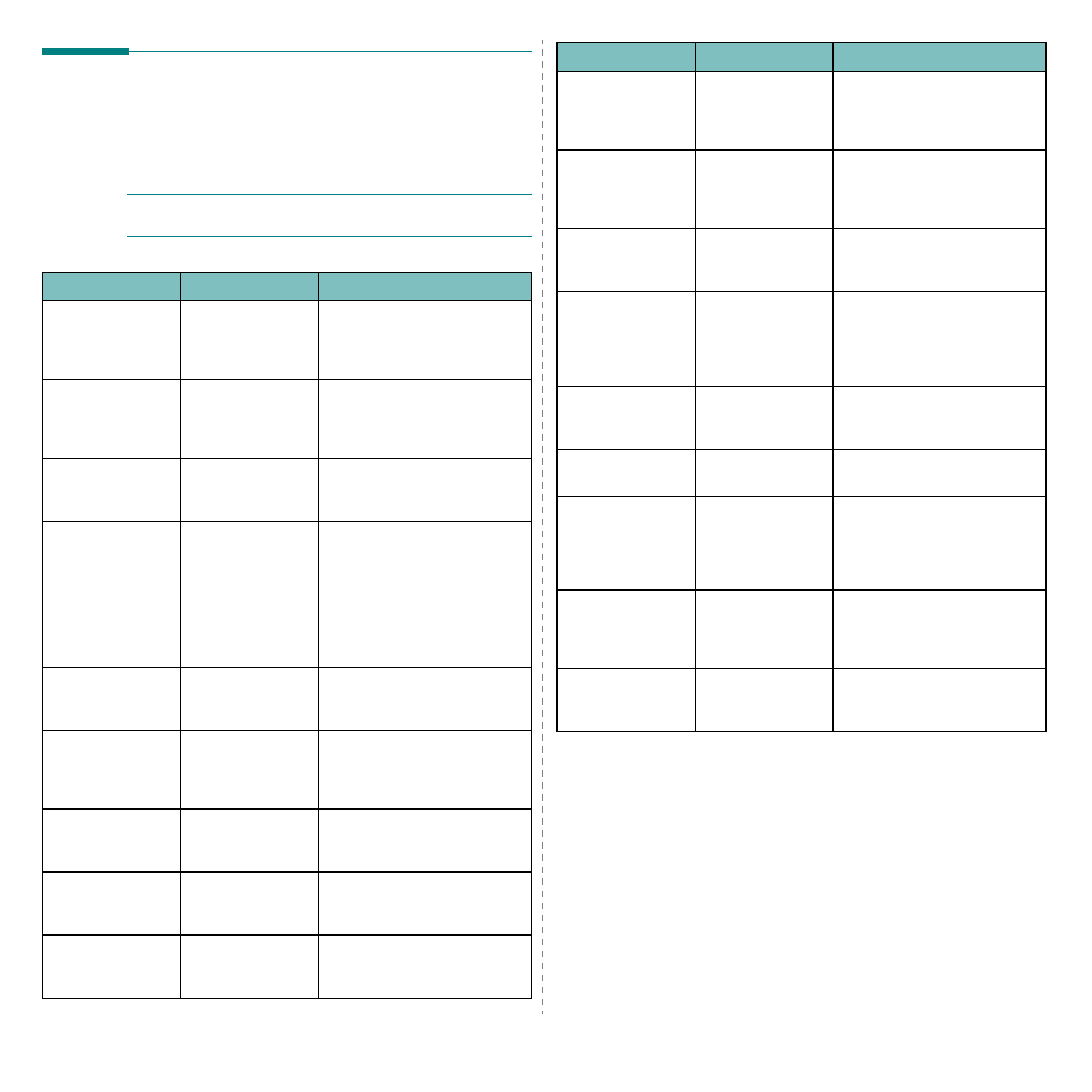
Troubleshooting
9.4
Understanding display messages
Messages appear on the Smart Panel program window or the
control panel display to indicate the machine’s status or errors.
Refer to the tables below to understand the messages’ meaning
and correct the problem if necessary. Messages and their
meanings are listed in alphabetical order.
N
OTE
: When you call for service, it is very convenient to tell
the service representative the display message.
Display
Meaning
Suggested solutions
Door Open
The front cover
or rear cover is
not securely
latched.
Close the cover until it locks
into place.
Hsync Error
A problem has
occurred in the LSU
(Laser Scanning
Unit).
Unplug the power cord and
plug it back in. If the problem
persists, please call for service.
Invalid Toner
You have used an
unauthorized
cartridge.
You must use a Samsung
approved cartridge.
Jam 1 or Install
Toner
• The toner
cartridge is not
installed.
• Paper has
jammed in the
fuser area or in
the manual
feeder.
• Install the Samsung genuine
toner cartridge designed
for your machine. Otherwise
reinstall toner cartridge at
several times. See page 2.2.
• Clean the paper jam. See
Low Heat Error
There is a problem
in the fuser unit.
Unplug the power cord and
plug it back in. If the problem
persists, please call for service.
[LSU Error]
A problem has
occurred in the LSU
(Laser Scanning
Unit).
Unplug the power cord and
plug it back in. If the problem
persists, please call for service.
[No Paper]
Add Paper
The paper in the
paper input tray
has run out.
Load paper in the paper input
Open Heat Error
There is a problem
in the fuser unit.
Unplug the power cord and
plug it back in. If the problem
persists, please call for service.
[Over Heat]
There is a problem
in the fuser unit.
Unplug the power cord and
plug it back in. If the problem
persists, please call for service.
[Paper Jam 0]
Open/Close
Door
Paper has jammed
in the feeding area
of the paper
input tray.
[Paper Jam 1]
Open/Close
Door
Paper has jammed
in the fuser area or
in the manual
feeder.
[Paper Jam 2]
Check Inside
Paper has jammed
in the paper exit
area.
Power Failure
Power has turned
off then on and the
machine’s memory
has not been back
up.
The job which you were trying
to do before the power failure
must be completely re-done.
Scanner Error
There is a problem
in the scanner unit.
Unplug the power cord and
plug it back in. If the problem
persists, please call for service.
Toner Empty
Replace Toner
The toner cartridge
has run out.
Replace the toner cartridge with
Toner
Exhausted
Replace Toner
To prevent serious
pollution or
breakdown of
printer, the printer
stops printing.
Replace the toner cartridge with
Toner Low
The toner is almost
empty.
Take out the toner cartridge
and gently shake it. By doing
this, you can temporarily
reestablish printing operations.
NonSamsung
Toner Replace
Toner
The toner cartridge
is not a Samsung-
genuine cartridge.
Replace the toner cartridge with
a Samsung-genuine.
Display
Meaning
Suggested solutions