Manual page
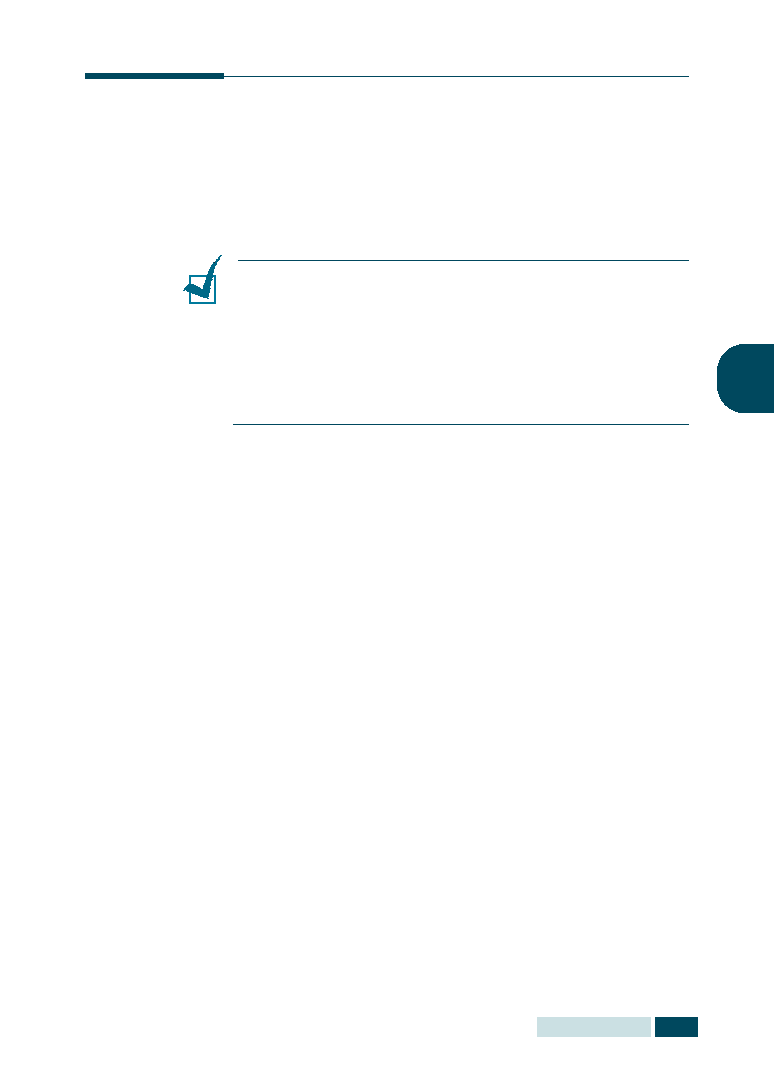
same whether you are printing, faxing, or copying, except that
faxes can only be printed on letter-, A4-, or legal-sized paper.
For details on loading paper, refer to the Multifunctional Product
User’s Guide supplied with the machine.
when printing reports and determining auto reduction for
incoming faxes.The paper size setting for the cassette tray and
bypass tray does not affect the printing from PC. If you are loading
special-sized media for your current print job, do not change this
setting. After you have finished printing, reload the original paper
for fax printing.
paper tray you want to use. Take the following steps:
repeatedly or using the navigation keys and press Mode/
Enter.
paper you are using. Continue to next step.
paper types.
Mode/Enter.