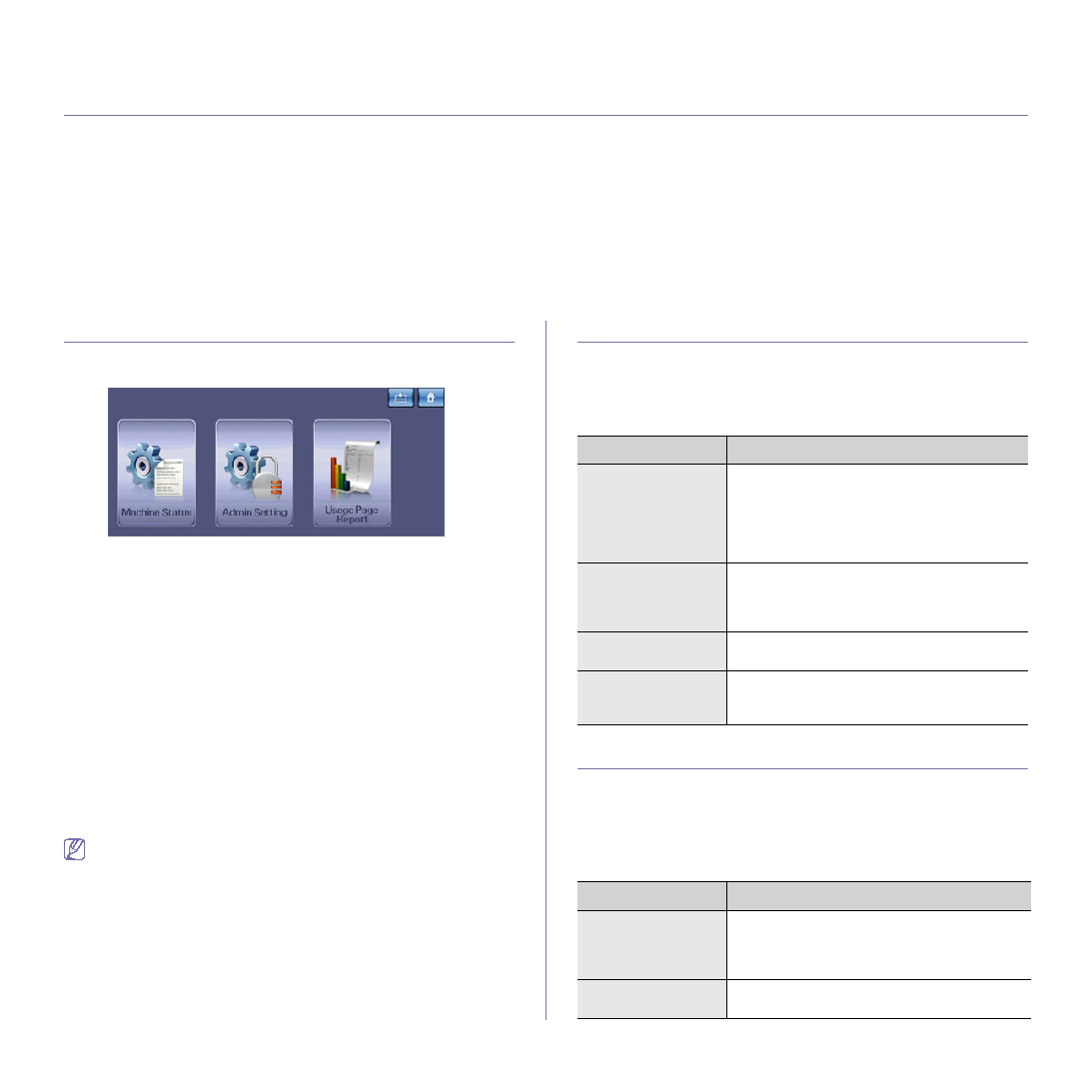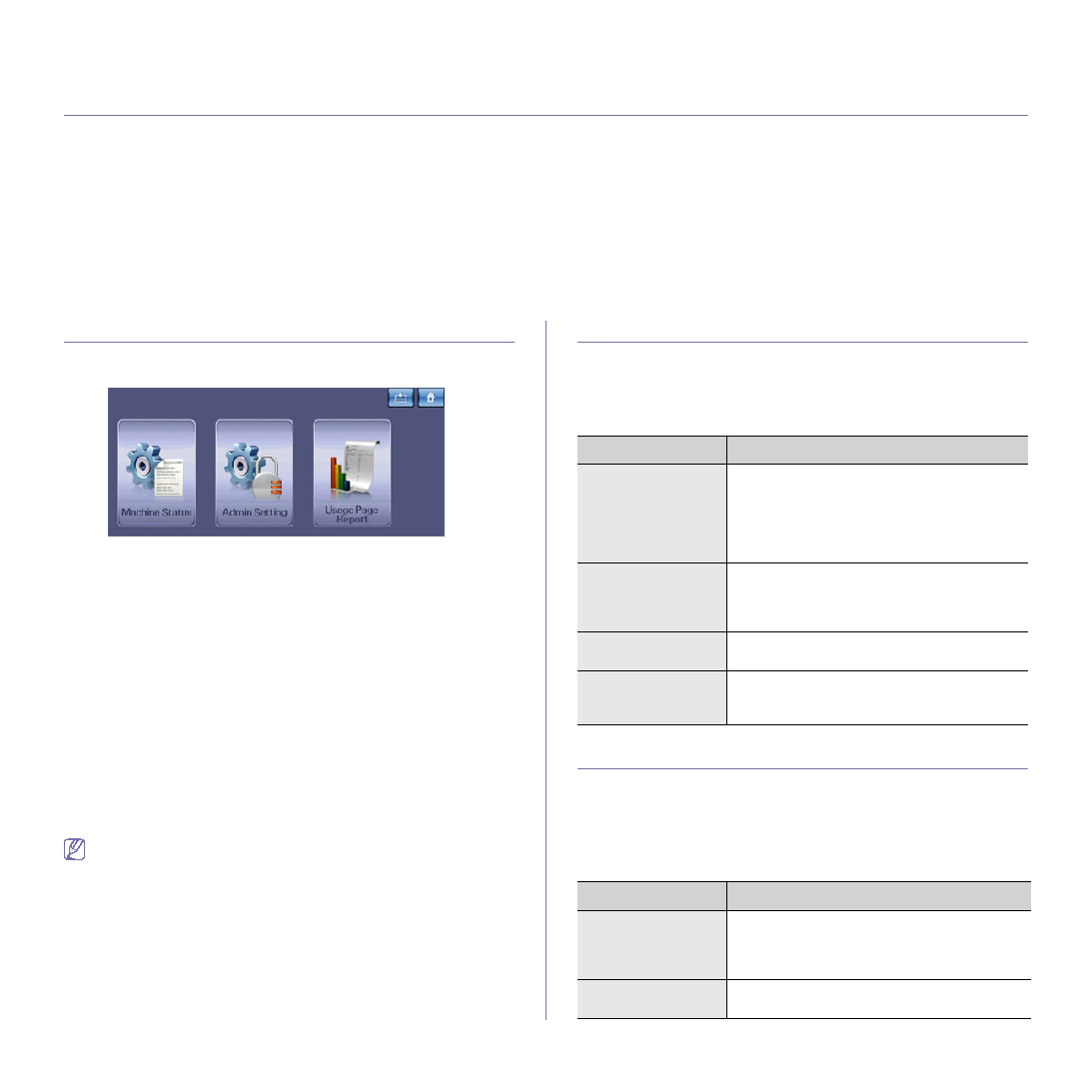
Machine status and advanced feature_ 92
11.
machine status and advanced feature
This chapter explains how to browse the current status of your machine, and the method of setting for the advanced machine
setup. Read this chapter carefully in order to use your machine's diverse features.
This chapter includes:
•
•
•
•
•
•
•
•
•
•
MACHINE SETUP
1. Press Machine Setup on the control panel.
2. Select the appropriate item you want to use.
•
Machine Status : Shows the current machine status.
•
Admin Setting : Allows administrator to set up the machine.
When you press Admin Setting, a login message pops up. Enter
password and press OK. (Factory setting is 1111.)
•
Usage Page Report : You can print the report on the amount of
printouts depending on the paper size and type.
Machine Status screen
Press Machine Setup on the control panel, then press Machine Status.
•
Supplies Life tab : Displays both the amount of machine supplies used
and remaining. Use up/down arrows to switch screens.
•
Machine Info tab : Displays detailed information about the machine, as
well as some options to allow validating your machine.
•
Back : Returns to the previous screen.
Admin Setting screen
Gives you access to detailed machine settings.
When you press Admin Setting, a login message appears. If the
administrator set the password, you have to enter the password every
•
General tab : Sets the basic parameters of the machine, such as
•
Setup tab : Sets the values for fax, network, and login. You can also
enable the features listed on the screen.
•
Print/Report tab : Prints configuration or font list and displays a report
•
Back : Returns to the previous screen.
BROWSING THE MACHINE’S STATUS
You can browse the machine information and validate some features of the
machine.
1. Press Machine Setup on the control panel.
2. Press Machine Status > the Machine Info tab.
GENERAL SETTINGS
Before using the machine, set up the machine parameter, as follows:
1. Press Machine Setup on the control panel.
2. Press Admin Setting. When the login message pops up, enter
password and press OK. (Factory setting is 1111.)
3. Press the General tab.
OPTION
DESCRIPTION
Machine Details
This option shows the customer support
information on the email address and the phone
number you stored from Admin Setting. Also,
you can check the machine's serial number, or
the hardware and software information
specification.
Print/Report
You can print various helpful and informative
reports, such as System Report, Fax Report
Tray Status
The screen shows the trays installed on your
machine and their current configurations.
Usage Counters
You can view the amount of each category that
your machine has printed so far. Print this
OPTION
DESCRIPTION
Device Info
The sub-options available are Service Center
Registration and Contact Info. You may enter
information on service center and purchasing
point.
Date & Time