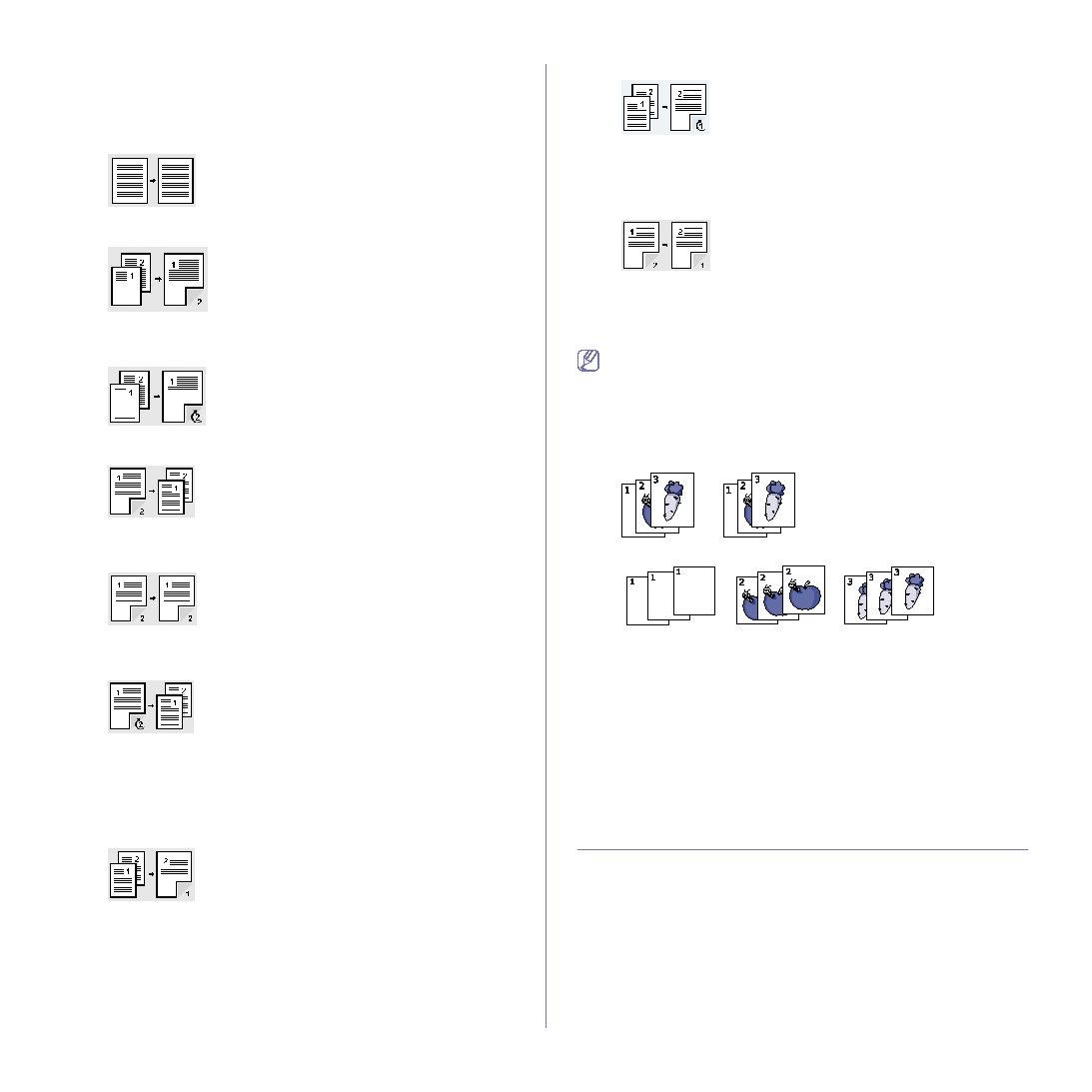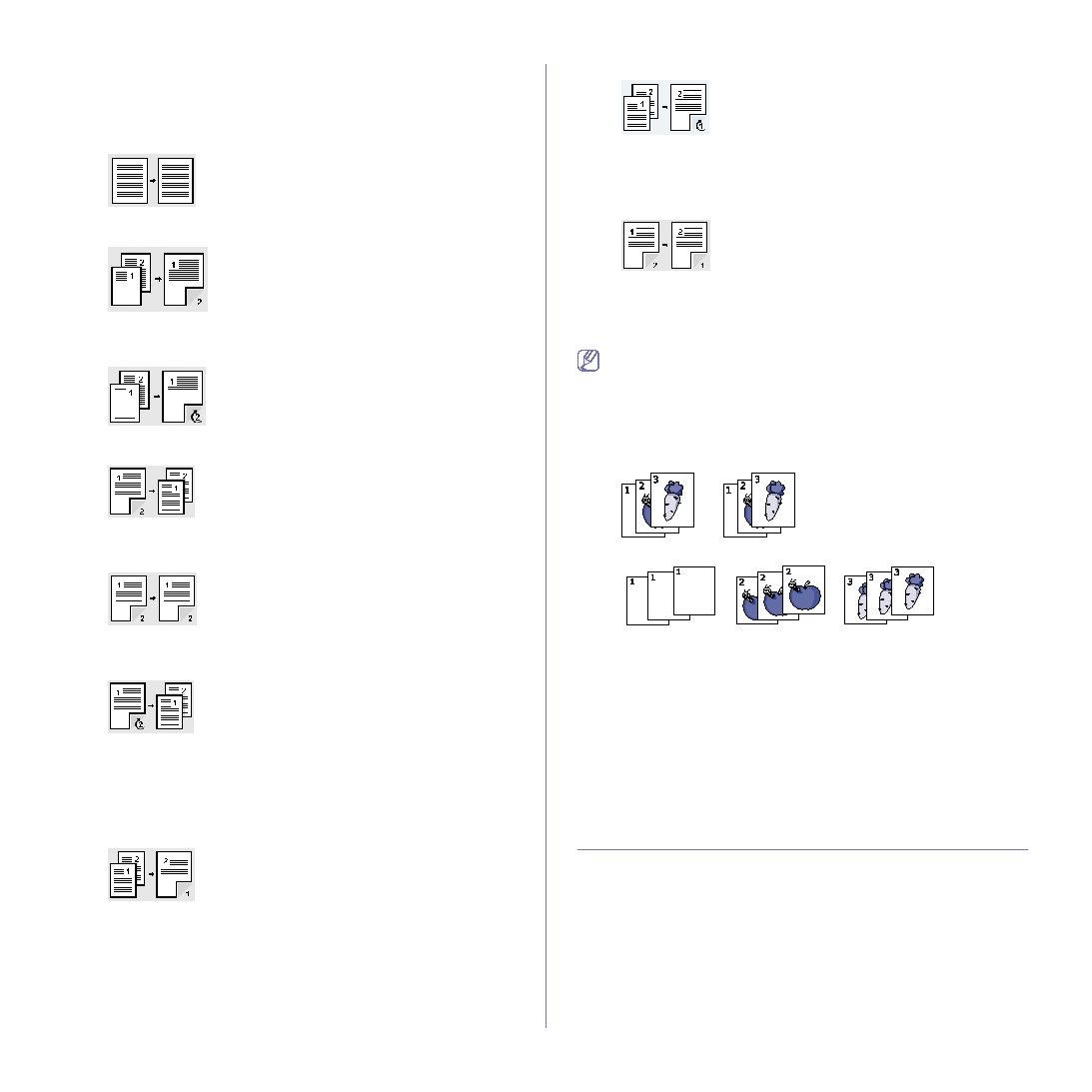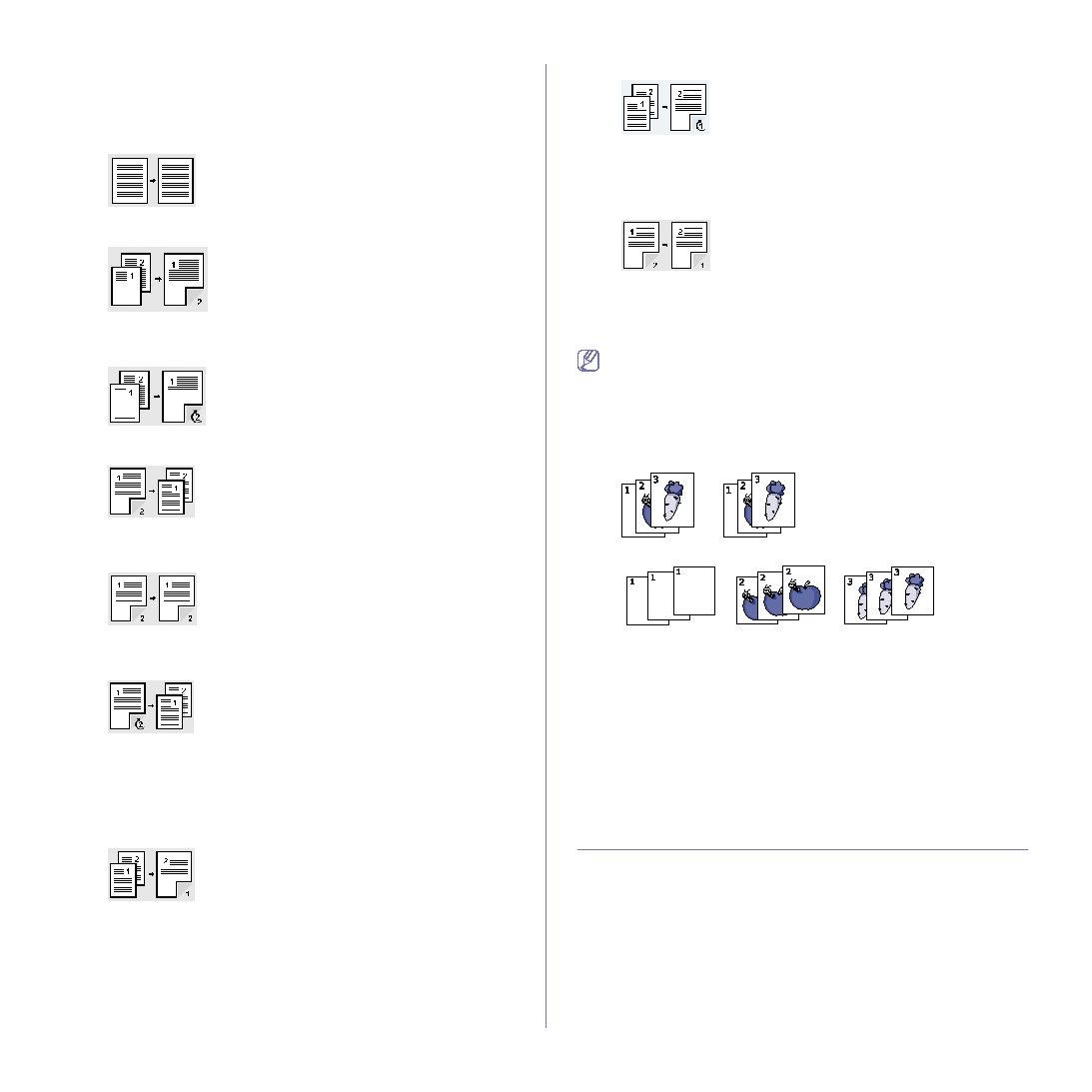
Copying_ 66
original.
Press more to see the detail values.
•
1 -> 1 Sided : Scans one side of an original and prints on one side of
the paper. This function produces exactly the same print out from
originals.
•
1 -> 2 Sided : Scans one side of originals and prints them on both sides
of the paper.
•
1 -> 2 Sided, Rotate Side 2 : Scans one side of the originals and prints
on both sides of the paper. But, the information on the back side of the
print out is rotated 180°.
•
2 -> 1 Sided : Scans both sides of the originals and prints each of one
on a separate sheet.
•
2 -> 2 Sided : Scans both sides of the original and prints on both sides
of the paper. This function produces exactly the same print out from the
originals.
•
2 -> 1 Sided, Rotate Side 2 : Scans both sides of the original and prints
each one on a separate sheet. But, the information on the back side of
the printout is rotated 180°.
•
Reverse 1 -> 2 Sided : Scans originals and prints them on both sides of
a paper. But the machine reverses the print out order of the originals.
The machine prints the second original first, which means the firstly
input original is printed on the back side of a paper. For instance, if you
print 6 sheet of original papers, every even numbered pages of originals
will be printed on the front side of a paper, and every odd numbered
pages of originals will be printed on the back side of a paper.
•
Reverse 1 -> 2 Sided, Rotate Sided 2 : Scans originals and prints
them on both sides of a paper. But the machine reverses the print out
order of the originals. The machine prints the second original first, which
means the firstly input original is printed on the back side of a paper. For
instance, if you print 6 sheet of original papers, every even numbered
pages of originals will be printed on the front side of a paper, and every
odd numbered pages of originals will be printed on the back side of a
paper. The information on the back side of the print out is rotated 180
degree.
•
Reverse 2 -> 2 Sided : Scans the both sides of originals and prints
them on both sides of a paper. But the machine reverses the print out
order of the originals. The machine prints the back sides of originals first,
which means the front sides of originals is printed on the back side of a
paper.
Deciding the form of copy output
Press the Basic tab > Output, then use left/right arrows to select Collated
or Uncollated.
If you want to copy originals on the scanner glass and copy both sides
of original, the message Another Page? appears after the first page
copied. At this time, load the original’s the other side facing down and
press Yes, then the machine starts scanning the second page of your
original.
Press more to see the values.
•
Collated : Prints output in sets to match the sequence of originals.
•
Uncollated : Prints output sorted into stacks of individual pages.
Selecting the type of originals
Press the Basic tab and select an appropriate original type.
•
Text : Use for originals containing mostly text.
•
Text/Photo : Use for originals with mixed text and photographs.
•
Photo : Use when originals are photographs.
Changing the darkness
Press the Basic tab and this defines the degree of darkness. Use left/right
arrows to change the level of light and dark in the printouts.
USING SPECIAL COPY FEATURES
On the Advanced tab or the Image tab of the Copy screen, you can select
specific copy features.