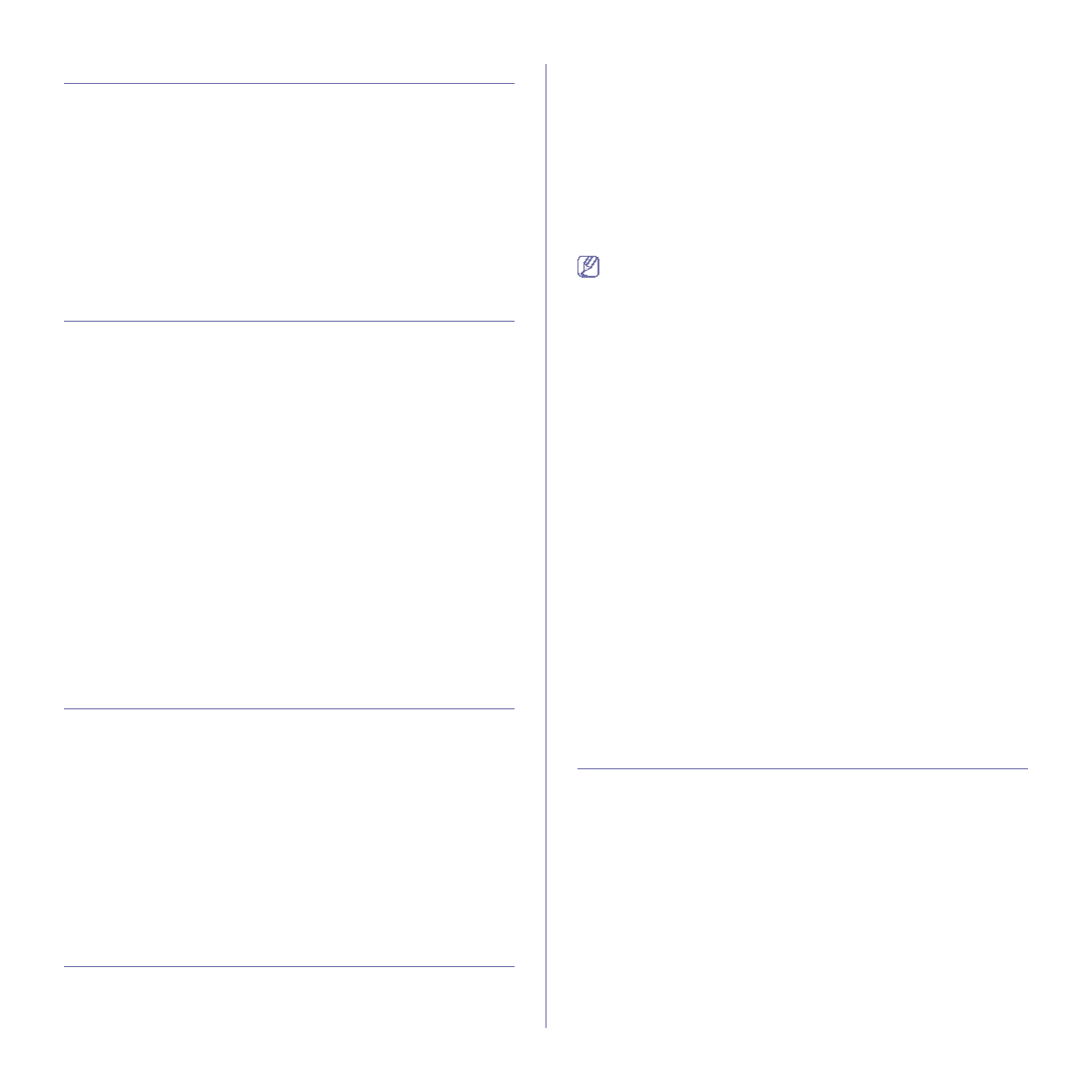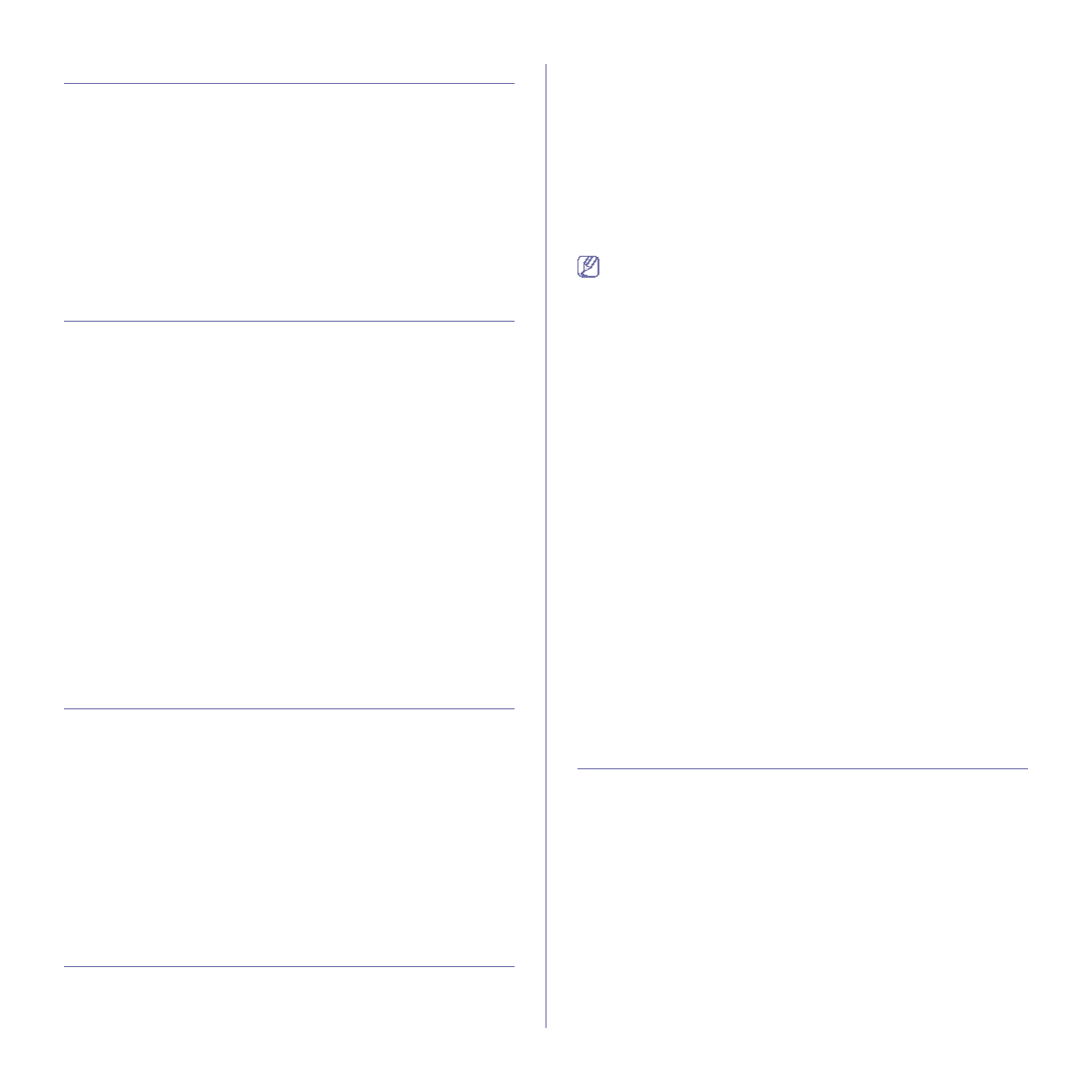
Basic setup_ 42
CHANGING THE COUNTRY
You can change the country, then some the values for fax and paper size
will be changed automatically for your country.
1. Press Machine Setup on the control panel.
2. Press Admin Setting.
3. When the login message appears, enter password with number keypad
4. Press the General tab.
5. Press the down arrow to switch the screen and press Country.
6. Select the desired country.
7. Press OK.
SETTING JOB TIMEOUT
When there is no input for a certain period of time, the machine exits the
current menu and goes in to the default settings. You can set the amount of
time the machine will wait.
1. Press Machine Setup on the control panel.
2. Press Admin Setting.
3. When the login message appears, enter password with number keypad
4. Press the General tab.
5. Press Timers.
6. Select appropriate option.
•
System Timeout : The machine returns to the default value after
certain time the machine waits. The maximum time you can set is10
minutes.
•
Held Job Timeout : When error occurs while printing and there is
no signal from the computer, the machine holds a job for a specific
time period. You can set a time period for at least an hour.
7. Select On.
8. Select a duration using left/right arrows.
9. Press OK.
USING POWER SAVING FEATURE
When you are not using the machine for a while, use this feature to save
power.
1. Press Machine Setup on the control panel.
2. Press Admin Setting.
3. When the login message appears, enter password with number keypad
4. Press the General tab.
5. Press down arrow to switch the screen. Press Power Saver.
6. Press Power Save.
7. Select appropriate time.
8. Press OK.
SETTING THE DEFAULT TRAY AND PAPER
You can select the tray and paper you would like to keep using for printing
In the control panel
1. Press Machine Setup on the control panel.
2. Press Admin Setting.
3. When the login message appears, enter password with number keypad
4. Press the General tab.
5. Press the down arrow to switch the screen and press Tray
Management.
6. Select tray and its options, such as paper size and type.
7. Press OK.
If the optional tray is not installed, the tray options on the screen are
grayed out.
In the computer
Windows
1. Click the Windows Start menu.
2. For Windows 2000, select Settings > Printers .
•
For Windows XP/2003 select Printer and Faxes.
•
For Windows Vista select Control Panel > Hardware and
Sound > Printers.
3. Right-click your machine and press Printing Preferences.
4. Click Paper tab.
5. Select tray and its options, such as paper size and type.
6. Press OK.
Macintosh
Macintosh does not support this function. Macintosh users need to
change the default setting manually each time they want to print using
other settings.
1. Open a Macintosh application and select the file you want to print.
2. Open the File menu and click Print.
3. Go to Paper Feed pane.
4. Set appropriate tray from which you want to print.
5. Go to Paper pane.
6. Set paper type to correspond to the paper loaded in the tray from
which you want to print.
7. Click Print to print.
CHANGING THE DEFAULT SETTINGS
You can set the default values for copy, fax, email, scan and paper all at
once.
1. Press Machine Setup on the control panel.
2. Press Admin Setting.
3. When the login message appears, enter password with number keypad
4. Press the General tab > Default Settings > Default Option.
5. Press the function you want to change, and change its settings.
For example, if you want to change the default brightness & darkness
setting for a copy job, press Copy > Darkness and adjust the brightness
& darkness.
6. Press OK.