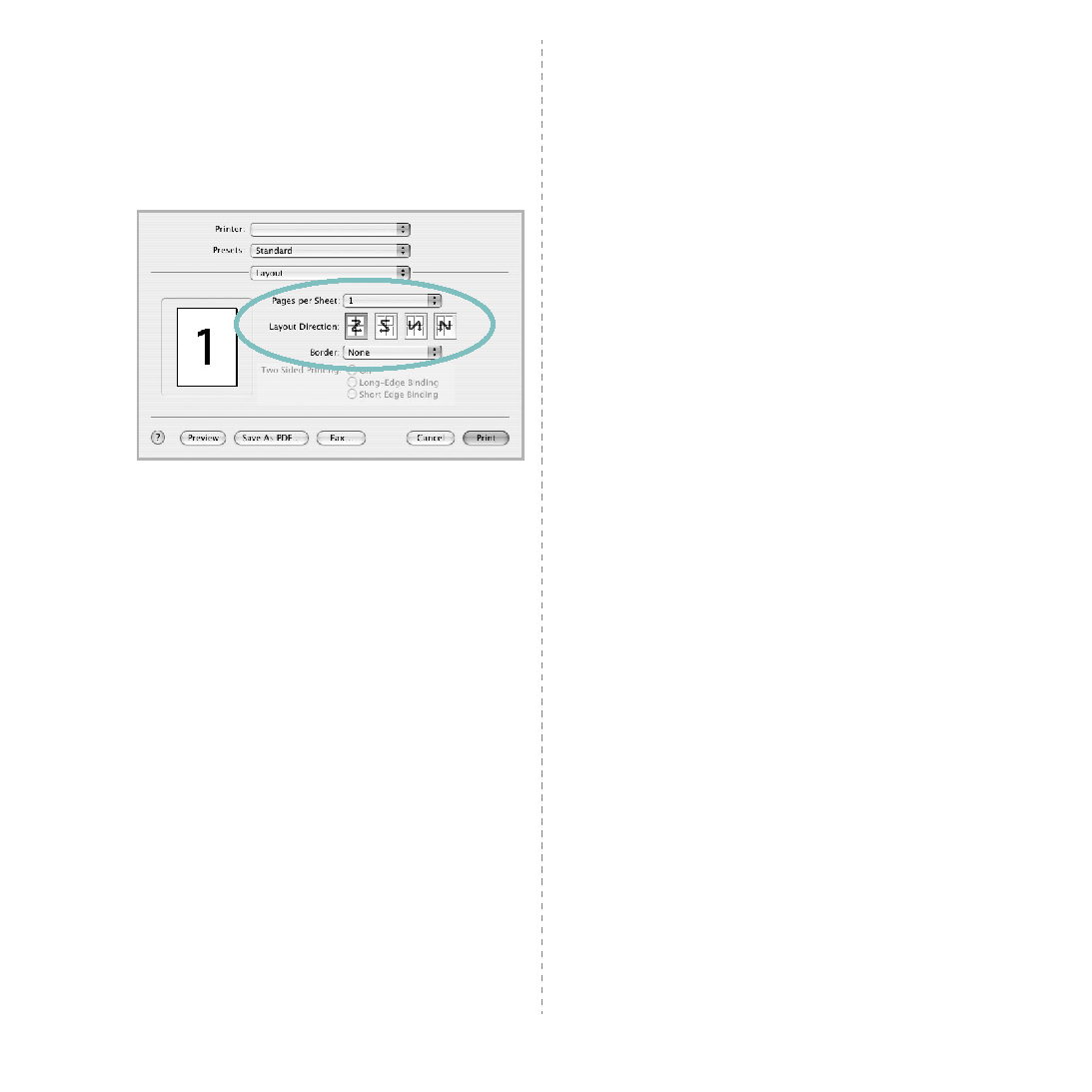Manual page
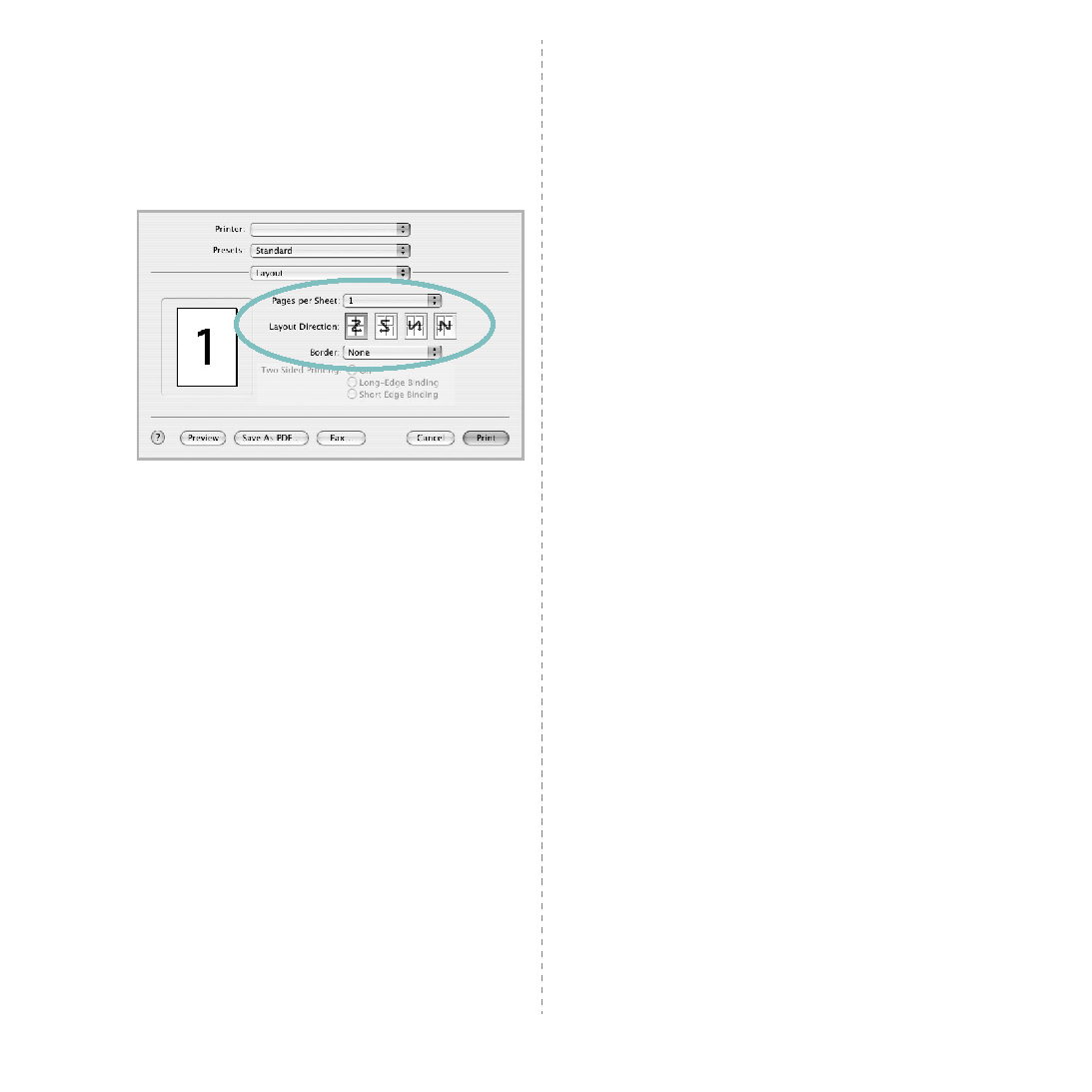
Using Your Printer with a Macintosh
38
Printing Multiple Pages on One Sheet
of Paper
You can print more than one page on a single sheet of paper.
This feature provides a cost-effective way to print draft pages.
1
From your Macintosh application, select Print from the
File menu.
2
Select Layout.
3
Select the number of pages you want to print on one sheet
of paper on the Pages per Sheet drop-down list.
4
Select the page order from the Layout Direction option.
To print a border around each page on the sheet, select
the option you want from the Border drop-down list.
5
Click Print, and the printer prints the selected number of
pages on one side of each page.
▲ Mac OS 10.3