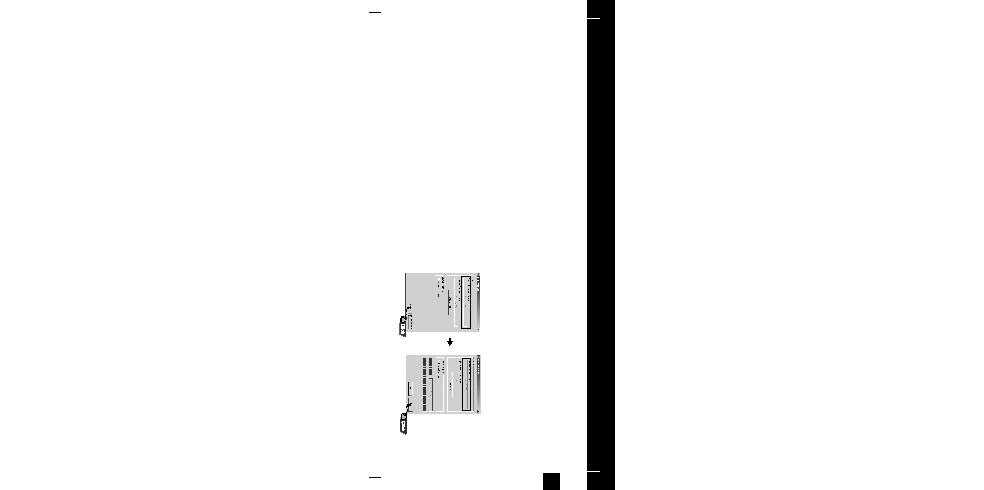Manual page
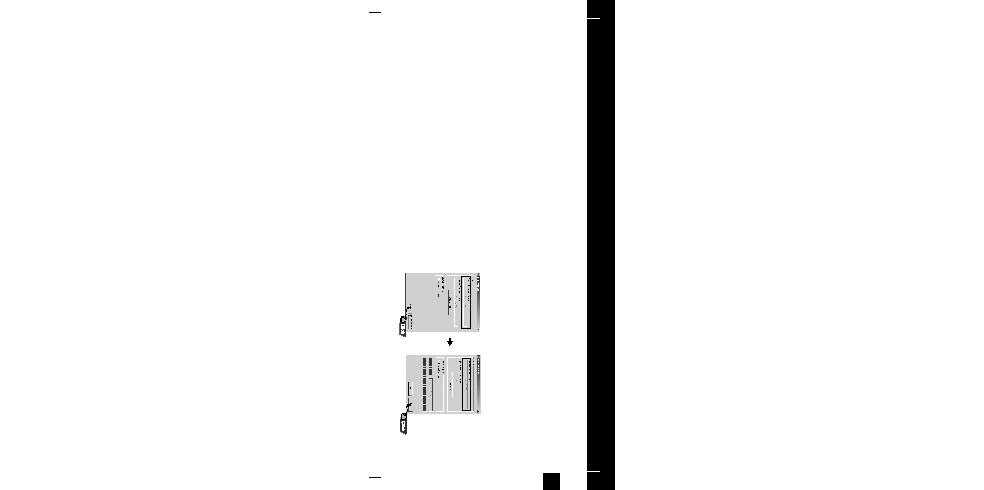
ENG
55
To Upgrade Firmware
To Upgrade Firmware
54
1
Connect to http://www.samsung.com, select [SUPPORT]
➝
[DOWNLOAD
CENTER] and then select your product.
2
When the product page appears, select [Firmware] below the model name to
download the latest firmware.
3
Uncompress the downloaded file in a folder.
5
Double-click YP-F1 Updater icon on the Desktop.
G Select [Install Player USB Driver] that appears when you insert the Installation
CD into the CD-ROM drive. When the driver is installed, YP-F1 Updater icon
is created on the Desktop.
4
Run Setup.exe and follow the instructions on the screen for installation.
G If previous version of firmware updater has been installed on your PC,
overwrite the firmware files
(bootmanager.sb,resource.bin,StmpSys.sb,UsbMsc.sb)in "C:\Program
Files\Samsung\YP-F1" folder.
6
Connect the YP-F1 to your PC with the USB cable.
7
Check the current version and click the [Start] button of the Firmware Updater
program to upgrade the Firmware.
G If you select "Format data area" and start the update, all the data saved in
YP-F1 will be deleted. Please backup your important data on your PC.
If you do not want your data to be deleted, do not select "Format data area".
8
Confirm the version of the current firmware.
9
Click the [Close] button.
YP-F1(SECA)Eng 8/16/05 5:48 PM Page 54