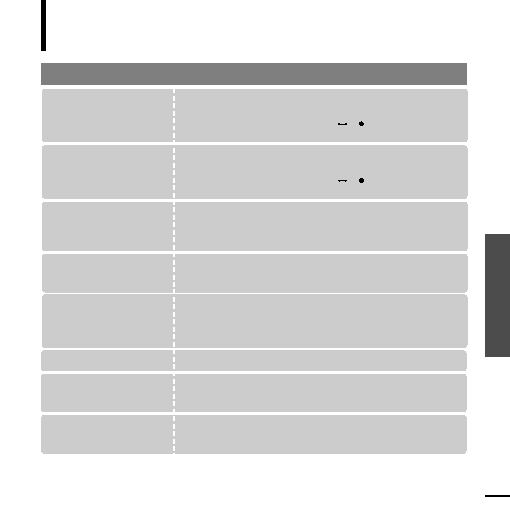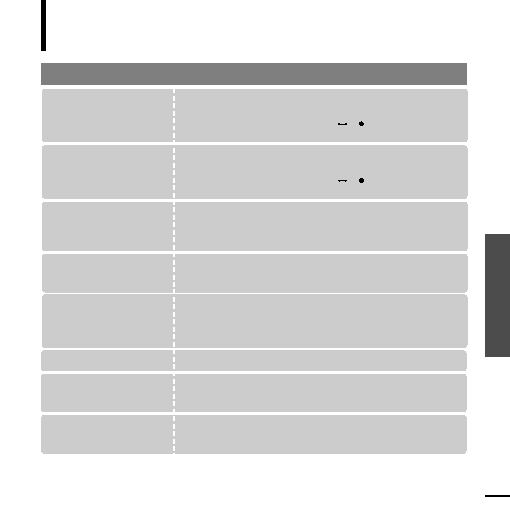
Chapter 5. T
roubleshooting
Setting System/
T
roubleshooting
67
Troubleshooting
If a malfunction is experienced, check the following If the problem persists,
contact 1-800-SAMSUNG for a Samsung Service Center near you.
Power will not turn on.
Buttons do not work.
The screen will not turn
on.
Power is turning off.
Problem
Check points & Troubleshooting
s
Power will not turn on if the battery is fully discharged.
Recharge the battery and turn the power on again.
s
Press and hold the [MENU] and [A
B/ ] buttons at the same
time to reset the system.
s
Check if the [HOLD] switch is in the direction of the arrow position.
s
Check if you pressed the right button, then press again.
s
Press and hold the [MENU] and [A
B/ ] buttons at the same
time to reset the system.
s
The screen may not be visible under direct sunlight.
s
When <LCD Off> is selected from <Settings>
¡
<Display>, the
LCD will be turned off. Press any button and see if it turns on.
The power is automatically turned off when the battery is fully
discharged. Recharge the battery.
Battery life differs from
what is stated in the
Manual.
s
The battery time may vary, depending on the sound mode and
display setting.
s
Product life may be shortened when left for extended periods in
low or high temperatures.
Program Malfunction
Connection to your PC is
disabled.
Please check if your PC requirements are met.
Press <Start> on the toolbar of your PC to run Windows Update.
Select Key Updates and Service Packs, then update all.
Reboot your PC and reconnect.
The file transfer rate is
too low.
If you are running multiple programs including Media Studio on
your PC, the file transfer rate will be low. Make sure to exit
unnecessary programs before proceeding.