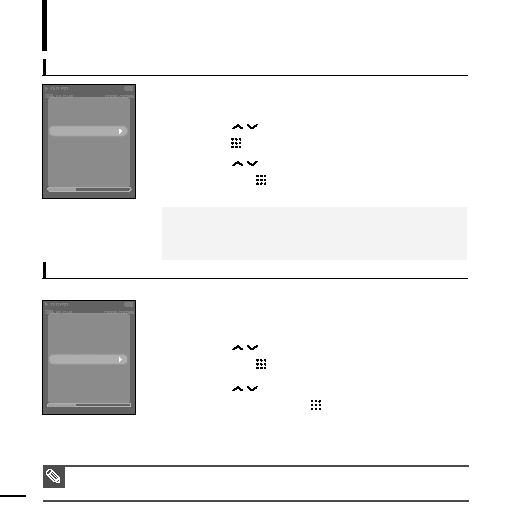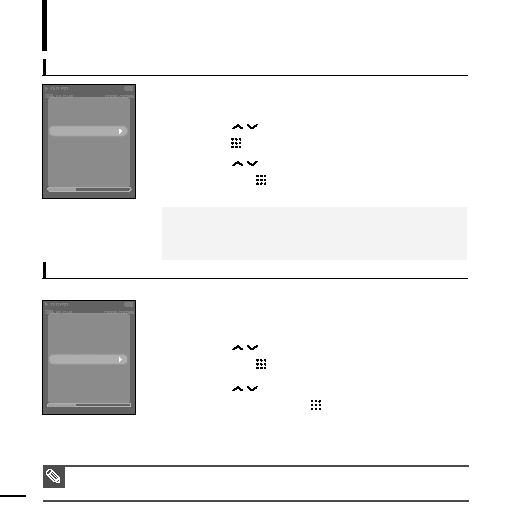Manual page
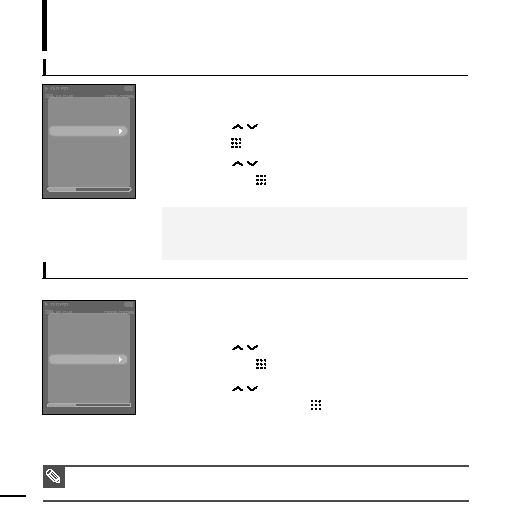
32
To select Play mode (Repeat)
To select a background image for Music mode
You can set a background image for Music mode.
1
Press the [MENU] button when you are in the music
playback mode.
2
Press the [
] button to select <Play Mode> and then
press the [
] button.
3
Press the [
] button to select the desired mode and
then press the [
] button.
s
Select either <Normal> <Repeat> <Repeat One> or <Shuffle>.
1
Press the [MENU] button when you are in the music
playback mode.
2
Press the [
] button to select <Music Background> and
then press the [
] button.
3
Press the [
] button to select the desired background
image and then press the [
] button.
s
Select either <FLASH1> <FLASH2> <FLASH3> <Album Cover>
<Photo> or <Auto>.
s
Selecting <Auto> will play a <FLASH1> to <FLASH3> background
image each time a different file is played.
Using Music menu
(Continued)
Listening to Music
Street Mode
DNSe
Play Mode
Music Backgrou..
Play Speed
Skip Interval
Street Mode
DNSe
Play Mode
Music Backgrou..
Play Speed
Skip Interval
NOTE
s
If there is an image contained in the tag information of a music file, it will be displayed as a background image when you
select <Album Cover>. <Album Cover> only supports images less than 200 pixel (horizontal) x 200 pixel(vertical) in size.
s
<Normal> : To play all the tracks in order one time.
s
<Repeat> : To repeat the current folder.
s
<Repeat One> : To repeat one file.
s
<Shuffle> : To play files at random.
00:01:42
00:05:06
00:01:42
00:05:06