Manual page
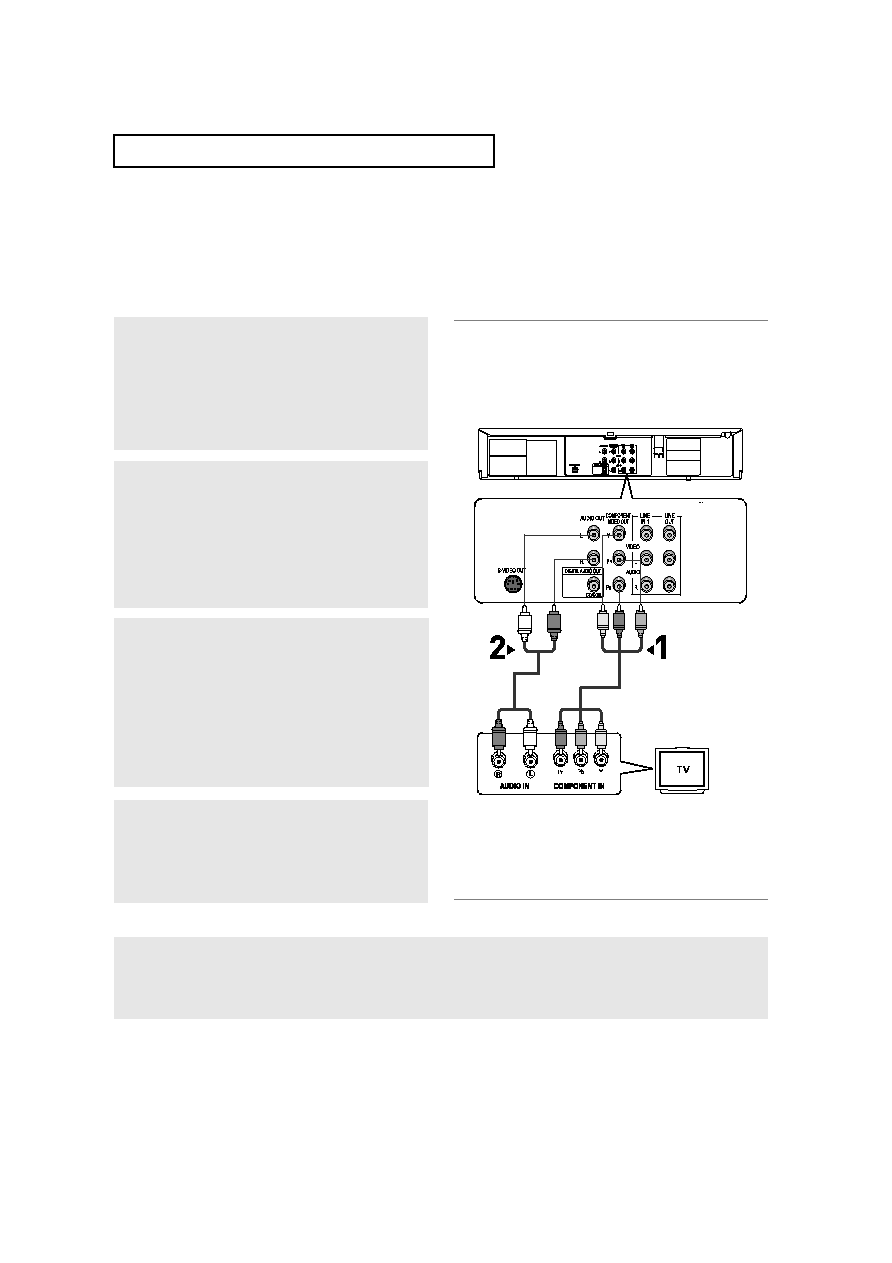
components.
connect the COMPONENT VIDEO OUT jack on
the rear of the DVD-VCR to the COMPONENT IN
jack of your TV.
OUT or LINE OUT AUDIO (red and white) jacks
on the rear of the DVD-VCR to the AUDIO (red
and white) IN jacks of your TV.
control until the Component signal from the
DVD-VCR appears on your TV screen.
output to Component: Progressive in the Display
Setup menu (see pages
The Progressive Scan mode prompt screen
appears. Then press ENTER and progressive
video will be output.
What is "Progressive Scan"?
Progressive scan has twice as many scanning lines as the interlace output method.
The Progressive scanning method provides clearer picture quality.
The Component Video jacks only output video from the DVD player. To view video from the VCR, you must have
the Video Out (yellow) jack connected.
settings in the TV’s menu system.
(not included)