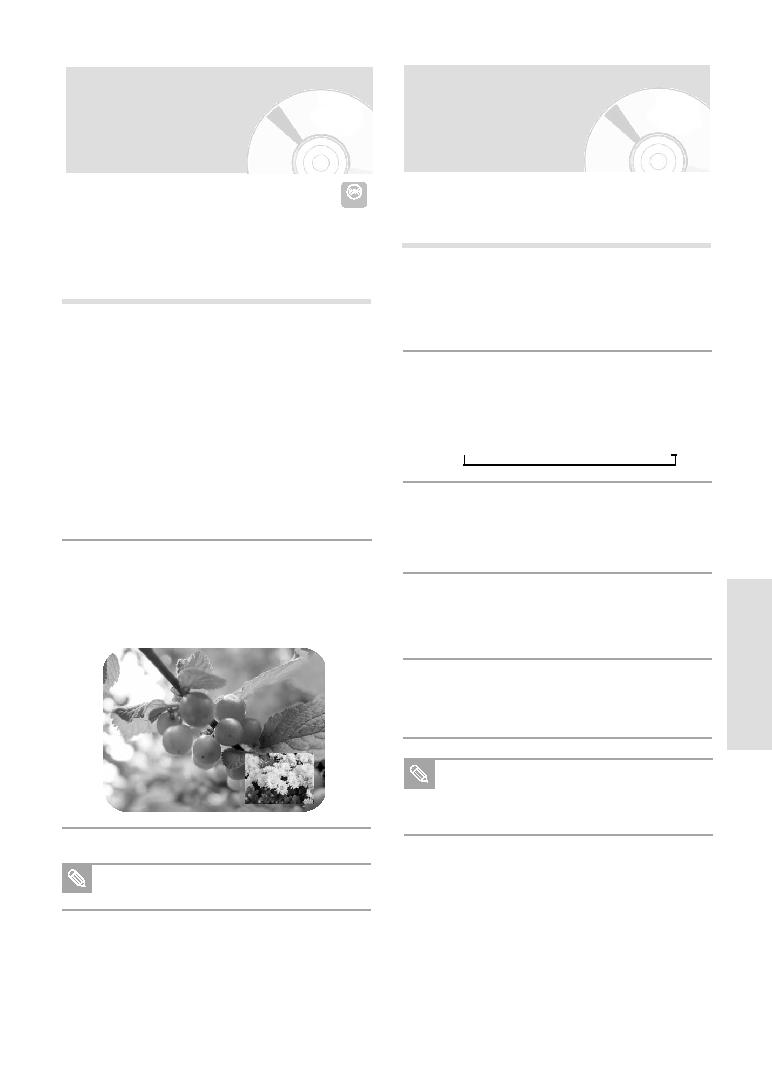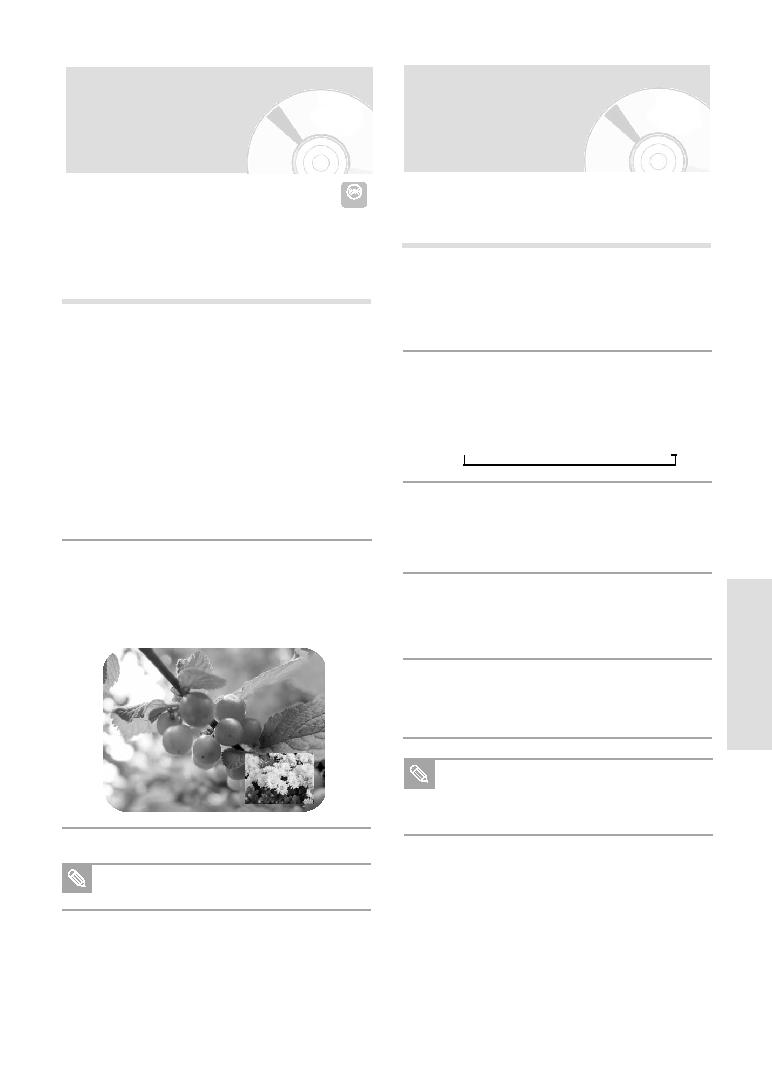
R
ecording
English - 65
Watching the Images
Being Recorded (Time Slip)
DVD-RAM
Press the TIME SLIP button on the remote control.
• The recently recorded 10-second images are
played back on the PIP screen.
• This function starts to operate 10 seconds from
the time you press the REC button.
• On the TIME SLIP screen, you can playback,
scan, or perform other operations for the recorded
program using the playback related buttons.
Press the ➛➛button to scan the recording in the
reverse order, from the end to the start.
Press the ❿❿button to scan to the recently
recorded 10- second images.
1
Press the STOP button once to clear the TIME SLIP
function.
• To stop a recording while a TIME SLIP function is
in progress, press the STOP button twice.
2
This function allows you to watch the recently recorded 10-
second images on the PIP screen while a recording is in
progress.
The Time Slip feature only works with DVD-Ram
discs.
Note
Note
Recording From
External Devices
Follow these directions to record onto a disc or a tape
from External Devices.
1
Connect the Line out jack of your External
Devices to the Line IN jack on the front or
rear of your DVD Recorder-VCR using
Audio/Video Cable.
2
Power on your DVD Recorder-VCR and
switch to Line In mode by pressing the
INPUT SEL on the remote .
The front panel display changes on the
following sequence
Channel Number
L1
L2
DV
3
When your DVD Recorder-VCR is in the
stop state, set the operation mode of your
External Devices to play mode.
4
Press the REC button on your DVD
Recorder-VCR when the image from which
you want to start recording is displayed.
5
Press the STOP button on your DVD
Recorder-VCR when the recording is finished.
Also refer to the user manual for your External
Devices when recording through Line In mode
using Audio/Video cable.