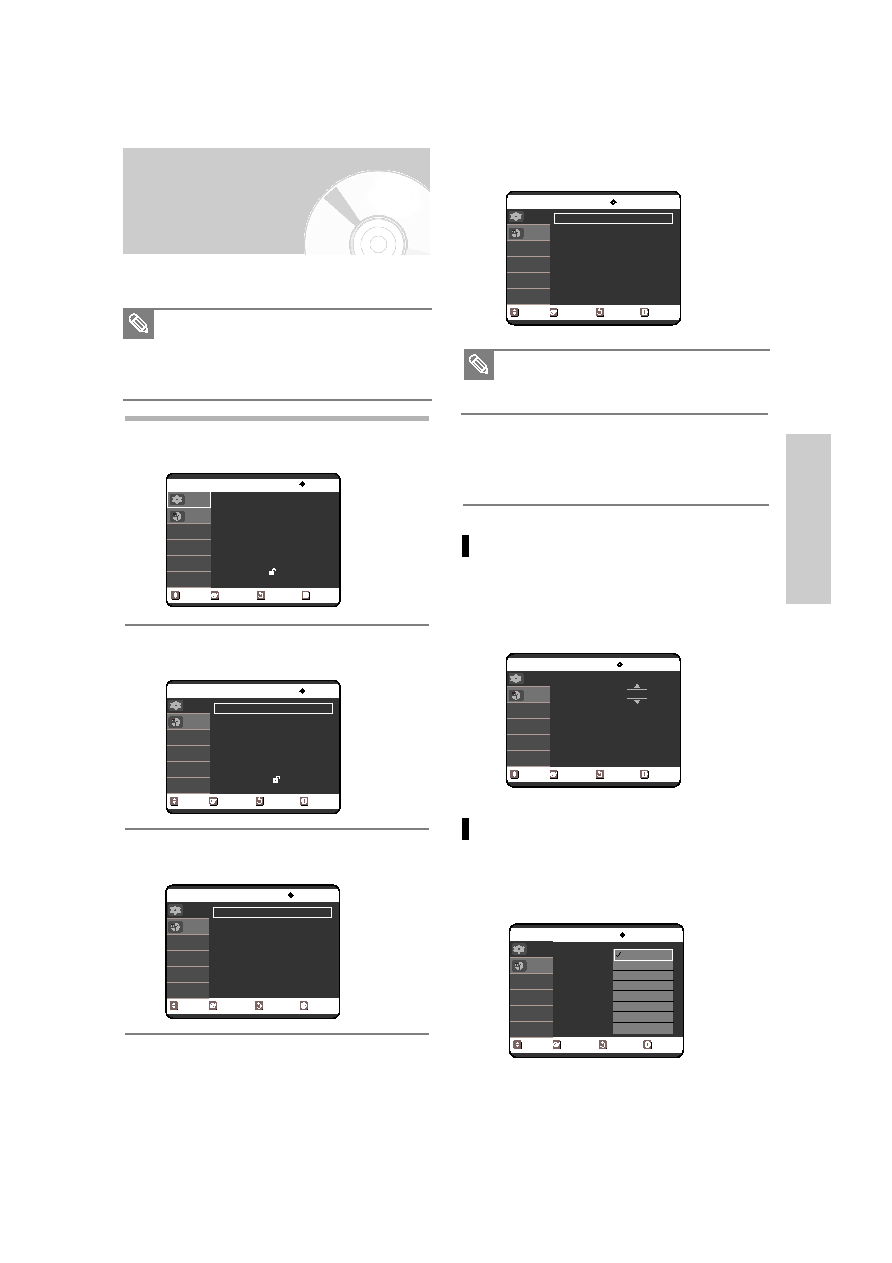Manual page
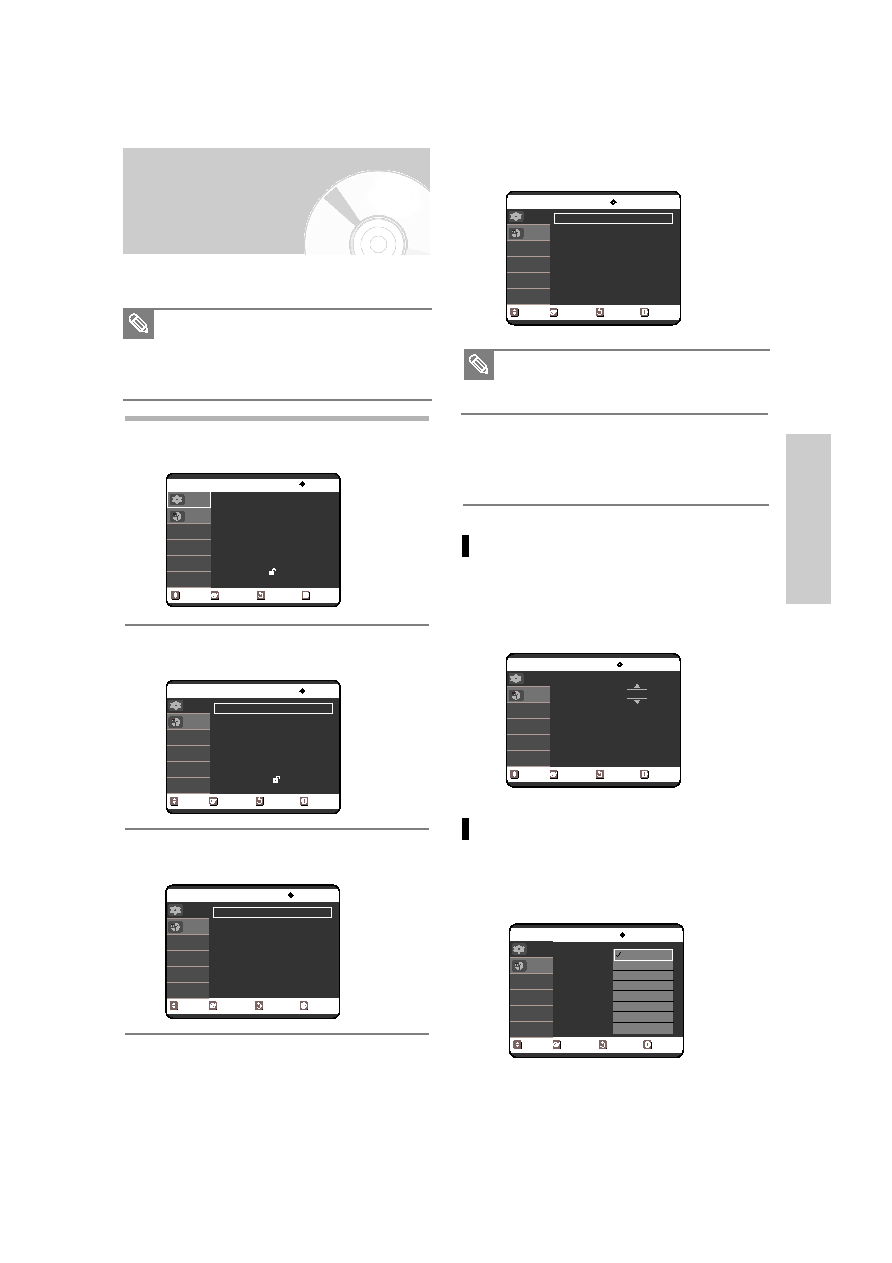
English - 23
S
ystem Setup
Auto Clock Set
This menu is used to set the current time. You need to
set the time to use timer recording.
1
With the unit in Stop mode/No Disc mode, press
the MENU button.
2
Press the …† buttons to select Setup, then press
the ENTER or √ button.
3
Press the …† buttons to select Clock Set, then
press the ENTER or √ button.
4
Press the …† buttons to select Auto Clock Set,
then press the ENTER or √ button.
5
Press the …† buttons to select the sub menu
(Clock Data CH, Time Zone or Daylight Saving),
then press the ENTER or √ button.
Clock Data CH
Press the …† buttons to select a channel that
carries a time signal, then press the ENTER button.
Select Auto to set the channel automatically.
Time Zone
Press the …† buttons to select the time zone of
your area, then press the ENTER or √ button.
Select Automatic to set the time zone automatically.
Note
You must have the antenna connected to set
the Auto Clock. See pages 15~16 for Antenna
Connections.
The Clock will be automatically set when you
turn off the recorder.
No Disc Setup
System
√
√
Clock Set
√
√
Channel Set
√
√
Language
√
√
Audio
√
√
Video
√
√
Parental Control
√
√
MOVE
SELECT
RETURN
EXIT
Setup
Timer Rec.
No Disc Setup
System
√
√
Clock Set
√
√
Channel Set
√
√
Language
√
√
Audio
√
√
Video
√
√
Parental Control
√
√
MOVE
SELECT
RETURN
EXIT
Setup
Timer Rec.
No Disc Clock Set
Auto Clock Set
√
√
Manual Clock Set
√
√
MOVE
SELECT
RETURN
EXIT
Setup
Timer Rec.
No Disc Auto Clock Set
Clock Data CH
: Automatic
√
√
Time Zone
: Automatic
√
√
Daylight Saving
: Automatic
√
√
MOVE
SELECT
RETURN
EXIT
Setup
Timer Rec.
No Disc Clock Data CH
Select channel : Auto
MOVE
SELECT
RETURN
EXIT
Setup
Timer Rec.
No Disc Auto Clock Set
Clock Data CH
Time Zone
Daylight Saving
MOVE
SELECT
RETURN
EXIT
Setup
Timer Rec.
Automatic
Atlantic
Eastern
Central
Mountain
Pacific
Alaska
Hawaii
■ If your clock is set to the wrong time zone or
daylight saving, you can adjust these settings
without turning off the Auto Clock Set function.
Note
00588A(00)-VR320-1/XAA-eng 3/3/05 7:26 PM Page 23