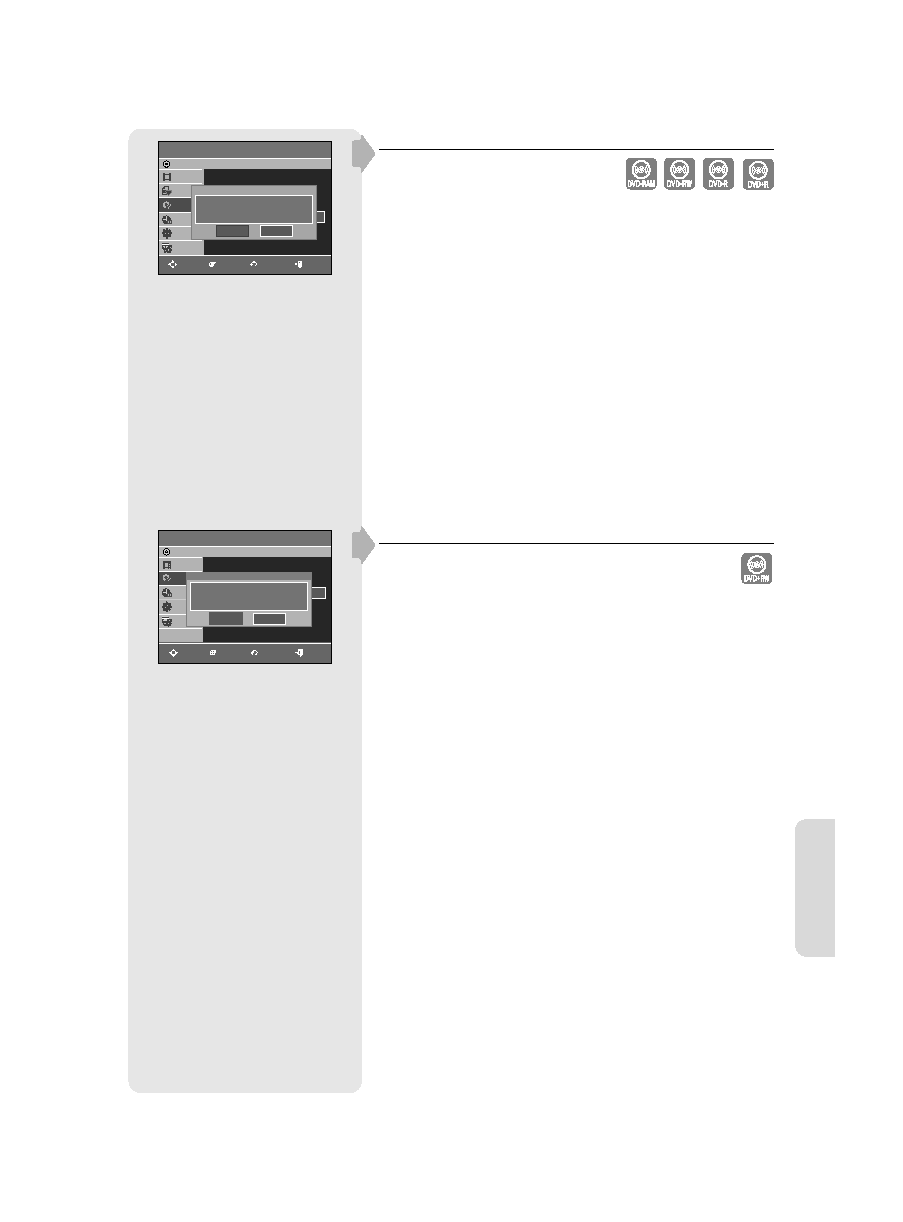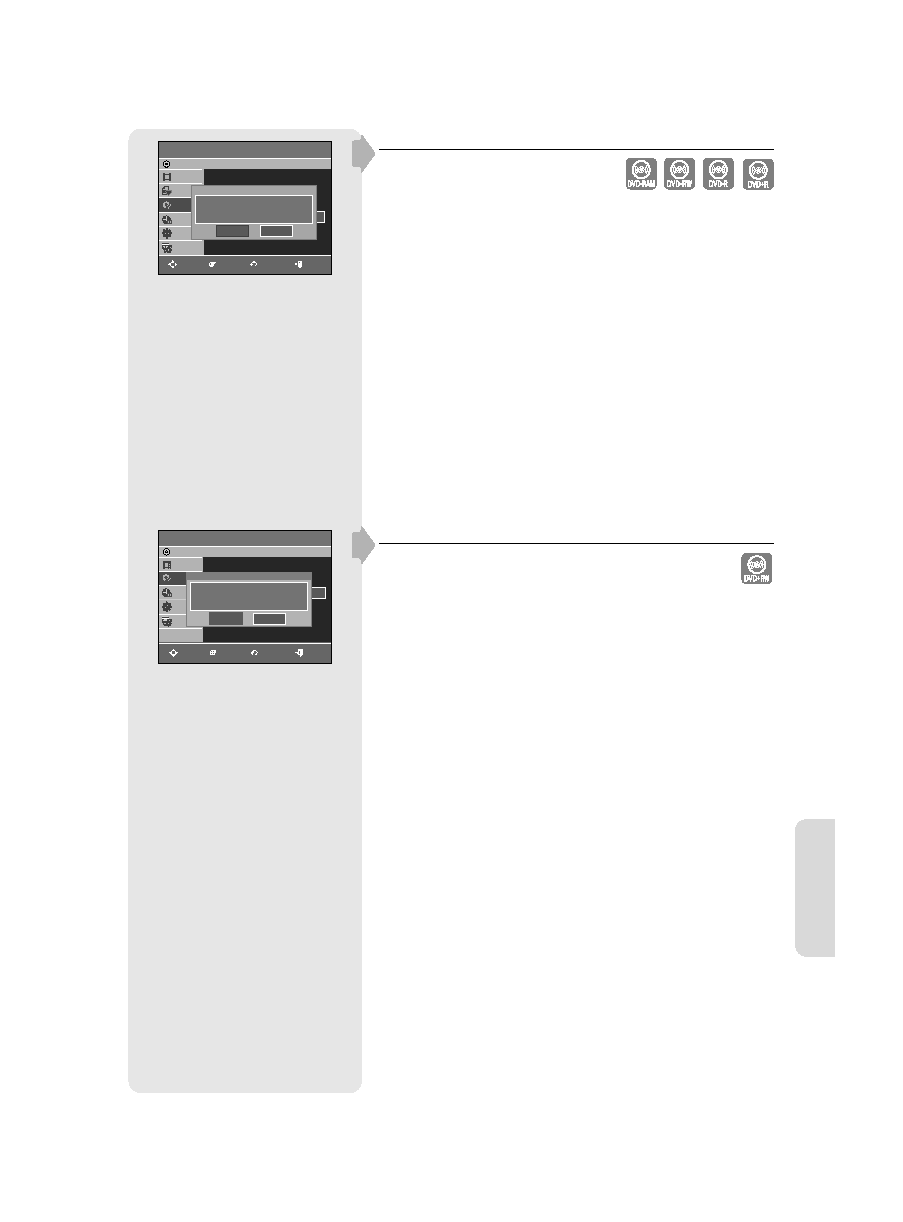
E
diting
English - 77
Delete All Title Lists
1. With the unit in Stop mode, press the MENU button.
2. Press the ▲▼ buttons to select Disc Manager, then press the ENTER
or ► button.
3. Press the ▲▼ button to select Delete All Title Lists, then press the
ENTER or ► button.
• You will be prompted with the confi rmation message 'Do you want to
delete all title lists?'.
•
When Protected Title exists: The Delete All Title List function will
not operate. If there is a title containing a still picture, however, that
function will not operate.
If you want to delete a protected title, disable Protect for it on the Lock
item.
4. Press the ◄ ► buttons to select Yes, then press the ENTER button.
All title lists are deleted.
Edit Compatible
For DVD+RW discs, this function needs to be performed in order to
view edited chapters or titles on a standard DVD player.
1. With the unit in Stop mode, press the MENU button.
2. Press the ▲▼ buttons to select Disc Manager, then press the ENTER
or ► button.
3. Press the ▲▼ buttons to select Edit Compatible, then press the
ENTER or ► button.
4. Press the ◄ ► buttons to select Yes, then press the ENTER button to
execute the edit compatible.
After performing this function, you can go to TITLE MENU screen
directly by pressing the TITLE MENU button.
▌
▌
Disc Manager
DVD-Recorder
Title List
Disc Manager
Timer Rec.
Setup
Copy
DVD+RW
Disc Name
:
►
Disc Format
►
Edit Compatible
►
Do you want to execute Edit compatible?
This may take more than an hour
depending on the configuration.
Yes
No
MOVE
ENTER
RETURN
EXIT
Disc Manager
DVD-Recorder
Title List
Playlist
Disc Manager
Timer Rec.
Setup
Copy
DVD-RAM(VR)
Disc Name
:
►
Disc Protection : Not Protected
►
Disc Format
:
►
Delete All Title Lists
►
Do you want to delete all title lists?
Yes
No
MOVE
ENTER
RETURN
EXIT
01287A(01)-VR357-XAA-ENG.indb 77
01287A(01)-VR357-XAA-ENG.indb 77
2007-01-22 오전 10:39:01
2007-01-22 오전 10:39:01