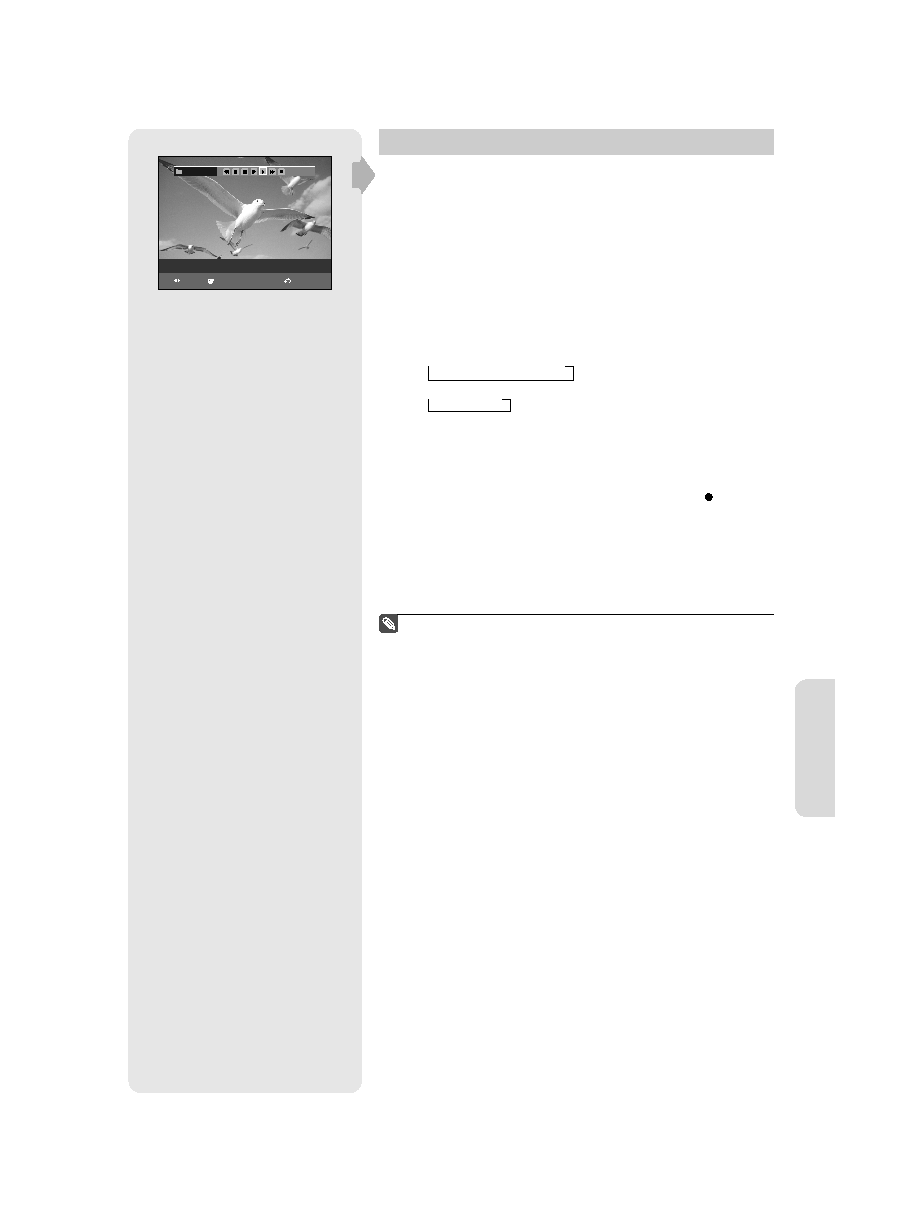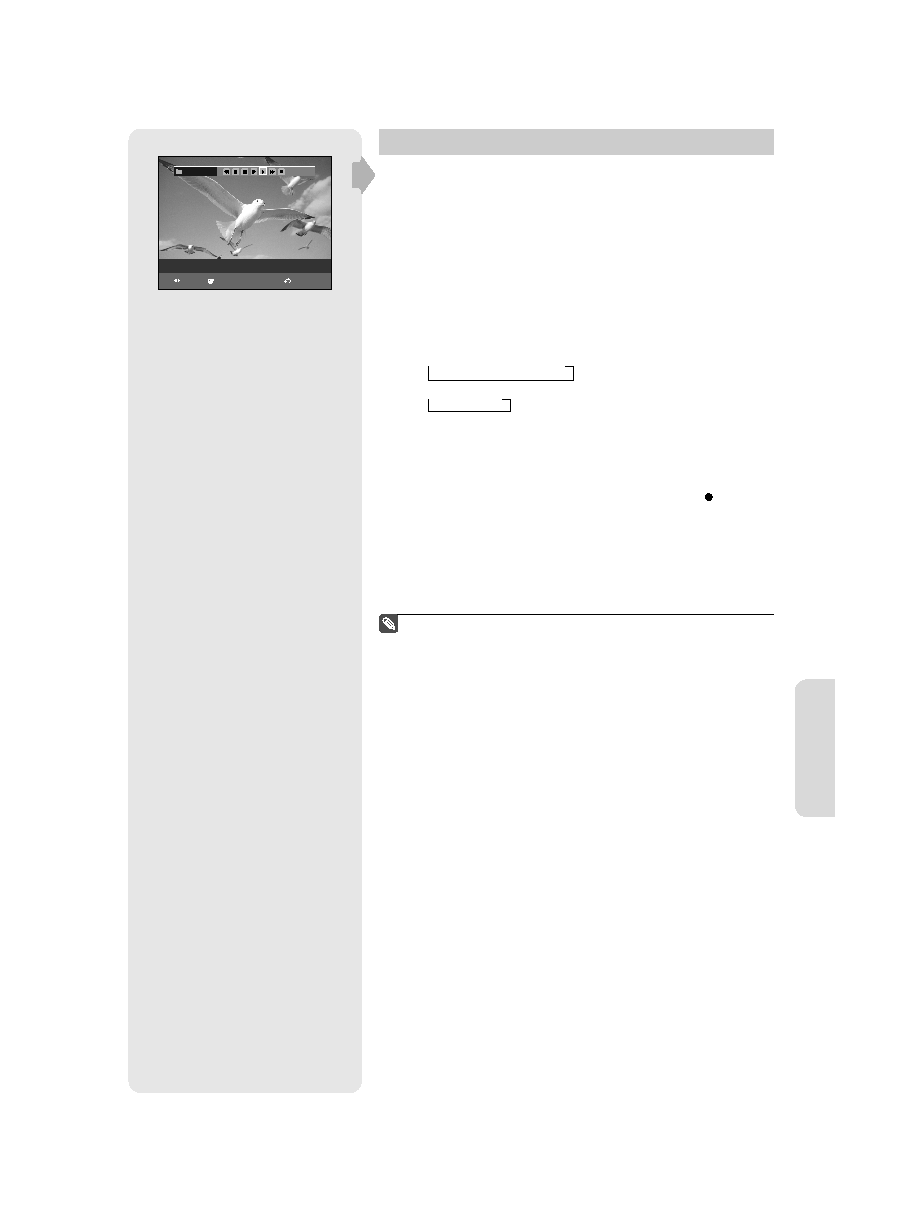
R
ecording
English - 55
Recording Through the DV Input Jack
You may control your Camcorder using the IEEE1394 (DV) interface.
Follow these directions to record onto a disc or tape from a
camcorder that has a DV output jack.
1. Connect the DV output jack of your camcorder to the DV input jack on
the front of your DVD Recorder & VCR using a DV cable.
2. Power on your DVD Recorder & VCR and switch to DV mode by
pressing the INPUT SEL. on the remote control.
3. Press the DVD or VCR button on the remote, or DVD/VCR on the front
panel to select the DVD or VCR mode.
4. Press the REC SPEED button repeatedly to select the recording
speed(quality).
DVD: → SP → LP → EP → XP
VCR: → SP → SLP
5. If the input is set to DV, a playback/record menu that enables
camcorder control appears on the top of the screen.
6. Select the Play icon on the upper part of the screen to playback the
camcorder and fi nd the starting position to copy.
7. To start recording, Press the ◄► button to select the Rec( ) icon in
the top side of the screen, then press the ENTER button.
You can press the REC button on the remote control to start recording.
To display playback related icons on the screen.
8. Press the STOP button on your DVD Recorder & VCR when the
recording is fi nished.
Some camcorders may not work with your DVD Recorder & VCR
even if they have a DV output jack.
Also refer to the user manual for your camcorder when recording
through the DV jack.
■
■
DV
The DV device is connected
MOVE
SELECT
RETURN
01287A(01)-VR357-XAA-ENG.indb 55
01287A(01)-VR357-XAA-ENG.indb 55
2007-01-22 오전 10:38:01
2007-01-22 오전 10:38:01