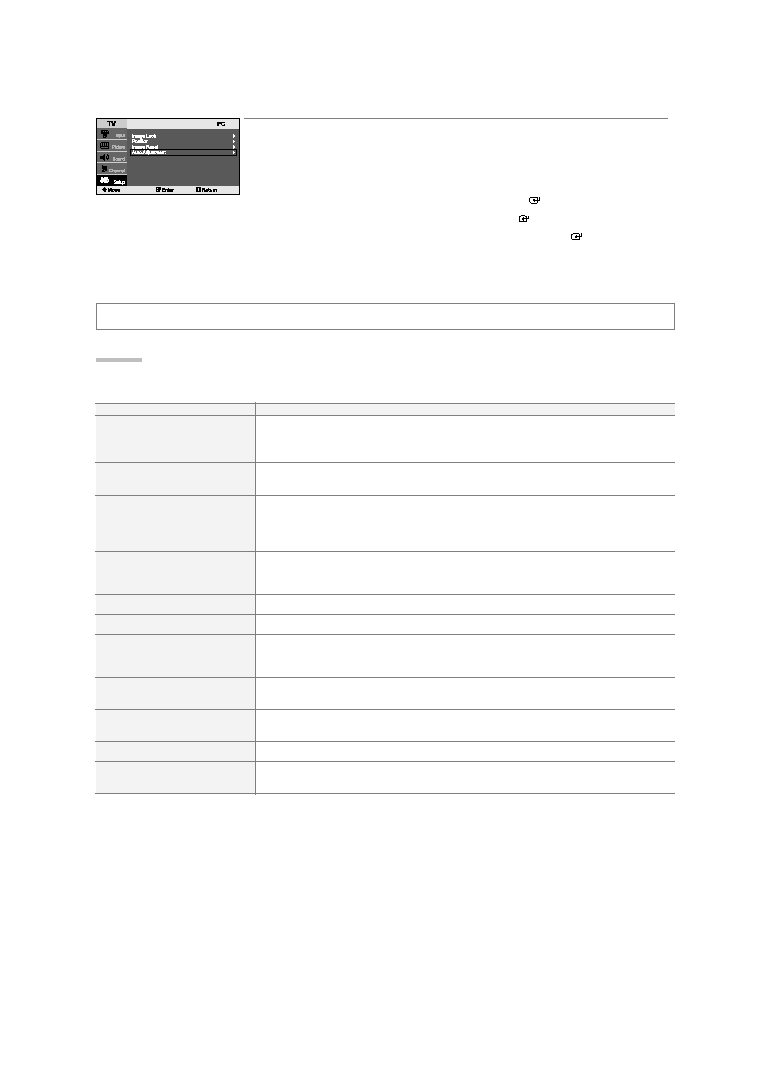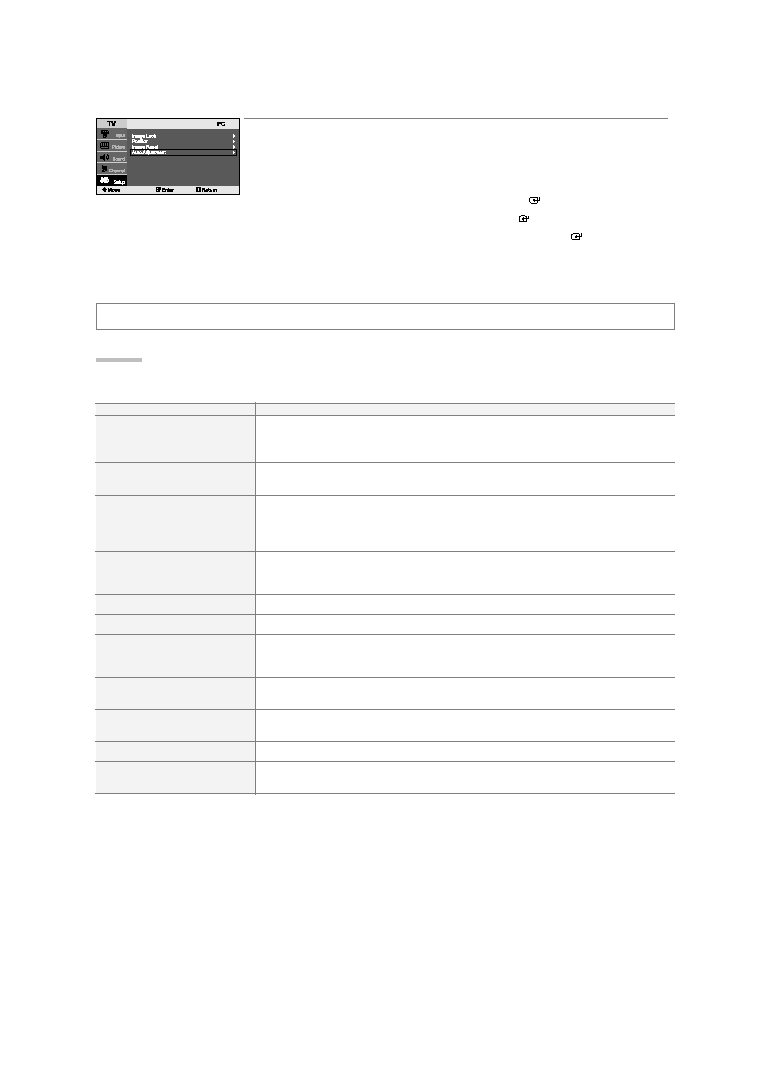
English-19
Troubleshooting
Auto Adjustment:
Auto adjustment allows you to set the TV to self-adjust to the incoming PC video signal.
The fine, coarse and position values are adjusted automatically.
1.
Preset: Press the PC button to select PC mode.
2.
Press the MENU button to display the menu.
Press the
or
button to select “Setup”, then press the ENTER
button.
3.
Press the
or
button to select “PC”, then press the ENTER
button.
4.
Press the
or
button to select “Auto Adjustment”, then press the ENTER
button.
5.
Press the EXIT button to exit.
Identifying Problems
If the TV seems to have a problem, first try this list of possible problems and solutions.
If none of these troubleshooting tips apply, call your nearest Samsung service center.
Problem
Poor picture
Poor sound quality.
No picture or sound.
No sound or sound is too low at
maximum volume.
Picture rolls vertically.
The TV operates erratically.
Remote control
malfunctions
“Check signal cable. PC”
message.
“Not Supported Mode” message.
The image is too light or too dark.
Horizontal bars appear to flicker,
jitter or shimmer on the image.
Possible Solution
Try another channel.
Adjust the antenna.
Check all wire connections.
Try another channel.
Adjust the antenna.
Try another channel.
Press the SOURCE button.
Make sure the TV is plugged in.
Check the antenna connections.
First, check the volume of units connected to your TV
(Digital broadcasting receiver, DTV, DVD, cable broadcasting receiver, VCR, etc.).
Then, adjust the TV volume accordingly.
Check all wire connections.
Unplug the TV for 30 seconds, then try operating it again.
Replace the remote control batteries.
Clean the upper edge of the remote control (transmission window).
Check the battery terminals.
Ensure that the signal cable is firmly connected to the PC sources.
Check the maximum resolution and the frequency of the Video Adapter.
Compare these values with the data in the Display Modes.
Adjust the Brightness and Contrast.
Adjust the Coarse tuning and then adjust the Fine tuning.
BN68-00860A-00Eng.qxd 7/23/05 2:28 PM Page 19