Manual page
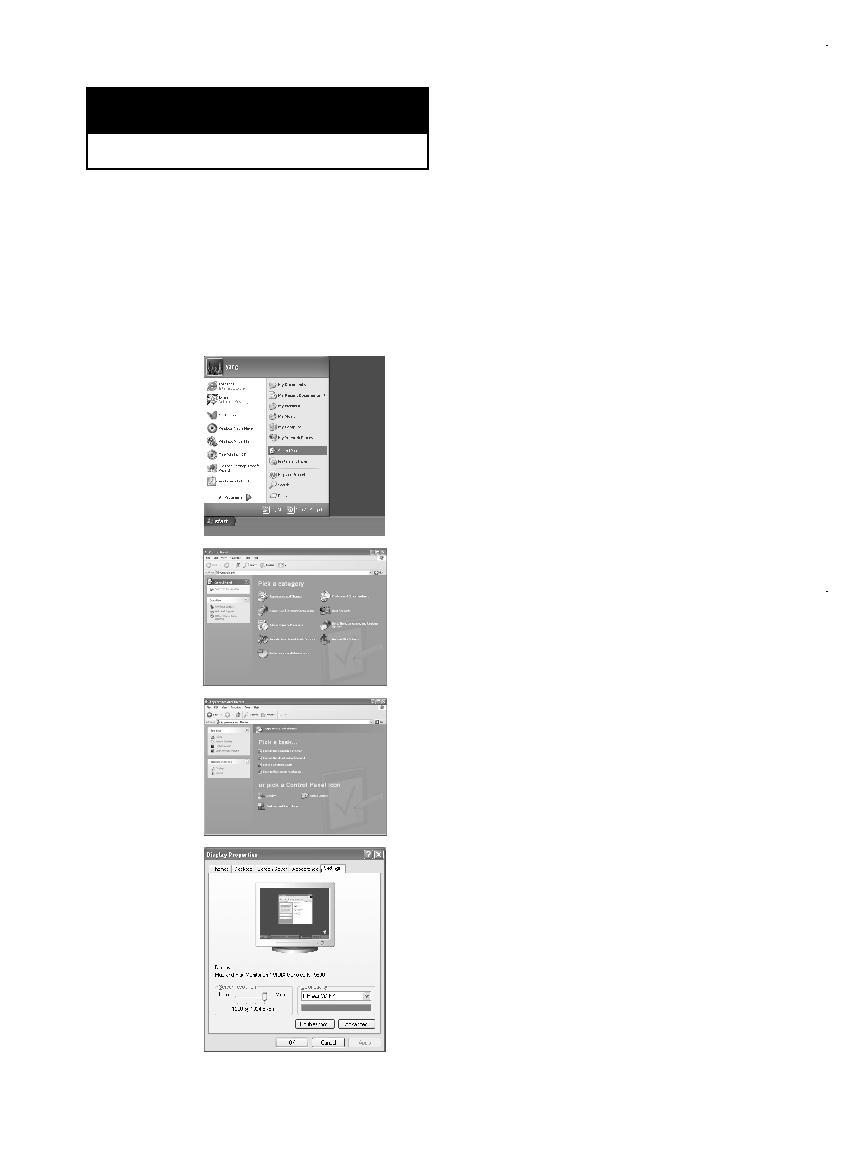
However, the actual screens on your PC will probably look different, depending upon
your particular version of Windows and your particular video card. Even if your actual
screens look different, the same, basic set-up information will apply in most cases.
(If not, contact your computer manufacturer or Samsung Dealer.)
menu.
are “resolution” and “colors”. The correct settings for
these two variables are:
* Size (sometimes called “resolution”)
- See page 55, 61
settings dialog box, the correct value is “60” or “60 Hz”.
Otherwise, just click “OK” and exit the dialog box.
click on “Display” and a display
dialog-box will appear.
click on “Appearance and Themes” and
a display dialog-box will appear.